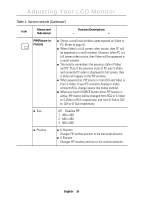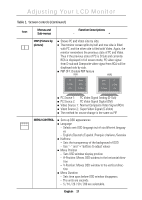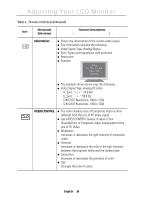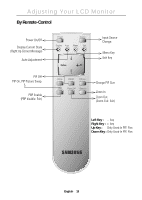Samsung 210T User Manual (ENGLISH) - Page 16
Image Size, RECALL - resolution
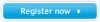 |
View all Samsung 210T manuals
Add to My Manuals
Save this manual to your list of manuals |
Page 16 highlights
Adjusting Your LCD Monitor Table 1. Screen controls (Continued ) Icon Menus and Sub-menus Function Descriptions - + Image Size n Expand 1 Aspect ratio is the proportion of a vertical versus a horizontal resolution, and it varies depending on the input video resolution. For example, 640x480, 800x600, and 1024x768 have the aspect ratio of 4:3, and 1280x1200 has the aspect ratio of 5:4. To view original image without geometrical distortion, aspect ratio must be preserved. The aspect ratio of SyncMaster240T is 16:10 that is neither 4:3 nor 5:4. Thus if the input image resolution has the aspect ratio of 4:3 or 5:4, full screen expansion to 16:10 makes image looked wider to the horizontal direction. This is not appropriate especially for those who do CAD, CAM, and Graphic oriented jobs. To resolve this, IMAGE SIZE control provides three different image expansion methods: Expand 1, Expand 2, and Normal. Notice. This function is not available for UXGA and WUXGA modes. Performs full screen image expansion regardless of the aspect ratio of the input video resolution n Expand 2 n Normal RECALL Performs image expansion while keeping the aspect ratio of the original video resolution. Usually, there will be some unfilled space to the horizon direction. Performs no image expansion. In this mode, input video is displayed at the center of the monitor as it is. Discards current setting and replaces corresponding parameters with the factory default values. n Geometry Replace H-Position and V-Position values with the factory default values. n Color Replace R,G, and B values with the factory default values. Mode 1, Mode 2, Mode 3 and User Mode will be initialized. English 14