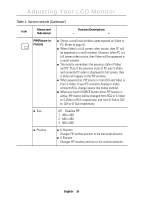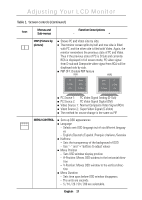Samsung 210T User Manual (ENGLISH) - Page 14
OSD functions and adjustment
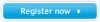 |
View all Samsung 210T manuals
Add to My Manuals
Save this manual to your list of manuals |
Page 14 highlights
Adjusting Your LCD Monitor OSD functions and adjustment Table 1. Screen controls Icon Menus and Sub-menus Function Descriptions - + Brightness Changes the overall light intensity of the images being displayed. Contrast Image Lock n Fine n Coarse Changes the ratio of light intensity between the brightest white and the darkest black. If "CONTRAST" ratio is set too high, color saturation occurs resulting loss of details. It work only with Analog source. Image Lock is used to fine tune and get the best image by removing noises that creates unstable images with jitters and shimmers. It work only with Analog source. The FINE and COARSE adjustments allow you to fine tune image quality of the monitor. Use "- " and "+" buttons to set the corresponding values to remove or minimize horizontal and vertical noise shown in Figure A and Figure B respectively. Figure A Figure B SOURCE VIDEO PC PIP AUTO EXIT MENU SOURCE PIP AUTO EXIT VIDEO PC MENU English 12