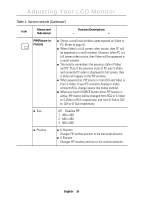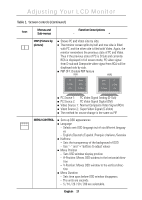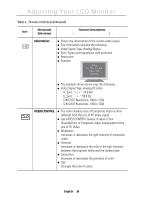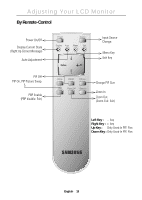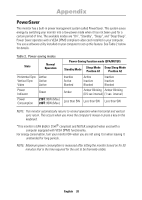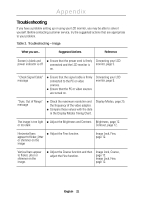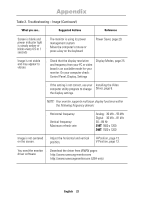Samsung 210T User Manual (ENGLISH) - Page 19
English, PBP Picture by, picture, MENU CONTROL, Menus and, Sub-menus, Function Descriptions
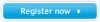 |
View all Samsung 210T manuals
Add to My Manuals
Save this manual to your list of manuals |
Page 19 highlights
Adjusting Your LCD Monitor Portuguese Italiano Español Deutsch Français English Table 1. Screen controls (Continued ) Icon Menus and Sub-menus Function Descriptions - + PBP (Picture by picture) n Shows PC and Video side by side. n The monitor screen splits by half and one side is filled with PC and the other side is filed with Video. Again, the monitor remembers the previous state of PC and Video. Thus if the previous state of PC is D-Sub and currently RCA is displayed in full screen mode, PC video signal from D-sub and Composite video signal from RCA will be displayed side by side. n PBP OFF: Disable PBP feature PBP1 PBP2 PC D-SUB DVI Video RCA S-Video Video RCA S-Video PC D-SUB DVI SOURCE VIDEO PC PIP AUTO EXIT MENU SOURCE PIP AUTO EXIT VIDEO PC MENU n PC Source 1: PC Video Signal Analog (D-Sub) n PC Source 2: PC Video Signal Digital (DVI) n Video Source 1: Normal Composite Video Signal (RCA) n Video Source 2: Super Video Signal (S-Video) n The method for source change is the same as PIP. MENU CONTROL n Sets up OSD appearances n Language - Selects one OSD language out of six different languages - English /Deutsch /Español /Français /Italiano /Svenska n Halftone - Sets the transparency of the background of OSD - Use "-" and "+ "buttons to adjust values n Menu Position - Sets OSD window display position - H-Position: Moves OSD window to the horizontal direc- tion - V-Position: Moves OSD window to the vertical direc- tion n Menu Duration - Sets time span before OSD window disappears. - The units are seconds. - 5 / 10 / 20 / 50 / 200 are selectable. English 17