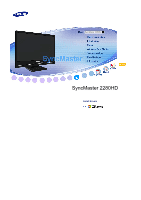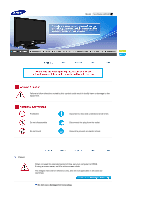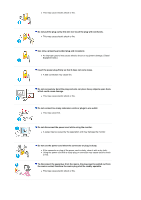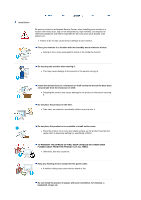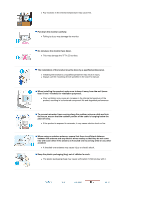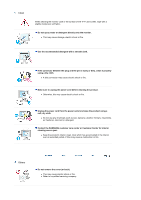Samsung 2280HD User Manual (user Manual) (ver.1.0) (English)
Samsung 2280HD Manual
 |
View all Samsung 2280HD manuals
Add to My Manuals
Save this manual to your list of manuals |
Samsung 2280HD manual content summary:
- Samsung 2280HD | User Manual (user Manual) (ver.1.0) (English) - Page 1
SyncMaster 2280HD SyncMaster 2280HD Install drivers - Samsung 2280HD | User Manual (user Manual) (ver.1.0) (English) - Page 2
Model SyncMaster 2280HD Failure to follow directions noted by this symbol could result in bodily harm or damage to the equipment. Prohibited Do not disassemble Do not touch Important to read and understand at all times Disconnect the plug from the outlet Ground to prevent an electric shock Power - Samsung 2280HD | User Manual (user Manual) (ver.1.0) (English) - Page 3
extension cords or plugs to one outlet. z This may cause fire. Do not disconnect the power cord while using the monitor. z A surge may be caused by the separation and may damage the monitor. Do not use the power cord when the connector or plug is dusty. z If the connector or plug of - Samsung 2280HD | User Manual (user Manual) (ver.1.0) (English) - Page 4
. Install the monitor base in a showcase or shelf so that the end of the base does not protrude from the showcase or shelf. z Dropping the product may cause damage to the product or the person carrying it. Do not place the product on the floor. z Take care, as someone, specifically children may trip - Samsung 2280HD | User Manual (user Manual) (ver.1.0) (English) - Page 5
not place the monitor face down. z This may damage the TFT-LCD surface. The installation of the bracket must be done by a qualified professional. z Installing the bracket by unqualified personnel may result in injury. z Always use the mounting device specified in the owner's manual. When installing - Samsung 2280HD | User Manual (user Manual) (ver.1.0) (English) - Page 6
LCD screen, wipe with a slightly moistened, soft fabric. Do not spray water or detergent directly onto the monitor , lubricant or detergent. Contact the SAMSUNG customer care center or Customer Center in the interior over an extended period of time may cause a malfunction or fire. Others Do - Samsung 2280HD | User Manual (user Manual) (ver.1.0) (English) - Page 7
off and unplug the power cord. Then contact a Service Center . z The monitor may malfunction, causing electric shock or fire. Disconnect the plug from the outlet during storms or lightning or if it is not used for a long period of time. z Failure to do so may cause electric shock or fire. Do not - Samsung 2280HD | User Manual (user Manual) (ver.1.0) (English) - Page 8
or set a screensaver to a changing picture when away from the monitor for an extended period of time. Adjust the resolution and frequency to the level appropriate for the model. z An inappropriate resolution may cause undesirable picture quality. 22 inch Wide (55 cm) - 1680 X 1050 Keep the volume at - Samsung 2280HD | User Manual (user Manual) (ver.1.0) (English) - Page 9
product for an extended period of time, keep the product unplugged. z . When removing batteries from the remote control, ensure that the children do customer is responsible for returning monitor, do not lift the monitor upside down while holding only the stand. z This may cause your monitor - Samsung 2280HD | User Manual (user Manual) (ver.1.0) (English) - Page 10
height so that the top of the monitor is slightly below eye level. z Adjust the monitor angle so that there is no reflected light on the screen.Try to maintain your arms perpendicular to your armpits. z Keep your arms level with - Samsung 2280HD | User Manual (user Manual) (ver.1.0) (English) - Page 11
Model SyncMaster 2280HD Features Features various additional services. Viewing Digital Broadcasting - To watch digital broadcasting, you need a monitor which can resolution video and audio content without any compression loss. - You can easily connect your devices using a single cable and control - Samsung 2280HD | User Manual (user Manual) (ver.1.0) (English) - Page 12
Without Stand Manual With Stand Quick Setup Guide Warranty Card (Not available in all locations) User's Guide, Monitor Driver Cable D-Sub Cable BN39-00244B Other Power Cord 3903-000085 CBF-stereo Cable BN39-00061B Remote Control BN59-00580A Sold separately Batteries (AAA X 2) 4301-000121 - Samsung 2280HD | User Manual (user Manual) (ver.1.0) (English) - Page 13
cable DVI Cable This is an accessory that can be added depending on the model. Front 1. TV/DTV 2. PIP 3. 4. - + 5. MENU 6. 7. Remote Control Sensor 8. [ ] Power button 9. Power indicator 10. Speaker 1. TV/DTV This button is used to switch between normal and DTV broadcasting signals. 2. PIP - Samsung 2280HD | User Manual (user Manual) (ver.1.0) (English) - Page 14
devices that are connected to the monitor at the time. To switch Screen modes: [PC] → [DVI] → [TV/DTV] → [AV] → [S-Video] → [Component] → [HDMI] >>Click here to see an animation clip 7. Remote Control Sensor Aim the remote control towards this spot on the Monitor. 8. [ ] Power button Turns the - Samsung 2280HD | User Manual (user Manual) (ver.1.0) (English) - Page 15
Installation section. - You cannot connect a PC to the [HDMI IN] terminal. 2. PC : Connect the signal cable to the [PC] port on the back of your monitor. 1. R - AUDIO - L : Connect the port of the DVD, VCR (DVD / DTV Set-Top Box) to the [R - AUDIO - L] port of the - Samsung 2280HD | User Manual (user Manual) (ver.1.0) (English) - Page 16
TV" in the Installation section. 1. DVI-D : Connect the DVI cable to the [DVI-D] port on the back of your monitor. (With DVI, only PC input signals are supported OUT(OPTICAL) / SERVICE 1. DIGITAL AUDIO OUT(OPTICAL) : Connect the [DIGITAL AUDIO OUT(OPTICAL)] terminal of your monitor to the digital - Samsung 2280HD | User Manual (user Manual) (ver.1.0) (English) - Page 17
contact where you purchase it. See Connecting the monitor for further information regarding cable connections. Contact a Service Center to purchase any products sold separately. Remote Control The performance of the remote control may be affected by a TV or other electronic device operated near the - Samsung 2280HD | User Manual (user Manual) (ver.1.0) (English) - Page 18
CH 16. EXIT 17. PIP 18. INFO 19. SLEEP 20. P.MODE, M/B 21. S.MODE 22. AUTO 23. P.SIZE 24. SOURCE 25. POSITION 26. SIZE 27. MTS 1. POWER Turns the monitor On/Off. 2. Number button Selects TV/DTV channels in the TV/DTV mode. Used to change channels when PIP is selected and the PIP SOURCE - Samsung 2280HD | User Manual (user Manual) (ver.1.0) (English) - Page 19
off after a pre-determined period of time. 20. P.MODE, M/B Press to select a pre-defined Picture Mode of the monitor or to change the picture atmosphere as required. When you press this button, current mode is displayed on the lower center of the screen. TV/DTV / AV / S-Video / Component / HDMI - Samsung 2280HD | User Manual (user Manual) (ver.1.0) (English) - Page 20
on the lower center of the screen. The monitor has a built-in high fidelity stereo amplifier. Then Music → Movie → Speech → Custom ) 22. AUTO - Available In PC mode Only Adjusts to change the screen size. PC/ DVI mode : Wide / 4:3 TV/AV/S-Video/Component/HDMI : Wide / 16:9 / Zoom1 / Zoom2 / - Samsung 2280HD | User Manual (user Manual) (ver.1.0) (English) - Page 21
Model SyncMaster 2280HD Connecting the monitor 1. Connecting to a Computer 1. Connect the power cord for your monitor to the power port on the back of the monitor. Plug the power cord for the monitor into a nearby outlet. 2. Use appropriate connection for your computer. 2-1. Using the D-sub (Analog) - Samsung 2280HD | User Manual (user Manual) (ver.1.0) (English) - Page 22
VCR or camcorder, or a DTV or TV without disconnecting the PC. The configuration at the back of the monitor may vary from product to product. The sold separately. Contact a Service Center to purchase any products sold separately. 1. Connecting AV Devices The monitor has AV connection terminals to - Samsung 2280HD | User Manual (user Manual) (ver.1.0) (English) - Page 23
of the DVD, VCR (DVD / DTV Set-Top Box) to the [L- AUDIO-R] port of the monitor. Then, start the DVD, VCR or Camcorders with a DVD disc or tape inserted. Select AV or S-Video using the ' '. 2. Connecting TV - Connecting VHF and UHF Antennas If your antenna has a set of leads that look like - Samsung 2280HD | User Manual (user Manual) (ver.1.0) (English) - Page 24
cable to the ANT 2 IN (CABLE) terminal on the back of the TV. 3. Connecting to a Cable Box that descrambles some Channels If your cable box descrambles only some channels (such as premium channels), follow the instructions below. You will need a twoway splitter, an RF (A/B) switch, and four lengths - Samsung 2280HD | User Manual (user Manual) (ver.1.0) (English) - Page 25
. (When you set the A/B switch to "B", you will need to tune your TV to the cable box's output channel, which is usually channel 3 or 4.) 3. IN] connector. You can watch Component simply by hooking up the Component with the monitor as long as the power is on. 1. Connect the port of the DVD, - Samsung 2280HD | User Manual (user Manual) (ver.1.0) (English) - Page 26
" using the ' ' button. 2-2. Connecting Using a DVI to HDMI Cable 1. Connect the DVI output terminal of a digital output device to the [HDMI IN] terminal of the monitor using a DVI to HDMI cable. 2. Connect the red and white jacks of an RCA to stereo (for PC) cable to the same colored audio output - Samsung 2280HD | User Manual (user Manual) (ver.1.0) (English) - Page 27
the [R-AUDIO-L] of [AV IN] of the monitor using an audio cable will not give you sound. Make monitor using the correct cable. 1. Connect the [DIGITAL AUDIO OUT (OPTICAL)] terminal of your monitor up, power up your monitor and amplifier. Because no sound is emitted from the monitor, you need to use - Samsung 2280HD | User Manual (user Manual) (ver.1.0) (English) - Page 28
may be reclined from -1 to 23 degrees. 2. Attaching a Base This monitor accepts a 100 mm x 100 mm VESA-compliant mounting interface pad A. Monitor B. Mounting interface pad (Sold separately) 1. Turn off your monitor and unplug its power cord. 2. Lay the LCD monitor face-down on a flat surface with - Samsung 2280HD | User Manual (user Manual) (ver.1.0) (English) - Page 29
. Contact the nearest Samsung Service Center for more information. Samsung Electronics will not be responsible for damages caused by using a base other than those specified. Please use Wall Mount according to the International standards. Installing the Monitor Driver (Automatic) When prompted - Samsung 2280HD | User Manual (user Manual) (ver.1.0) (English) - Page 30
.com/ (Worldwide) http://www.samsung.com/monitor (U.S.A) http://www.sec.co.kr/monitor (Korea) http://www.samsungmonitor.com.cn/ (China) Microsoft® Windows Vista™ Operating System 1. Insert your Manual CD into your CD-ROM drive. 2. Click (Start) and "Control Panel". Then, double-click on "Appearance - Samsung 2280HD | User Manual (user Manual) (ver.1.0) (English) - Page 31
MS logo, and this installation doesn't damage your system. The certified driver will be posted on Samsung Monitor homepage http://www.samsung.com/ 6. Click "Update Driver..." in the "Driver" tab. 7. Check the "Browse my computer for driver software" checkbox and click "Let me pick from a list of - Samsung 2280HD | User Manual (user Manual) (ver.1.0) (English) - Page 32
" → "OK" on the following screens displayed in sequence. Microsoft® Windows® XP Operating System 1. Insert the CD into the CD-ROM driver. 2. Click "Start" click "Control Panel" and then click the "Appearance and Themes" Icon. 3. Click "Display" icon and choose the "Settings" tab then click "Advanced - Samsung 2280HD | User Manual (user Manual) (ver.1.0) (English) - Page 33
and select "Driver" tab. 5. Click "Update Driver." and select "Install from a list or." then click "Next" button. 6. Select "Don't search, I will" then click "Next" and then click "Have disk". 7. Click the "Browse" button then choose A:(D:\Driver) and choose your monitor model in the model list and - Samsung 2280HD | User Manual (user Manual) (ver.1.0) (English) - Page 34
monitor driver is under certified MS logo,and this installation doesn't damage your system.The certified driver will be posted on Samsung Monitor homepage. http://www.samsung Driver) then click the "Open" button and then click "OK" button. How to install 1. Click "Start," "Setting," and then "Control - Samsung 2280HD | User Manual (user Manual) (ver.1.0) (English) - Page 35
specific driver" then click "Next" and then click "Have disk." 7. Click the "Browse" button then choose A:(D:\Driver). 8. Click the "Open" button, then click "OK" button. 9. Choose your monitor model of resolution and vertical frequency by referring to the Preset Timing Modes in the user guide. Linux - Samsung 2280HD | User Manual (user Manual) (ver.1.0) (English) - Page 36
Input Model SyncMaster 2280HD Available Source List : PC / DVI : TV : AV : S-Video : Component : HDMI The default setting may different depending on the selected Input Mode (input signal source selected in External Input List) and the selected resolution. Menu Source List PIP Description - Samsung 2280HD | User Manual (user Manual) (ver.1.0) (English) - Page 37
"PIP" button. - MENU Source : Select the input source for the PIP. Section Sub PC DVI TV AV S-Video Main PC - X O O O DVI X - O O O Component O O HDMI X X The direct button on the remote control is "SOURCE" button. - MENU Size : Change the Size of the PIP window. / / / If you select - Samsung 2280HD | User Manual (user Manual) (ver.1.0) (English) - Page 38
TV : AV : S-Video : Component : HDMI The default setting may different depending on the selected Input Mode (input signal source selected in External Input List) and the selected resolution 'M/B' button. The direct button on the remote control is 'M/B' button. Custom Entertain : High Brightness - Samsung 2280HD | User Manual (user Manual) (ver.1.0) (English) - Page 39
, Position are adjusted automatically. By changing the resolution in the control panel, auto function is performed. The direct button on the remote control is the 'AUTO' button. - Available in natural tone to the PIP window. (PIP Screen : Analog TV Only) - Available : PIP ON - MENU MENU SOURCE - Samsung 2280HD | User Manual (user Manual) (ver.1.0) (English) - Page 40
TV : AV : S-Video : Component : HDMI The default setting may different depending on the selected Input Mode (input signal source selected in External Input List) and the selected resolution. Menu Mode Custom Color Tone Size Description The Monitor button on the remote control is 'P.SIZE' button - Samsung 2280HD | User Manual (user Manual) (ver.1.0) (English) - Page 41
Digital Noise Reduction. If the broadcast signal received by your TV is weak, you can activate the Digital Noise Reduction feature and the selected resolution. Menu Mode Custom Description The Monitor has a built-in high fidelity stereo amplifier. The direct button on the remote control is 'S.MODE - Samsung 2280HD | User Manual (user Manual) (ver.1.0) (English) - Page 42
Off / On - MENU The digital-TV transmission system is capable of simultaneous transmission SAP (Separate Audio Program) - Available in Analog TV Mode Only Off / On - MENU SRS You PIP → MENU Channel Available Mode : PC / DVI : TV : AV : S-Video : Component : HDMI The default setting - Samsung 2280HD | User Manual (user Manual) (ver.1.0) (English) - Page 43
If the antenna input is not selected properly, noise may appear on the screen. The direct button on the remote control is 'ANTENNA' button. Air Cable - MENU Auto Program The TV automatically cycles through all of the available channels and stores them in memory. In rare cases, "Auto program" may - Samsung 2280HD | User Manual (user Manual) (ver.1.0) (English) - Page 44
TV : AV : S-Video : Component : HDMI The default setting may different depending on the selected Input Mode (input signal source selected in External Input List) and the selected resolution the Monitor to be turned off automatically in certain minutes. The direct button on the remote control is - Samsung 2280HD | User Manual (user Manual) (ver.1.0) (English) - Page 45
continue viewing the poor picture, you must set the "Blue screen" mode to "Off". - PC Mode Available : PIP ON Off / On - MENU HDMI Black Level When a DVD or set-top box is connected to your TV via HDMI, it may cause a degradation in the screen quality, such as an increase in the - Samsung 2280HD | User Manual (user Manual) (ver.1.0) (English) - Page 46
Model SyncMaster 2280HD Self-Test Feature Check Check the following items yourself before calling for service. Contact the service center for problems that you cannot solve by yourself. Self-Test Feature Check | Not Optimum Mode | Maintenance and Cleaning | Symptoms & Recommended Actions 1. Self- - Samsung 2280HD | User Manual (user Manual) (ver.1.0) (English) - Page 47
the monitor driver. 4. Check if the scanning ratio of the video screen is set at 56 Hz ~ 75 Hz. (Do not exceed 60 Hz when using the maximum resolution.) 5. If you have problems in installing the adapter (video) driver, boot the computer in Safe Mode, remove the Display Adapter at the "Control Panel - Samsung 2280HD | User Manual (user Manual) (ver.1.0) (English) - Page 48
to the recommended ranges. z Check if the resolution and frequency set for the computer video card falls in the range supported by the monitor. If not, reset them referring to the current Information under the monitor menu and Preset Timing Modes. z Adjust the Brightness and Contrast. (Refer - Samsung 2280HD | User Manual (user Manual) (ver.1.0) (English) - Page 49
by reconfiguring the video card. Note that video card support can vary, depending on the version of the driver used. (Refer to the computer or the video card manual for details.) Windows XP : Set the resolution in the Control Panel → Appearance and Themes → Display → Settings. Windows ME/2000 - Samsung 2280HD | User Manual (user Manual) (ver.1.0) (English) - Page 50
services in your home creating a more information-oriented home. What is the difference between HDTV and SDTV? There are various types of digital TVs. The most widely known types of digital TV are HDTV and SDTV. They are classified according to the screen quality and the video specifications - Samsung 2280HD | User Manual (user Manual) (ver.1.0) (English) - Page 51
Model SyncMaster 2280HD General General Model Name SyncMaster 2280HD LCD Panel Size 22" Wide diagonal (55 cm) Display area 473.76 mm(H) x 296.1 mm(V) Pixel Pitch 0.282 mm(H) x 0.282 mm(V) Synchronization Horizontal 30 ~ 81 kHz Vertical 56 ~ 75 Hz Display Color 16.7 M Colors Resolution - Samsung 2280HD | User Manual (user Manual) (ver.1.0) (English) - Page 52
seem to be bright sometimes or some of black pixels could be seen. This is not from bad quality and you can use it without uneasiness. z For example, the number of TFT LCD sub pixels contained in this product are 5,292,000. Note: Design and specifications are subject to change without prior notice - Samsung 2280HD | User Manual (user Manual) (ver.1.0) (English) - Page 53
the power LED is on. Refer to the video card manual and adjust the screen as follows. Table 1. Preset Timing Modes Display Mode Horizontal Frequency (kHz) IBM, 640 x 1080i@60 1080i@60 1080p@60 1080p@60 Horizontal Frequency The time to scan one line connecting the right edge to the left edge - Samsung 2280HD | User Manual (user Manual) (ver.1.0) (English) - Page 54
Model SyncMaster 2280HD Contact SAMSUNG WORLDWIDE If you have any questions or comments relating to Samsung products, please contact the SAMSUNG customer care center. U.S.A CANADA MEXICO North America 1-800-SAMSUNG (7267864) 1-800-SAMSUNG (7267864) 01-800-SAMSUNG (7267864) http://www.samsung.com - Samsung 2280HD | User Manual (user Manual) (ver.1.0) (English) - Page 55
080 1188 8-800-200-0400 8-800-502-0000 140-1234 http://www.samsung.ee http://www.samsung.com/lv http://www.samsung.lt http://www.samsung.kz http://www.samsung.ru http://www.samsung.com/ur http://www.samsung.uz AUSTRALIA CHINA HONG KONG INDIA INDONESIA JAPAN MALAYSIA PHILIPPINES SINGAPORE THAILAND - Samsung 2280HD | User Manual (user Manual) (ver.1.0) (English) - Page 56
means the screen is composed of 1680 horizontal dots (horizontal resolution) and 1050 vertical lines (vertical resolution). RF Cable A round signal cable generally used for TV antennas. Satellite Broadcasting Broadcasting service provided via satellite. Enables high picture quality and clear sound - Samsung 2280HD | User Manual (user Manual) (ver.1.0) (English) - Page 57
resolution, enabling high-quality video. VHF/UHF VHF indicates TV channels 2 to 13, and UHF indicates channels 14 through 69. Channel Fine Tuning This feature allows the viewer to fine-tune the TV channel to obtain the best viewing conditions. The Samsung LCD TV has both automatic and manual service - Samsung 2280HD | User Manual (user Manual) (ver.1.0) (English) - Page 58
It exhibits a two times better screen quality than analog TV. SRS TruSurround XT This black pixels could be seen. This is not from bad quality and you can use it without any problems. { For example, the number of TFT LCD sub pixels contained in this product are 5,292,000. 3. When cleaning the monitor - Samsung 2280HD | User Manual (user Manual) (ver.1.0) (English) - Page 59
stops, mosaic screens, or jagged screens occur, this is not a TV problem. Contact your cable broadcasting company for a check-up. For information on to their respective user manuals. Authority Information in this document is subject to change without notice. © 2007 Samsung Electronics Co., Ltd. - Samsung 2280HD | User Manual (user Manual) (ver.1.0) (English) - Page 60
PRODUCT INFORMATION (Image Retention Free) LCD Monitors and TVs may have an image retention when switching from one image to another especially after displaying a stationary image for a long time. This guide is to demonstrate a correct usage of LCD products in order to protect them from Image - Samsung 2280HD | User Manual (user Manual) (ver.1.0) (English) - Page 61
voltage difference between electrodes increases with time, forcing the liquid crystal to lean. When this occurs, the previous image may be seen when the pattern is changed. To prevent this, the accumulated voltage difference must be decreased. Our LCD Monitor satisfies ISO13406-2 Pixel fault Class
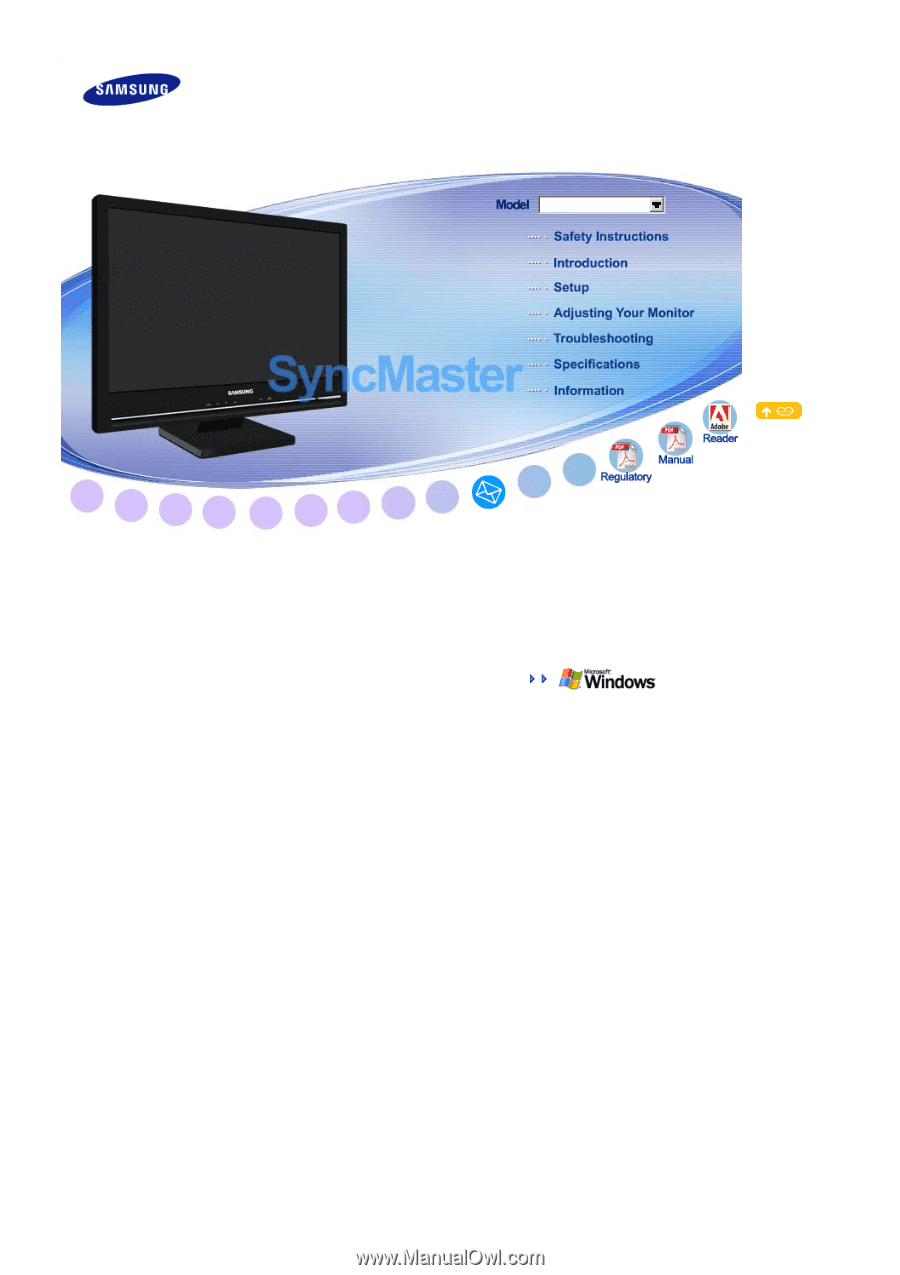
SyncMaster 2280HD
Install drivers
SyncMaster 2280HD