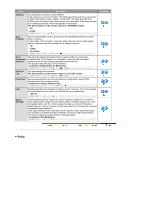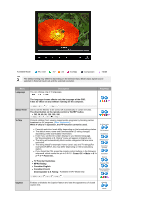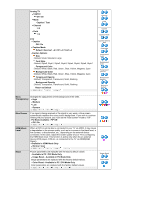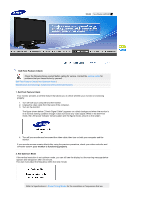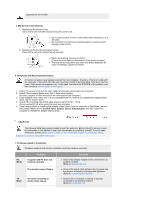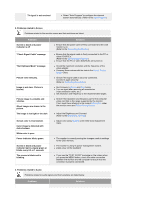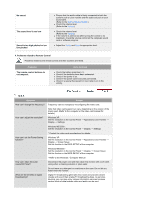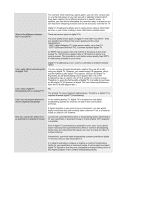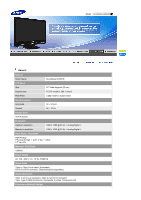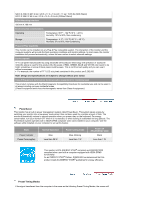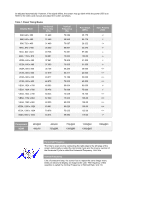Samsung 2280HD User Manual (user Manual) (ver.1.0) (English) - Page 48
Check Signal Cable message, Not Optimum Mode message - lcd monitor
 |
View all Samsung 2280HD manuals
Add to My Manuals
Save this manual to your list of manuals |
Page 48 highlights
TV signal is not received z Select "Auto Program" to configure the channel system automatically. (Refer to the Auto Program) 2. Problems related to Screen Problems related to the monitor screen and their solutions are listed. Problems Screen is blank and power indicator is off "Check Signal Cable" message "Not Optimum Mode" message Picture rolls vertically. Image is not clear. Picture is blurred. Picture image is unstable and vibrates. Ghost images are shown in the picture. The image is too light or too dark Screen color is inconsistent. Color image is distorted with dark shadows. White color is poor. Power Indicator blinks green. Screen is blank and power indicator light is steady green or blinks every 0.5 or 1 seconds The screen is blank and is blinking. Solutions z Ensure that the power cord is firmly connected and the LCD monitor is on. (Refer to the Connecting the Monitor) z Ensure that the signal cable is firmly connected to the PC or video SOURCEs. (Refer to the Connecting the Monitor) z Ensure that the PC or video SOURCEs are turned on. z Check the maximum resolution and the frequency of the video adapter. z Compare these values with the data in the Preset Timing Modes Chart. z Check if the signal cable is securely connected. Connect it again securely. (Refer to Connecting the monitor) z Run Frequency Coarse and Fine tuning. z Turn on again after removing all accessories (video extension cable, etc.) z Set resolution and frequency to the recommended ranges. z Check if the resolution and frequency set for the computer video card falls in the range supported by the monitor. If not, reset them referring to the current Information under the monitor menu and Preset Timing Modes. z Adjust the Brightness and Contrast. (Refer to the Brightness, Contrast) z Adjust color using Custom under OSD Color Adjustment menu. z The monitor is currently saving the changes made in settings to the OSD memory. z The monitor is using its power management system. z press a key on the keyboard z If you see the "TEST GOOD" message on the screen when you press the MENU button, check the cable connection between the monitor and the computer to ensure that the connector is properly connected. 3. Problems related to Audio Problems related to audio signals and their solutions are listed below. Problems Solutions