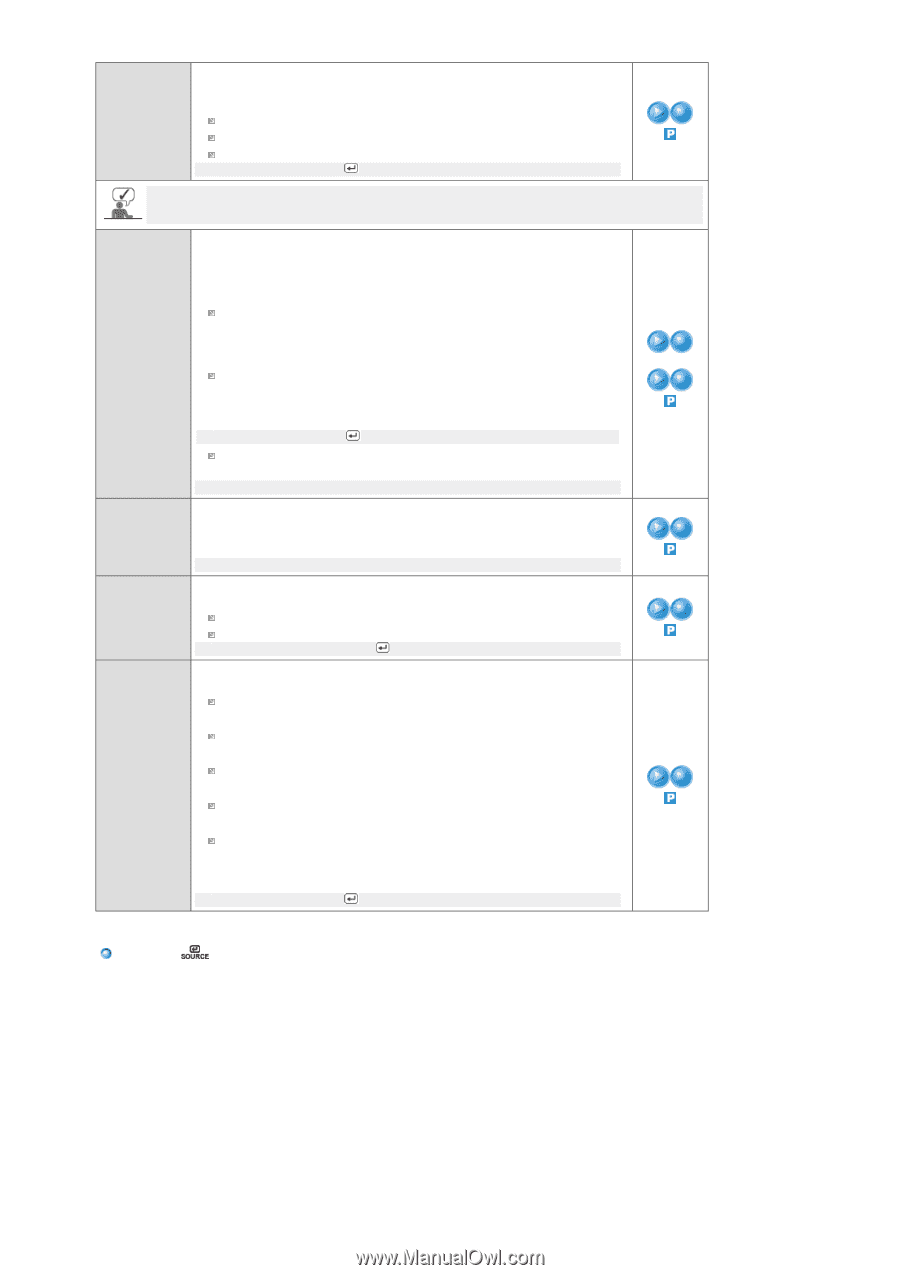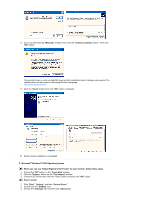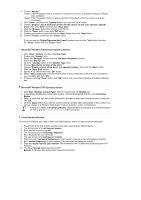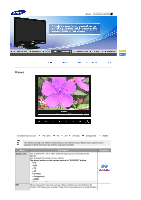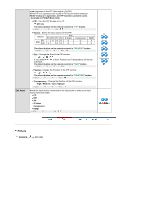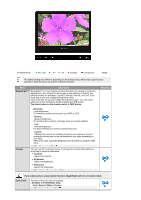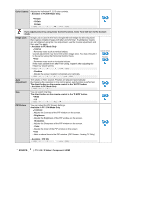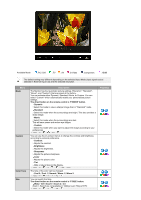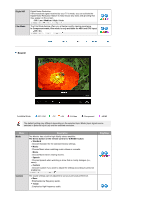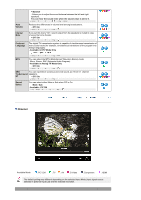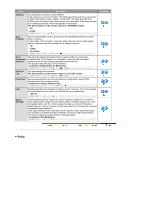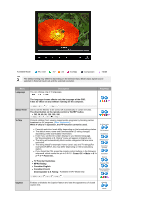Samsung 2280HD User Manual (user Manual) (ver.1.0) (English) - Page 39
Available in PC / DVI Mode Only, TV / AV / S-Video / Component / HDMI
 |
View all Samsung 2280HD manuals
Add to My Manuals
Save this manual to your list of manuals |
Page 39 highlights
Color Control Adjusts the individual R, G, B color controls. - Available in PC/DVI Mode Only. R-Gain G-Gain B-Gain - MENU MENU If you adjust picture by using Color Control function, Color Tone will turn to the Custom mode. Image Lock Image Lock is used to fine-tune and get the best image by removing noise that creates unstable images with jitter and shimmer. If satisfactory results are not obtained using the Fine adjustment, use the Coarse adjustment and then use Fine again. - Available in PC Mode Only Coarse : Removes noise such as vertical stripes. Coarse adjustment may move the screen image area. You may relocate it to the center using the Horizontal Control menu. Fine : Removes noise such as horizontal stripes. If the noise persists even after Fine tuning, repeat it after adjusting the frequency (clock speed). - MENU MENU Position : Adjusts the screen location horizontally and vertically. - MENU MENU Coarse /Fine Position Auto Adjustment The values of Fine, Coarse, Position are adjusted automatically. By changing the resolution in the control panel, auto function is performed. The direct button on the remote control is the 'AUTO' button. - Available in PC Mode Only - MENU Size You can switch the Size. The direct button on the remote control is the 'P.SIZE' button. Wide 4:3 - MENU PIP Picture You can adjust the PIP Screen Settings. Available in PC / DVI Mode Only Contrast : Adjusts the Contrast of the PIP window on the screen. Brightness : Adjusts the Brightness of the PIP window on the screen. Sharpness : Adjusts the Sharpness of the PIP window on the screen. Color : Adjusts the Color of the PIP window on the screen Tint : Adds a natural tone to the PIP window. (PIP Screen : Analog TV Only) - Available : PIP ON - MENU MENU SOURCE ( ) : TV / AV / S-Video / Component / HDMI