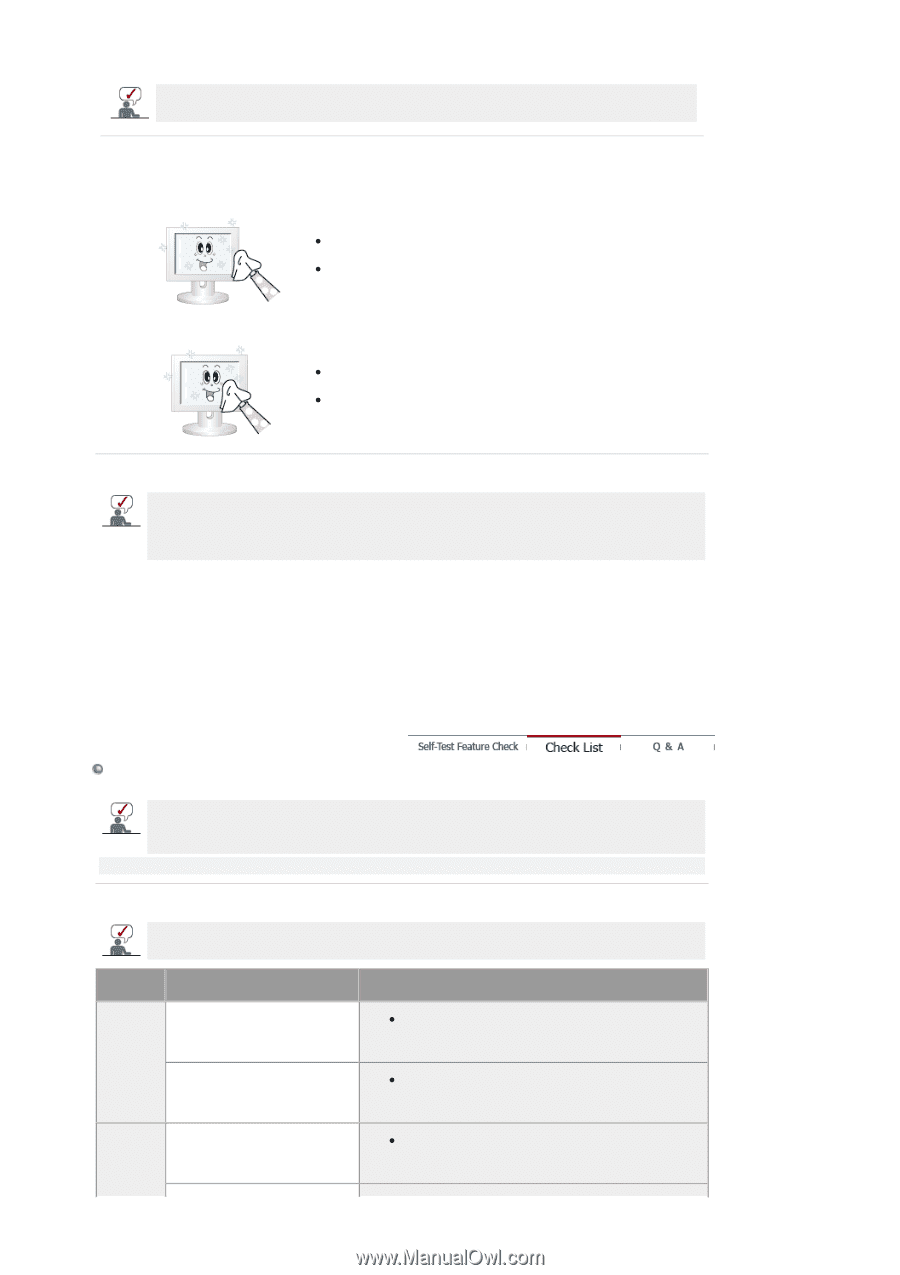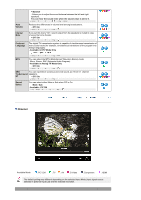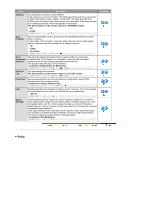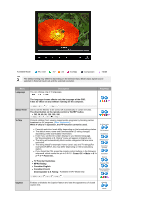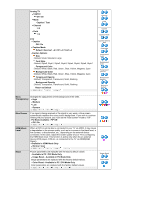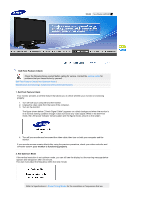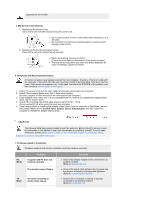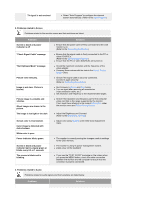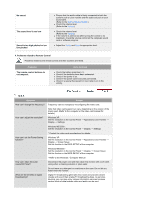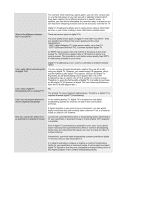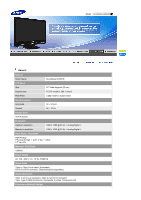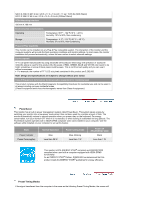Samsung 2280HD User Manual (user Manual) (ver.1.0) (English) - Page 47
Check List, Symptoms and Recommended Actions
 |
View all Samsung 2280HD manuals
Add to My Manuals
Save this manual to your list of manuals |
Page 47 highlights
supported by the monitor. 3. Maintenance and Cleaning 1. Maintaining the Monitor Case. Clean with a soft cloth after disconnecting the power cord. z Do not use benzene, thinner or other flammable substances, or a wet cloth. z We recommend a Samsung cleansing agent is used to prevent damage to the screen. 2. Maintaining the Flat Panel Display Screen. Clean with a soft cloth (cotton flannel) smoothly. z Never use acetone, benzene or thinner. (They may cause flaws or deformation of the screen surface.) z The user will be required to pay costs and related expenses for repair of damages caused by him/her. 4. Symptoms and Recommended Actions A monitor recreates visual signals received from the computer. Therefore, if there is trouble with the computer or the video card, this can cause the monitor to become blank, have poor coloring, noise, Video mode not supported, etc. In this case, first check the SOURCE of the problem, and then contact a service center or your dealer. 1. Check if the power cord and the video cables are properly connected to the computer. 2. Check if the computer beeps more than 3 times when booting. (If it does, request an after-service for the main board of the computer.) 3. If you installed a new video card or if you assembled the PC, check if you installed the adapter(video) driver and the monitor driver. 4. Check if the scanning ratio of the video screen is set at 56 Hz ~ 75 Hz. (Do not exceed 60 Hz when using the maximum resolution.) 5. If you have problems in installing the adapter (video) driver, boot the computer in Safe Mode, remove the Display Adapter at the "Control Panel, System, Device Administrator" and then reboot the computer to reinstall the adapter (video) driver. Check List The following table lists possible problems and their solutions. Before calling for service, check the information in this section to see if you can remedy any problems yourself. If you do need assistance, please call the phone number on the Information section or contact your dealer. Installation | Screen | Audio | Remote Control 1. Problems related to Installation Problems related to the monitor installation and their solutions are listed. PC Mode Problems It appears the PC does not function normally. The monitor screen flickers. TV Mode TV screen is blurred or shows noise signals. Solutions z Check if the Display Adapter Driver (VGA Driver) is properly installed. (Refer to Installing Driver) z Check if the signal cable between the computer and the monitor is securely connected and tightened. (Refer to Connecting the monitor) z Check if the TV antenna connector is securely connected to the external antenna. (Refer to Connecting TV)