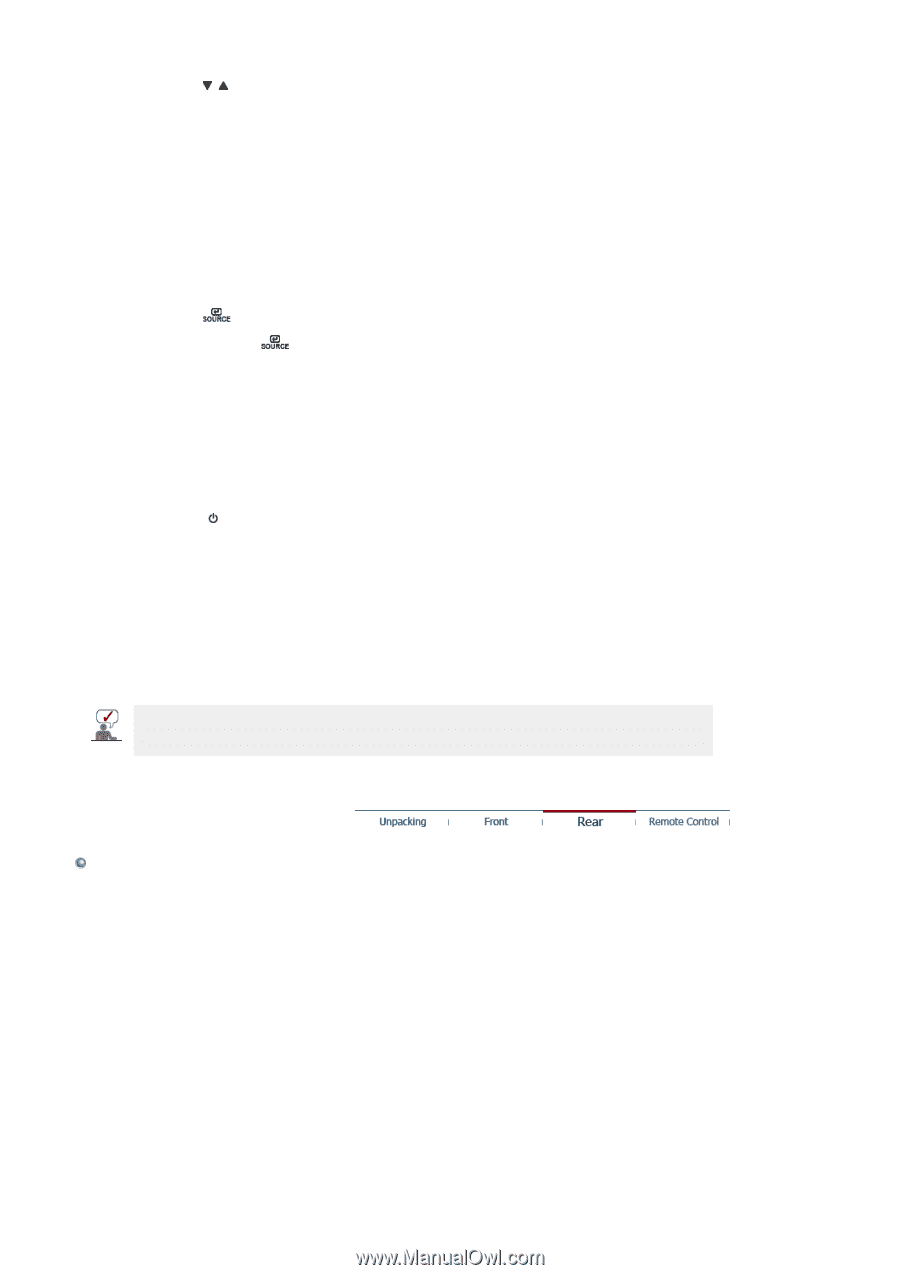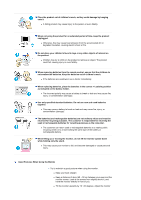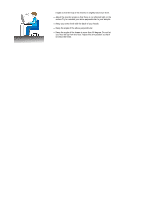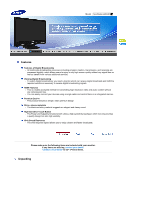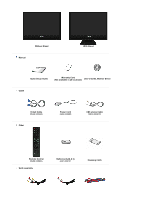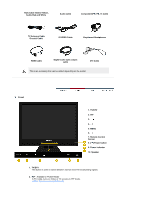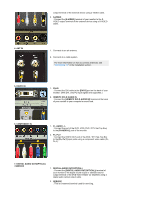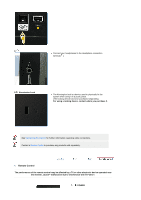Samsung 2280HD User Manual (user Manual) (ver.1.0) (English) - Page 14
Rear, In TV/DTV mode, selects TV/DTV channels. - remote control
 |
View all Samsung 2280HD manuals
Add to My Manuals
Save this manual to your list of manuals |
Page 14 highlights
3. Moves from one menu item to another vertically or adjusts selected menu values. In TV/DTV mode, selects TV/DTV channels. 4. - + Moves from one menu item to another horizontally or adjusts selected menu values. Adjusts the audio volume. 5. MENU Use this button for open the on-screen menu and exits from the menu screen or closes screen adjustment menu. 6. Press the ' ' button to change the input signal source. Changing the source is allowed only in external devices that are connected to the monitor at the time. To switch Screen modes: [PC] → [DVI] → [TV/DTV] → [AV] → [S-Video] → [Component] → [HDMI] >>Click here to see an animation clip 7. Remote Control Sensor Aim the remote control towards this spot on the Monitor. 8. [ ] Power button Turns the monitor On/Off. 9. Power indicator This will enable you to see the overall power status of the system. For more information, see the PowerSaver section. 10. Speaker You can hear sound by connecting the soundcard of your PC to the monitor. See PowerSaver described in the manual for further information regarding power saving functions. For energy conservation, turn your monitor OFF when it is not needed or when leaving it unattended for long periods. Rear