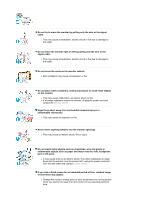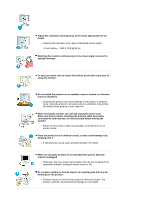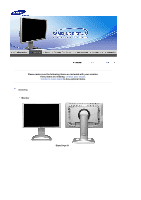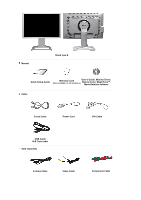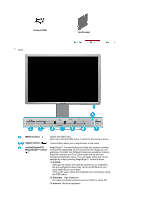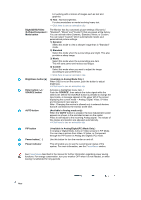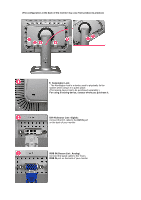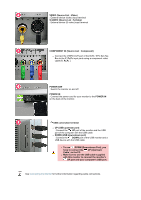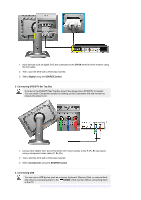Samsung 244T User Manual (ENGLISH) - Page 12
Available in Analog/DigitalPC Mode Only - manual
 |
UPC - 729507709321
View all Samsung 244T manuals
Add to My Manuals
Save this manual to your list of manuals |
Page 12 highlights
For working with a mixture of images such as text and graphics. 4) Text : Normal brightness For documentations or works involving heavy text. >>Click here to see an animation clip Digital(DVD)/Video /S-Video/Component : Mode button The Monitor has four automatic picture settings ("Dynamic", "Standard", "Movie" and "Custom") that are preset at the factory. You can activate either Dynamic, Standard, Movie, or Custom. You can select "Custom" which automatically recalls your personalized picture settings. 1) Dynamic Select this mode to view a sharper image than in "Standard" mode. 2) Standard Select this mode when the surroundings are bright. This also provides a sharp image. 3) Movie Select this mode when the surroundings are dark. This will save power and reduce eye fatigue. 4) Custom Select this mode when you want to adjust the image according to your preferences. >>Click here to see an animation clip Brightness button [ ] Enter button [ ] / SOURCE button AUTO button ( Available in Analog Mode Only ) When OSD is not on the screen, push the button to adjust brightness. >>Click here to see an animation clip Activates a highlighted menu item. / Push the 'SOURCE', then selects the video signal while the OSD is off. (When the SOURCE button is pressed to change the input mode, a message appears in the upper left of the screen displaying the current mode -- Analog, Digital, Video, S-Video and Component input signal.) Note : Changing the source is allowed only in external devices that are connected to the monitor at the time. (Available in Analog mode only) When the 'AUTO' button is pressed, the Auto Adjustment screen appears as shown in the animated screen on the center. Press to self-adjust to the incoming Analog signal. The values of fine,coarse and position are adjusted automatically. >>Click here to see an animation clip PIP button Power button [ ] Power indicator ( Available in Analog/Digital(PC) Mode Only ) In Analog or Digital Mode, turns on Video screens in PIP Mode. You can view a picture from Video, S-Video, or Component through the PIP screen in Analog and Digital (PC) mode. Use this button for turn the monitor on and off. This will enable you to see the overall power status of the system. For more information, see the PowerSaver section. See PowerSaver described in the manual for further information regarding power saving functions. For energy conservation, turn your monitor OFF when it is not needed, or when leaving it unattended for long periods. Rear