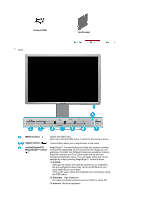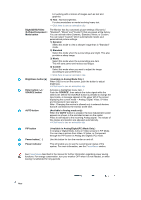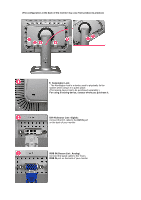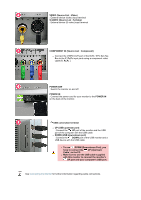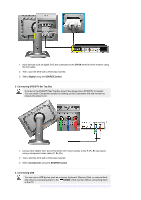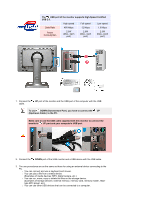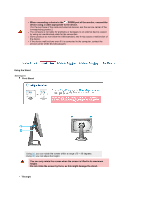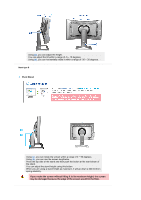Samsung 244T User Manual (ENGLISH) - Page 16
Connecting to Other devices, Video, SOURCE button, Connecting Digital DVD, DVI IN, Cable Fix Ring. - inputs
 |
UPC - 729507709321
View all Samsung 244T manuals
Add to My Manuals
Save this manual to your list of manuals |
Page 16 highlights
Cable Fix Ring. Connecting to Other devices This monitor allows the user to connect it to such input devices as a DVD player, a VCR or a camcorder without disconnecting the PC. The configuration at the back of the monitor may vary from product to product. This product does not have speakers. To listen to audio, connect the audio cable to another audio device. 1. Connecting AV Devices The monitor has AV connection terminals to connect AV input devices like DVD, VCR or Camcorder. You may enjoy AV signals as long as the monitor is turned on. 1. Input devices such as DVD, VCR or Camcorder are connected to the VIDEO or S-VIDEO terminal of the monitor using the Video or S-Video cable. 2. Then, start the DVD, VCR or Camcorder with a DVD disc or tape inserted. 3. Select Video or S-Video using the SOURCE button. 2. Connecting Digital DVD The monitor has DVI IN connection terminals to connect DVI input devices digital DVD.