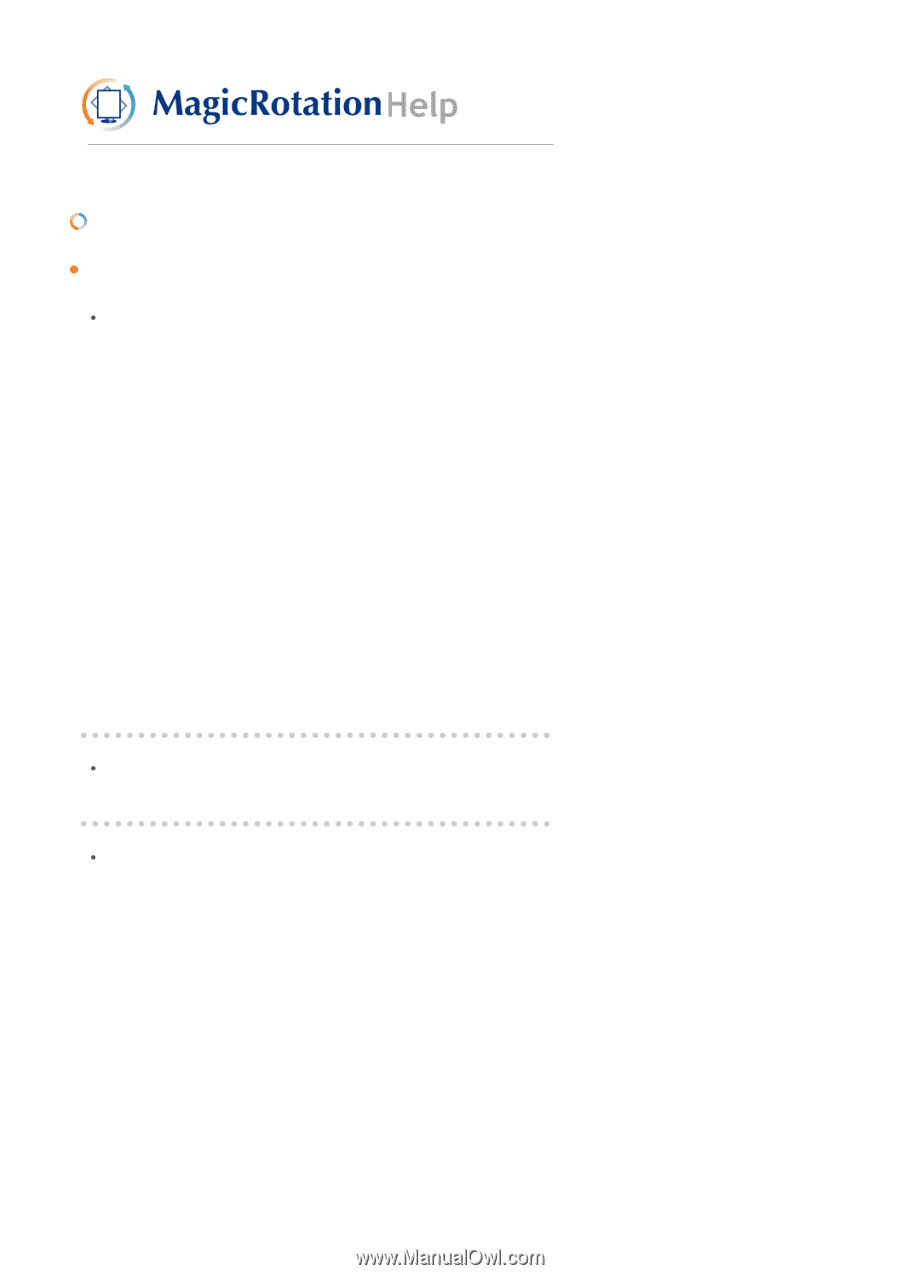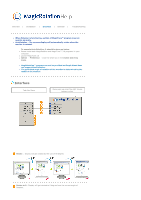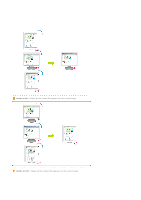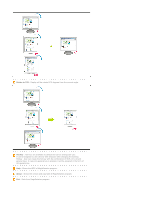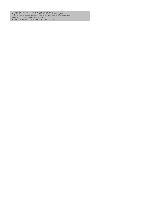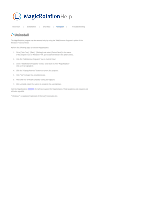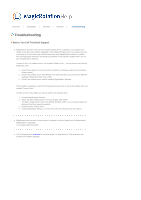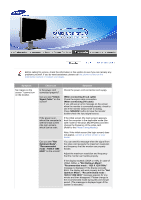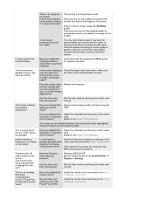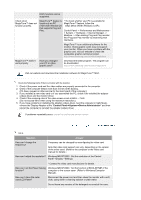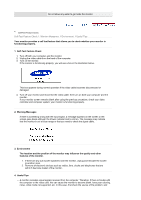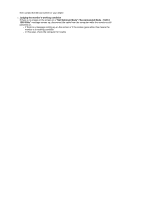Samsung 244T User Manual (ENGLISH) - Page 67
Before You Call Technical Support, Overview, Installation, Interface, Uninstall - can t display 32 bit color
 |
UPC - 729507709321
View all Samsung 244T manuals
Add to My Manuals
Save this manual to your list of manuals |
Page 67 highlights
Overview | Installation | Interface | Uninstall | Troubleshooting Troubleshooting Before You Call Technical Support z MagicRotation Software works with the installed "Display Driver" supplied by your Graphic Card Vendor to provide screen rotation capabilities. If the installed "Display Driver" is working incorrectly or has bugs in it, then these bugs would still exist even after MagicRotation Software is installed. Any incorrect/random behaviour resulting due to problems in the installed "Display Driver" are not due to MagicRotation Software. In order to verify if a problem exists in the installed "Display Driver" , you can perform the following diagonostic steps : 1. Check if the problem is occuring in both 0 orientation (Landscape mode) and 90 orientation (Portarit mode). 2. Check if the problem occurs with different color depths (8/16/32 bits per pixel) and different resolution modes (800 x 600, 1024 x 768). 3. Check if the problem occurs without installing MagicRotation Software. If the problem is repeating in any/all of the following scenarios then it may be the problem with your installed "Display Driver" : In order to correct the problem you need to perform the following steps : 1. Uninstall MagicRotation Software. 2. Obtain the latest "Display Driver" from your Graphic Card Vendor. The latest "Display Driver" from (ATI, NVIDIA, MATROX, INTEL, etc.) are easily available for download from their respective websites. 3. Install the latest "Display Driver" 4. Install MagicRotation Software. In most of the cases this should correct the problem. z MagicRotation may not work in case monitor is replaced or driver of graphic card is updated while MagicRotation is operating. If so, please restart the system. z Visit the MagicRotation website for technical support for MagicRotation, FAQs (questions and answers) and software upgrades.