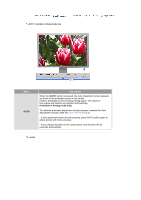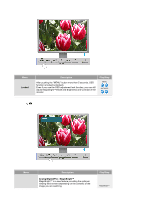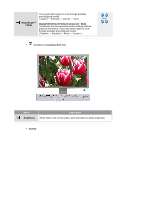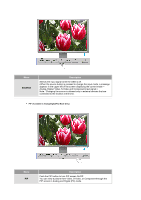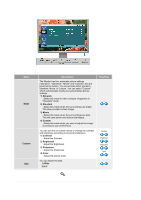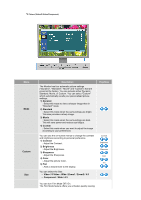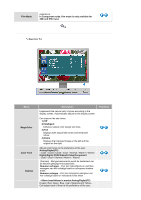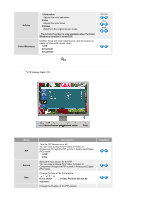Samsung 244T User Manual (ENGLISH) - Page 35
MagicBright™, Entertain, Internet, Custom, Contrast, Brightness, Image Lock
 |
UPC - 729507709321
View all Samsung 244T manuals
Add to My Manuals
Save this manual to your list of manuals |
Page 35 highlights
Menu MagicBright™ Custom Image Lock Description MagicBright™ is a new feature providing the optimum viewing environment depending on the contents of the image you are watching. Currently four different modes are available: Text, Internet, Entertain and Custom. Each mode has its own pre-configured brightness value. You can easily select one of four settings by simply pressing MagicBright™ [ ] button. 1) Entertain : High brightness For watching motion pictures such as a DVD or Video CD. 2) Internet : Medium brightness For working with a mixture of images such as text and graphics. 3) Text : Normal brightness For documentations or works involving heavy text. 4) Custom Although the values are carefully chosen by our engineers, the pre-configured values may not be comfortable to your eyes depending on your taste. If this is the case, adjust the brightness and contrast by using the OSD menu. You can use the on-screen menus to change the contrast and brightness according to personal preference. 1) Contrast : Adjust the Contrast. 2) Brightness : Adjust the Brightness. Image Lock is used to fine-tune and get the best image by removing noise that creates unstable images with jitter and shimmer. If satisfactory results are not obtained using the Fine adjustment, use the Coarse adjustment and then use Fine again. - Available in Analog Mode Only 1) Coarse : Adjust the screen so that all vertical lines (noise) on the screen are removed. Then, use the horizontal position adjustment menu to move the screen to the center, as the screen position may change after the noise has been removed. Play/Stop Contrast Brightness Coarse Fine Sharpness