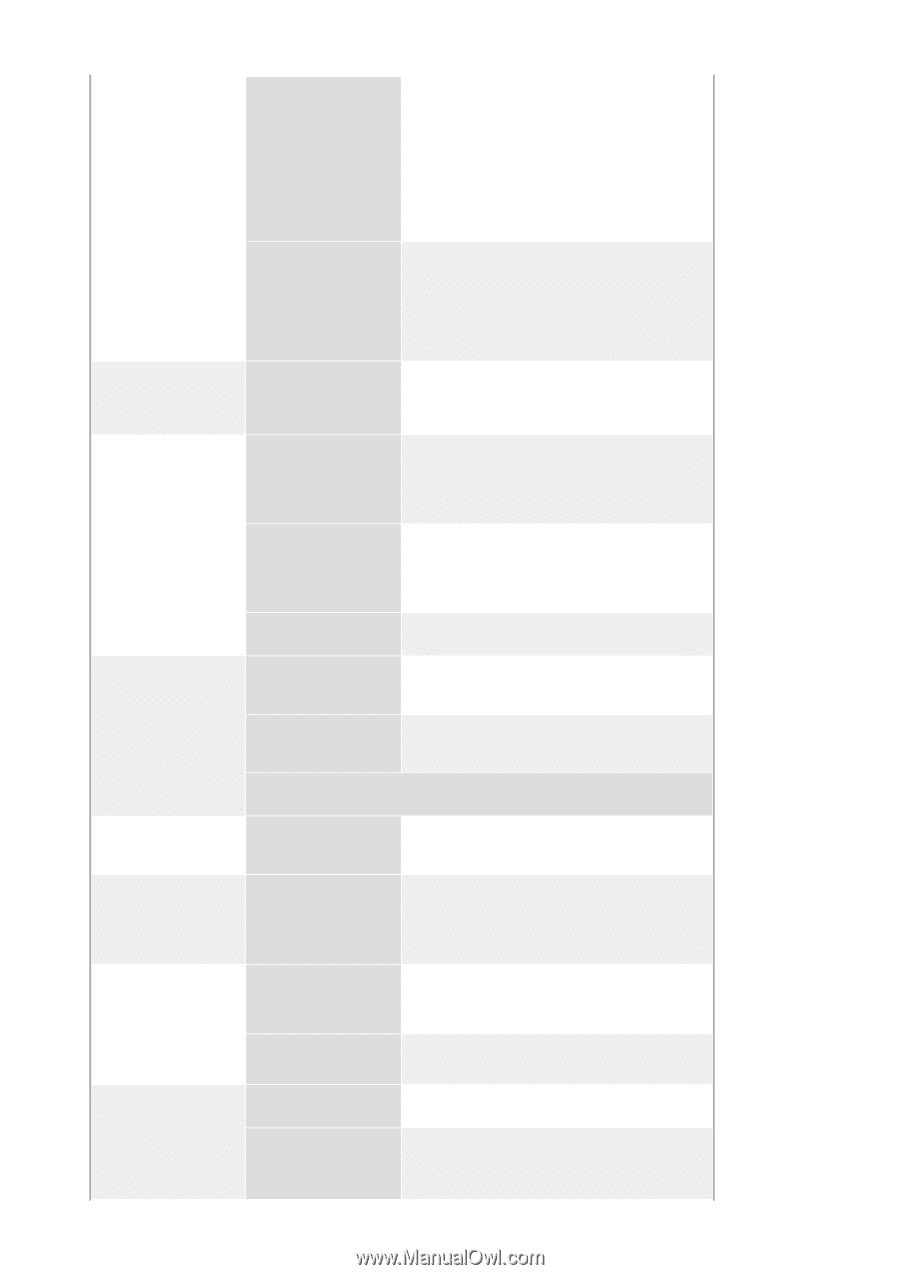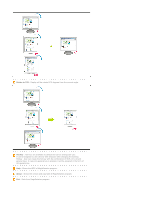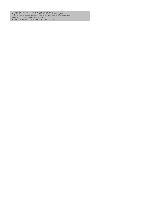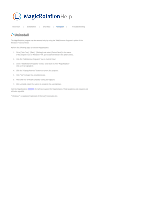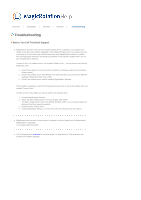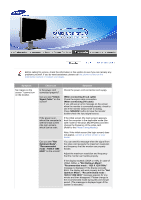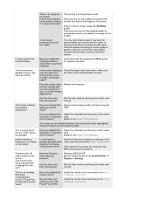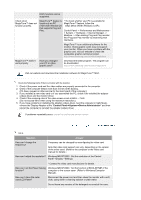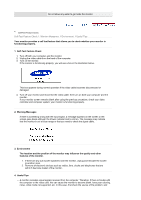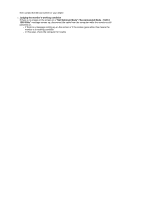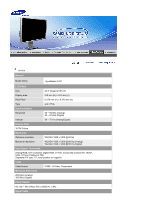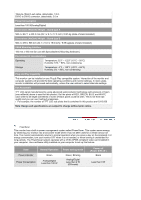Samsung 244T User Manual (ENGLISH) - Page 69
SOURCE, Control Panel, Display, Settings, Plug & Play VESA - black
 |
UPC - 729507709321
View all Samsung 244T manuals
Add to My Manuals
Save this manual to your list of manuals |
Page 69 highlights
There is no image on the screen. Is the Power indicator on the monitor blinking at 1 second intervals? The monitor is in PowerSaver mode. Press any key on the keyboard to activate the monitor and restore the image on the screen. If there is still no image, press the 'SOURCE' button. Then press any key on the keyboard again to activate the monitor and restore the image on the screen. Is the monitor connected using the DVI cable? You may get a blank screen if you boot the system before you connect the DVI cable, or disconnect and then reconnect the DVI cable while the system is running as certain types of graphic cards do not send out video signals. Connect the DVI cable and then reboot the system. I cannot see the On Screen Display. Have you locked the On Screen Display (OSD) Menu to prevent changes? Unlock the OSD by pressing the MENU button for at least 5 seconds. The screen shows strange colors or just black and white. Is the screen displaying only one color as if looking at the screen through a cellophane paper? Check the signal cable connection. Make sure the video card is fully inserted in it's slot. Have the screen colors become strange after running a program or due to a crash between applications? Reboot the computer. Has the video card been set properly? Set the video card by referring to the video card manual. The screen suddenly has become unbalanced. Have you changed the Adjust screen image position and size using the video card or the OSD. driver? Have you adjusted the Adjust the resolution and frequency of the video resolution or frequency card. on the monitor? (Refer to the Preset Timing Modes). The screen can be unbalanced due to the cycle of the video card signals. Readjust Position by referring to the OSD. The screen is out of focus or OSD cannot be adjusted. Have you adjusted the Adjust the resolution and frequency of the video resolution or frequency card. on the monitor? (Refer to the Preset Timing Modes). Power indicator is blinking but no images on the screen. Is the frequency properly adjusted when checking the Display Timing on the menu? Adjust the frequency properly by referring to the video card manual and the Preset Timing Modes. (The maximum frequency per resolution may differ from product to product.) There are only 16 colors shown on the screen. The screen colors have changed after changing the video card. Have the Windows colors been set properly? Has the video card been set properly? Windows ME/2000/XP: Set the colors properly at the Control Panel → Display → Settings. Set the video card by referring to the video card manual. There is a message that reads "Unrecognized monitor, Plug & Play (VESA DDC) monitor found". Have you installed the monitor driver? See the video card manual to see if the Plug & Play (VESA Install the monitor driver according to the Driver Installation Instructions. Install the monitor driver according to the Driver Installation Instructions.