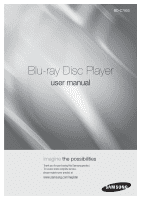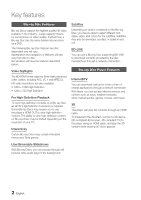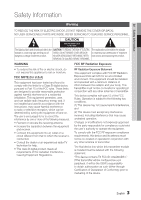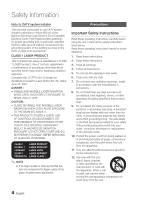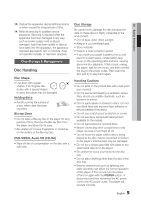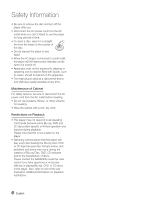Samsung BD-C7900 User Manual (user Manual) (ver.1.0) (English)
Samsung BD-C7900 Manual
 |
UPC - 036725608375
View all Samsung BD-C7900 manuals
Add to My Manuals
Save this manual to your list of manuals |
Samsung BD-C7900 manual content summary:
- Samsung BD-C7900 | User Manual (user Manual) (ver.1.0) (English) - Page 1
BD-C7900 Blu-ray Disc Player user manual imagine the possibilities Thank you for purchasing this Samsung product. To receive more complete service, please register your product at www.samsung.com/register - Samsung BD-C7900 | User Manual (user Manual) (ver.1.0) (English) - Page 2
a Blu-ray Disc supporting BD-LIVE to download contents provided by the disc manufacturer through a network connection. Blu-ray Disc Player Features Internet@TV You can download various for-a-fee or free-ofcharge applications through a network connection. With these, you can access Internet services - Samsung BD-C7900 | User Manual (user Manual) (ver.1.0) (English) - Page 3
you of SHOCK, DO NOT REMOVE COVER (OR BACK) is a warning sign alerting you of important dangerous voltage inside the product. NO USER SERVICEABLE PARTS INSIDE. REFER instructions accompanying the product. SERVICING TO QUALIFIED SERVICE PERSONNEL. WARNING FCC RF Radiation Exposure • To reduce - Samsung BD-C7900 | User Manual (user Manual) (ver.1.0) (English) - Page 4
LASER APPARAT LÁSER CLASE 1 ✎ NOTE ▪ If the Region number of a Blu-ray Disc/DVD disc does not correspond to the Region number of this player, the player cannot play the disc. Precautions Important Safety Instructions Read these operating instructions carefully before using the unit. Follow all the - Samsung BD-C7900 | User Manual (user Manual) (ver.1.0) (English) - Page 5
all servicing to qualified service personnel. Servicing is required player may be damaged. Holding discs • Avoid touching the surface of a disc where data has been recorded. Blu-ray Discs • Do not leave a Blu-ray Disc in the player for long periods of time. Remove the Blu-ray Disc from the player - Samsung BD-C7900 | User Manual (user Manual) (ver.1.0) (English) - Page 6
. Please note that this is not a defect in the player. • Samsung cannot assure that this player will play every disc bearing the Blu-ray Disc, DVD or CD logo because disc formats evolve, and problems and errors may occur during the creation of Blu-ray Disc, DVD, CD software and/or the manufacture of - Samsung BD-C7900 | User Manual (user Manual) (ver.1.0) (English) - Page 7
Instructions 5 Disc Storage & Management 5 Disc Handling Getting Started 11 Before using the User Manual 11 Disc Types and Contents that can be played. 11 Disc types that cannot be played 12 Blu-ray Disc Compatibility 12 Disc Types 14 Region Code 14 Copyright 15 Logos of Discs - Samsung BD-C7900 | User Manual (user Manual) (ver.1.0) (English) - Page 8
to the Network 28 Cable Network 29 Wireless Network Setup 30 Before Starting (Initial Settings) 31 Setting the Menu 32 Display 32 3D 33 TV Aspect Ratio (Screen Size) 33 BD Wise (Samsung Players only) 33 Resolution 35 HDMI Format 35 Movie Frame (24Fs) 35 Progressive Mode 35 - Samsung BD-C7900 | User Manual (user Manual) (ver.1.0) (English) - Page 9
Network Setup 39 Network Settings 43 Network Status 43 BD-LIVE Internet Connection 43 Language 43 Security 43 Parental Rating 44 Change Password 44 General 44 Background 44 Front Display 44 Power On/Off Sound 44 Light Effect 45 Support 45 Software Upgrade 45 Contact Samsung - Samsung BD-C7900 | User Manual (user Manual) (ver.1.0) (English) - Page 10
54 Notes on the USB connection Network Services 55 Using Internet@TV 55 Getting Started with Internet@TV 57 Settings 60 Samsung Apps 62 BD-LIVE™ 62 Software Upgrade Notification 62 Using the AllShare Function Appendix 64 Troubleshooting 67 Index 68 Specifications 69 Compliance and - Samsung BD-C7900 | User Manual (user Manual) (ver.1.0) (English) - Page 11
in a CD-RW/-R, DVD-RW/-R, BD-RE/-R disc or a USB storage media containing JPEG contents. DivX MKV MP4 - � This indicates a function available in a CD-RW/-R, DVD-RW/-R, BD-RE/-R disc or a USB storage media containing DivX, MKV, MP4 contents. ✎ NOTE ▪ The player may not play certain CD-RW/-R and - Samsung BD-C7900 | User Manual (user Manual) (ver.1.0) (English) - Page 12
of this user manual. Disc Types BD-ROM This Blu-ray disc can only be played back. This player can play back pre-recorded commercial BD-ROM discs. BD-RE/-R This Blu-ray disc can be recorded and played back. This player can play back a BD-RE/-R disc recorded by other compatible Blu-ray disc recorders - Samsung BD-C7900 | User Manual (user Manual) (ver.1.0) (English) - Page 13
recorded and finalized with a DVD Video recorder. Ability to play back may depend on recording conditions. Audio CD (CD-DA) • This player can play back CD-DA format audio CD-RW/-R discs. • The player may not be able to play some CD-RW/-R discs due to the condition of the recording. CD-RW/-R • Use - Samsung BD-C7900 | User Manual (user Manual) (ver.1.0) (English) - Page 14
panel of the player. Disc Type Region Code Area North America, Central America, a South America, Korea, Japan, Taiwan, Hong Kong and South East Asia. Blu-ray Europe, Greenland, French b territories, Middle East, Africa, Australia and New Zealand. Copyright © 2010 Samsung Electronics Co.,Ltd - Samsung BD-C7900 | User Manual (user Manual) (ver.1.0) (English) - Page 15
Getting Started Logos of Discs that can be played Blu-ray Disc 3D Blu-ray Disc DTS-HD Master Audio DivX BD-LIVE Dolby TrueHD NTSC DISC MENU MENU TITLE MENU POPUP TOOLS INFO RETURN EXIT INTERNET@ FULL SCREEN REPEAT 79 MUTE VOL CH AK59-00104R User Manual (AK68-01960T) Quick Guide - Samsung BD-C7900 | User Manual (user Manual) (ver.1.0) (English) - Page 16
connected to BD-LIVE. It can also be used for software upgrades and MP3/JPEG/ DivX/MKV/MP4 playback. ✎ NOTE ▪ Software upgrades using the USB Host jack must be performed with a USB memory flash stick only. ▪ The front panel's Play button does not start some BD titles from the Blu-ray disc's menu - Samsung BD-C7900 | User Manual (user Manual) (ver.1.0) (English) - Page 17
Front Panel Display a b c 1 IN DISC INDICATOR 2 CURRENT TIME AND STATUS INDICATOR 3 3D DISC INDICATOR 4 WIFI INDICATOR d Lights when a disc is inserted or played back. Displays the play time and the current status. Lights when 3D disc is inserted or played back. Lights when a wireless network - Samsung BD-C7900 | User Manual (user Manual) (ver.1.0) (English) - Page 18
OUT Connects to a Receiver. Can be used for network based services (See pages 55~63), BD-LIVE, and software upgrades using a network connection. Using an HDMI cable, connect this HDMI output terminal to the HDMI input terminal on your TV for the best quality picture or to your receiver for the - Samsung BD-C7900 | User Manual (user Manual) (ver.1.0) (English) - Page 19
your TV, please refer to page 20) After setup, allows you to set the input source on your TV. Use this to access various audio functions on a disc (Blu-ray Disc/DVD). Press to search a disc backwards or forwards. Press to pause a disc. Press to play a disc. Use to enter the popup menu/title menu - Samsung BD-C7900 | User Manual (user Manual) (ver.1.0) (English) - Page 20
problems, operate the television directly or using the TV's remote. To determine whether your television is compatible, follow the instructions replace the remote control's batteries, you must set the brand code again. Controllable Tv Codes Brand Code SAMSUNG TV POWER+01, +02, +03, +04, +05, - Samsung BD-C7900 | User Manual (user Manual) (ver.1.0) (English) - Page 21
manual of your TV. ▪ When you connect the player to a TV using the HDMI cable for the first time or connect to a new TV, the player sets the HDMI output resolution to the highest supported by the TV automatically. ▪ You must have an HDMI connection to enjoy videos with 3D technology. ▪ A long HDMI - Samsung BD-C7900 | User Manual (user Manual) (ver.1.0) (English) - Page 22
your TV, certain HDMI output resolutions may not work. Please refer to the user manual of your TV. ▪ When you connect the player to the TV using the HDMI-DVI cable for the first time or connect to a new TV, the player sets the HDMI output resolution to the highest supported by the TV automatically - Samsung BD-C7900 | User Manual (user Manual) (ver.1.0) (English) - Page 23
of the player to the COMPONENT manual of your TV. ▪ You can select from a variety of resolution settings for Blu-ray Discs such as 1080i, 720p, 480p, 480i, depending on the disc type. (See pages 33~34.) ▪ The actual resolution may differ from the setting in the setup menu if both Component and HDMI - Samsung BD-C7900 | User Manual (user Manual) (ver.1.0) (English) - Page 24
the terminals may vary depending on your TV set. Please refer to the user manual of your TV. ▪ If there is only one audio input terminal on the it to the AUDIO OUT (right/white) terminal of the player. ! CAUTION ▪ Do not connect the player to your TV through a VCR. Video signals fed through VCRs - Samsung BD-C7900 | User Manual (user Manual) (ver.1.0) (English) - Page 25
Amplifier. Please refer to the user manual of your Amplifier. Case 1 : Connecting to an Audio System (HDMI and 3D Supported Amplifier) - Best Quality (Recommended) 1. Using an HDMI cable, connect the HDMI OUT 1 terminal on the rear of the player to the HDMI IN terminal of your amplifier. 2. Using - Samsung BD-C7900 | User Manual (user Manual) (ver.1.0) (English) - Page 26
Connections Case 2 : Connecting to an Audio System (HDMI Supported Amplifier) - Best Quality (Recommended) 1. Using an HDMI cable, connect the HDMI OUT 1 terminal on the rear of the player to the HDMI IN terminal of your TV. 2. Using an HDMI cable, connect the HDMI OUT 2 terminal on the rear of the - Samsung BD-C7900 | User Manual (user Manual) (ver.1.0) (English) - Page 27
the rear of the player to the HDMI, COMPONENT, or VIDEO IN terminal of your TV. (See pages 21~24) 3. Turn on the player, TV, and amplifier. 4. Press the input select button of the amplifier to select the external input and hear sound from the player. Refer to your amplifier's user manual to set the - Samsung BD-C7900 | User Manual (user Manual) (ver.1.0) (English) - Page 28
See pages 39~43) Broadband modem Or (with integrated router) Broadband service Router Broadband modem Broadband service Networking with PC for AllShare function (See pages 62~63) ✎ NOTE ▪ Internet access to Samsung's software update server may not be allowed, depending on the router you use or - Samsung BD-C7900 | User Manual (user Manual) (ver.1.0) (English) - Page 29
Pure High-throughput (Greenfield) 802.11n mode and set the Encryption type to WEP, TKIP, or TKIP-AES (WPS2Mixed) on your AP, this player will not support a connection in compliance with new Wi-Fi certification specifications. ▪ If your AP supports WPS (Wi-Fi Protected Setup), you can connect to the - Samsung BD-C7900 | User Manual (user Manual) (ver.1.0) (English) - Page 30
network setup is not completed yet. ▪ When you return to the Home menu, the full screen mode is cancelled automatically. ▪ If you want to display the Initial Setting screen again to make changes, press the STOP ( ) button on the front panel of the player for more than 5 seconds with no disc inserted - Samsung BD-C7900 | User Manual (user Manual) (ver.1.0) (English) - Page 31
05 Setup ▪ Use the HDMI cable to connect the player to an Anynet+(HDMI-CEC)-compliant Samsung TV. If the TV uses a language supported by the player, that languagPeOWwEilRl be set to TV PaOWpErReferred language automatically. For this to wBoONrUkS,VIEtWhe AnyneStO+UR(CHEDMI-CEC) feature - Samsung BD-C7900 | User Manual (user Manual) (ver.1.0) (English) - Page 32
Setup Display You can configure various display options such as the TV Aspect, Resolution, etc. 3D Select whether to play a Blu-ray Disc with 3D contents in 3D Mode. Settings Display Audio 3D 3D System 3D Mode : Auto \ Network TV Screen Size : 55 inch Language Security General Support > - Samsung BD-C7900 | User Manual (user Manual) (ver.1.0) (English) - Page 33
supplied by a Blu-ray Disc/DVD. Black bars BD Wise (Samsung Players only) BD Wise is Samsung's latest inter-connectivity feature. When you connect Samsung players with BD Wise to a Samsung TV via HDMI, the optimum resolution is set automatically. • On : The original resolution of the BD/DVD disc - Samsung BD-C7900 | User Manual (user Manual) (ver.1.0) (English) - Page 34
each mode and select the Display Setup that your TV will support. ▪ When the factory default settings are restored, all stored user BD data is deleted. ▪ The Blu-ray Disc must have the 24 frame feature to use the Movie Frame (24Fs) mode. ▪ If both HDMI and Component jacks are connected and you - Samsung BD-C7900 | User Manual (user Manual) (ver.1.0) (English) - Page 35
and Navigation Sound Effects. ▪ Some Blu-ray Discs do not have BONUSVIEW audio and Navigation Sound Effects. ▪ This Digital Output setup does not affect the analog (L/R) audio or HDMI audio output to your TV. It affects the optical and HDMI audio output when the player is connected to a receiver - Samsung BD-C7900 | User Manual (user Manual) (ver.1.0) (English) - Page 36
Selection Setup PCM Bitstream (Re-encode) Bitstream (Audiophile) Connection HDMI Receiver Optical HDMI Receiver or Optical HDMI Receiver navigation icons, the player may play Navigation Sound Effects. Navigation Sound Effects are different on each Blu-ray Disc. PCM Downsampling Select - Samsung BD-C7900 | User Manual (user Manual) (ver.1.0) (English) - Page 37
Choose when connected to equipment that supports virtual surround functions such as Dolby HDMI receiver, this option is available when you set Digital Output setup to PCM. HDMI Audio Output Set the audio output method when a receiver is connected to the player. • Auto : If the HDMI OUT 1 and HDMI - Samsung BD-C7900 | User Manual (user Manual) (ver.1.0) (English) - Page 38
Anynet+ function. ▪ Depending on your TV, certain HDMI output resolutions may not work. Please refer to the user manual of your TV. BD Data Management Lets you manage the downloaded contents you accessed through a Blu-ray Disc that supports the BD-LIVE service. You can check the device information - Samsung BD-C7900 | User Manual (user Manual) (ver.1.0) (English) - Page 39
05 Setup Clock Set time-related functions. Settings Display Clock Audio Clock Mode System Clock Set Network Time Zone Language DST Security : Auto \ : GMT + 0:00 : Off General Support > Move " Enter ' Return DivX(R) Deactivation Select to get a new DivX(R) registration code. Settings - Samsung BD-C7900 | User Manual (user Manual) (ver.1.0) (English) - Page 40
, click the Support tab. 4. On the Support tab, click the Details button. The Network settings are displayed. To enter the Network settings into your player, follow these steps: 1. On the Internet Protocol Setup screen, press the ENTER button. 2. Press the ▲▼ buttons to select Manual, and then - Samsung BD-C7900 | User Manual (user Manual) (ver.1.0) (English) - Page 41
player has connected to your network (See page 43). Wireless Network You can setup the wireless connection three ways: • Using PBC (WPS) • Using the Auto Network Search function. • Manually that access the network to transmit an encrypted security code called an Access or Security Key. The Security - Samsung BD-C7900 | User Manual (user Manual) (ver.1.0) (English) - Page 42
, click the Support tab. 4. On the Support tab, click the Details button. The Network settings are displayed. To Enter the Network settings into your player, follow these steps: 1. On the Internet Protocol Setup screen, press the ENTER button. 2. Press the ▲▼ buttons to select Manual, and then - Samsung BD-C7900 | User Manual (user Manual) (ver.1.0) (English) - Page 43
the first time, the password setup screen appears. Enter a desired 4-digit password using the number buttons. Parental Rating The Parental Rating works in conjunction with Bluray Disc/DVDs that have been assigned a rating, which helps you control the types of Blu-ray Disc/ DVDs that your family can - Samsung BD-C7900 | User Manual (user Manual) (ver.1.0) (English) - Page 44
Setup Settings Display Audio System Network Language Security General Support Parental Rating Change Password Off 8 (Adult) 7 6 5 4 3 2 | Change Password Change the 4-digit password used to access security functions. If you forgot your password 1. Remove the disc. 2. Press and hold the STOP ( - Samsung BD-C7900 | User Manual (user Manual) (ver.1.0) (English) - Page 45
port of the player (the disc tray must be empty) to update the software, then follow the on-screen instructions. • CD/DVD : Visit www.samsung.com/ bluraysupport, download and write the latest software (RUF file) onto a disc. Insert and play the disc in the player to start the update, then follow the - Samsung BD-C7900 | User Manual (user Manual) (ver.1.0) (English) - Page 46
not memorize the resume position. Disc Structure The contents of disc are usually divided as below. • Blu-ray Disc, DVD-VIDEO title 1 title 2 chapter 1 chapter 2 chapter 1 chapter 2 chapter 3 • Audio CD (CD-DA) track 1 track 2 track 3 track 4 track 5 • MP3, WMA, DivX, MKV and MP4 folder - Samsung BD-C7900 | User Manual (user Manual) (ver.1.0) (English) - Page 47
✎ NOTE ▪ Depending on the disc, the menu items may differ or this menu may not be available. Skipping Chapters hzZyx • During changes as follows: BD-ROM, BD-RE/-R, DVD-RW/-R, DVD+RW/+R, DVD-VIDEO ) 1 ) 2 ) 3 ) 4 ) 5 ) 6 ) 7 ( 1 ( 2 ( 3 ( 4 ( 5 ( 6 ( 7 DivX, MKV, MP4 ) - Samsung BD-C7900 | User Manual (user Manual) (ver.1.0) (English) - Page 48
Basic Functions Repeat Playback Repeat the Title or Chapter hzZy Repeat the disc title or chapter. Depending on the disc, the Repeat function may not be available. 1. During playback, press the REPEAT button on the remote control. 2. Press the ▲▼ buttons to select Chapter or Title, then press the - Samsung BD-C7900 | User Manual (user Manual) (ver.1.0) (English) - Page 49
Blu-ray Disc / DVD, you may be able to change the desired subtitle in the Disc Menu. Press the DISC MENU button. ▪ This function depends on which subtitles are encoded on the disc and may not be available on all Blu-ray Discs/DVDs. ▪ A Blu-ray Disc when your player is connected to a TV via HDMI. 1. - Samsung BD-C7900 | User Manual (user Manual) (ver.1.0) (English) - Page 50
this setting for most viewing applications. • Movie : This is the best setting for watching movies. • User : You can adjust the sharpness small screen window while the movie is playing. This function is only available if the disc has the Bonusview feature. You can also operate this function by - Samsung BD-C7900 | User Manual (user Manual) (ver.1.0) (English) - Page 51
an Audio CD (CD-DA) or an MP3 Disc into the disc tray. • Audio CDs (CD-DA) play automatically. • To start an MP3 disc, press the ◄► buttons to select Music, . 3 Display the current track/total tracks. 4 Displays control buttons available. 5 Shows the current play time/total play time. 6 Displays - Samsung BD-C7900 | User Manual (user Manual) (ver.1.0) (English) - Page 52
. ✎ NOTE ▪ You can create a playlist with up to 99 tracks on Audio CD (CD-DA). Playing back a Picture G Playing a JPEG Disc 1. Insert a JPEG disc into the disc tray. 2. Press the ◄► buttons to select Photos and then press the ENTER button. 3. Press the buttons to select the folder you want to play - Samsung BD-C7900 | User Manual (user Manual) (ver.1.0) (English) - Page 53
Internet Services. USB Playing back a USB Storage Device You can use the USB connection to play multimedia files (MP3, JPEG, DivX, etc.) downloaded from a USB storage device. 1. Move to the Home menu. 2. In Stop mode, connect the USB storage device to the USB port on the front panel of the player - Samsung BD-C7900 | User Manual (user Manual) (ver.1.0) (English) - Page 54
the image resolution, the longer the delay in displaying. • The player cannot play back DRM applied MP3 files downloaded from a commercial site. • External HDD devices are not supported. Supported file formats Video File Support File Extension Container *.avi AVI *.mkv MKV *.wmv *.mp4 *.mpg - Samsung BD-C7900 | User Manual (user Manual) (ver.1.0) (English) - Page 55
return to the previous menu. 5 Settings : You can set up the system and create accounts, etc. 6 Samsung Apps : You can download various for-afee or free-of-charge application services. No Disc a Change Device d View Devices " Enter 2. Press the ◄► buttons to select Internet@TV and press the - Samsung BD-C7900 | User Manual (user Manual) (ver.1.0) (English) - Page 56
are subject to change, depending on the Internet@TV service provider. ▪ The Internet@TV service contents may differ according to the firmware version. ▪ For-a-fee DivX contents with copy protection can only be played using HDMI cable. If you have connected your product to your TV using the Audio - Samsung BD-C7900 | User Manual (user Manual) (ver.1.0) (English) - Page 57
Samsung Apps Settings a Login b Mark as Favorite d Sort by ' Return Settings Create IDs and configure Internet@TV settings on this screen. To accesss the Settings screen, click the Settings button on lower left of the main Internet@TV screen. Settings System setup Internet@TV ID Service - Samsung BD-C7900 | User Manual (user Manual) (ver.1.0) (English) - Page 58
on the front panel of the product for more than 5 seconds with no disc inserted. Don't use this unless absolutely necessary. Works the same as Reset. should download the services you want to link to through Samsung Apps on the Internet@TV main screen. For instructions, see Samsung Apps. To create - Samsung BD-C7900 | User Manual (user Manual) (ver.1.0) (English) - Page 59
this screen you can access the following functions: • Service Site : Register login information for service sites. • Change Password : Change account password. • Delete : Delete an account. Instructions for • using these functions are below. Service Site 1. On the Settings screen, select Internet@TV - Samsung BD-C7900 | User Manual (user Manual) (ver.1.0) (English) - Page 60
of contents including videos, music, photos, games, useful information etc. using the downloaded applications. Additional applications will be available in the future. Using the color buttons with the Samsung Apps. • a RED (Login) : To log in to the internet service. • b GREEN (Thumbnail View) : To - Samsung BD-C7900 | User Manual (user Manual) (ver.1.0) (English) - Page 61
button. If the applications is free, it downloads. If not, and services such as music, personal photo color buttons with the Samsung Apps • RED (A) (Login) : To log in to the internet service. • GREEN (B) ( to previious menu. Internet@TV Services Available • YouTube/Pandora/Netflix/Blockbuster/USA - Samsung BD-C7900 | User Manual (user Manual) (ver.1.0) (English) - Page 62
the front of the player, and then check its remaining memory. The memory device must have at least 1GB of free space to accommodate the BD-LIVE services. 2. Insert a Blu-ray disc that supports BD-LIVE. 3. Select an item from various BD-LIVE service contents provided by the disc manufacturer. ✎ NOTE - Samsung BD-C7900 | User Manual (user Manual) (ver.1.0) (English) - Page 63
or BLUE (D) button to select a file to play. (For playing back Video, Music or Photos files, see pages 50~53.) Please activate Interninetetrn@et rTadVio servicYeou Tube to enjoy a variety of Internet Services. AllShare Program at a Glance 1 SAMSUNG PC Share Manager File Share Server Help 2345 My - Samsung BD-C7900 | User Manual (user Manual) (ver.1.0) (English) - Page 64
is fixed on your Blu-ray Disc/DVDs. • This is not a problem with the player. No audio. • Make sure you have selected the correct Digital Output in the Audio Options Menu. The screen is blocked • If the HDMI output is set to a resolution your TV cannot support (for example, 1080p), you may not - Samsung BD-C7900 | User Manual (user Manual) (ver.1.0) (English) - Page 65
nearest Samsung authorized service center. The picture is noisy or distorted • Make sure that the disc is not dirty or scratched. • Clean the disc. No HDMI output. • Check the connection between the TV and the HDMI jack of the player. • Check if your TV supports 480p, 720p, 1080i, or 1080p HDMI - Samsung BD-C7900 | User Manual (user Manual) (ver.1.0) (English) - Page 66
above fails, contact the contents provider or update to the latest firmware. When using the BD-LIVE service, an error occurs. • The memory device must have at least 1GB of free space to accommodate the BD-LIVE service. You can check the available size in BD Data Management. (See page 38) ✎ NOTE - Samsung BD-C7900 | User Manual (user Manual) (ver.1.0) (English) - Page 67
(Daylight Saving Time) 39 DivX 36 Disc Menu 46 Disc Structure 46 H HDMI 21, 37 HDMI Supported Amplifier 25 HDMI Deep Color 35 HDMI Audio Output 37 I Internet@TV Initial Settings 38, 55~61 30, 38 Index J JPEG 52 M Movie Frame (24F) MP3 35 51~52 N Network Setup 39~42 O Optimal - Samsung BD-C7900 | User Manual (user Manual) (ver.1.0) (English) - Page 68
BD (Blu-ray Disc) DVD (Digital Versatile Disc) CD : 5 inches (COMPACT DISC) CD : 3 1/2 inches (COMPACT DISC) Composite Video Component Video HDMI 70 Vp-p (75Ω load) Blu-ray Disc : 1080i, 720p, 480p, 480i DVD : 480p, 480i 2D : 1080p, 1080i, 720p, 480p 3D : 1080p, 720p PCM multichannel audio, Bitstream - Samsung BD-C7900 | User Manual (user Manual) (ver.1.0) (English) - Page 69
added to the Blu-ray Disc format after the production of this player, and certain available features may be subject to delayed availability; - not all new and existing disc format versions are supported by this player; - new and existing disc formats may be revised, changed, updated, improved and/or - Samsung BD-C7900 | User Manual (user Manual) (ver.1.0) (English) - Page 70
or criminal liability. • For Blu-ray Disc Player progressive scan output : CONSUMERS SHOULD NOTE THAT NOT ALL HIGH DEFINITION TELEVISION SETS ARE FULLY COMPATIBLE WITH THIS product AND MAY CAUSE ARTIFACTS TO BE DISPLAYED IN THE PICTURE. IN CASE OF PROGRESSIVE SCAN PICTURE PROBLEMS, IT IS RECOMMENDED - Samsung BD-C7900 | User Manual (user Manual) (ver.1.0) (English) - Page 71
code, locate the DivX VOD section in the device setup menu. Go to vod.divx.com with this code to complete the registration process and learn more about DivX VOD. • DivX Certified to play DivX video up to HD 1080p, including premium content. • The product unit accompanying this user manual - Samsung BD-C7900 | User Manual (user Manual) (ver.1.0) (English) - Page 72
that are covered and prescribed in the instruction book; use of non-SAMSUNG or unauthorized parts, supplies, accessories or equipment which damage this product or result in service problems; failures or problems due to incompatibility with other equipment. No person, agent, distributor, dealer - Samsung BD-C7900 | User Manual (user Manual) (ver.1.0) (English) - Page 73
.samsung.com/ ua_ru www.samsung.com www.samsung.com www.samsung.com www.samsung.com/ hk www.samsung.com/ hk_en/ www.samsung.com www.samsung.com www.samsung.com www.samsung.com www.samsung.com www.samsung.com www.samsung.com www.samsung.com www.samsung.com www.samsung.com www.samsung.com www.samsung - Samsung BD-C7900 | User Manual (user Manual) (ver.1.0) (English) - Page 74
QUESTIONS OR COMMENTS? COUNTRY CALL OR VISIT US ONLINE AT IN THE US 1-800-SAMSUNG (7267864) www.samsung.com WRITE Samsung Electronics America, Inc. 105 Challenger Road Ridgefield Park, NJ 07660-0511 AK68-01960T-00
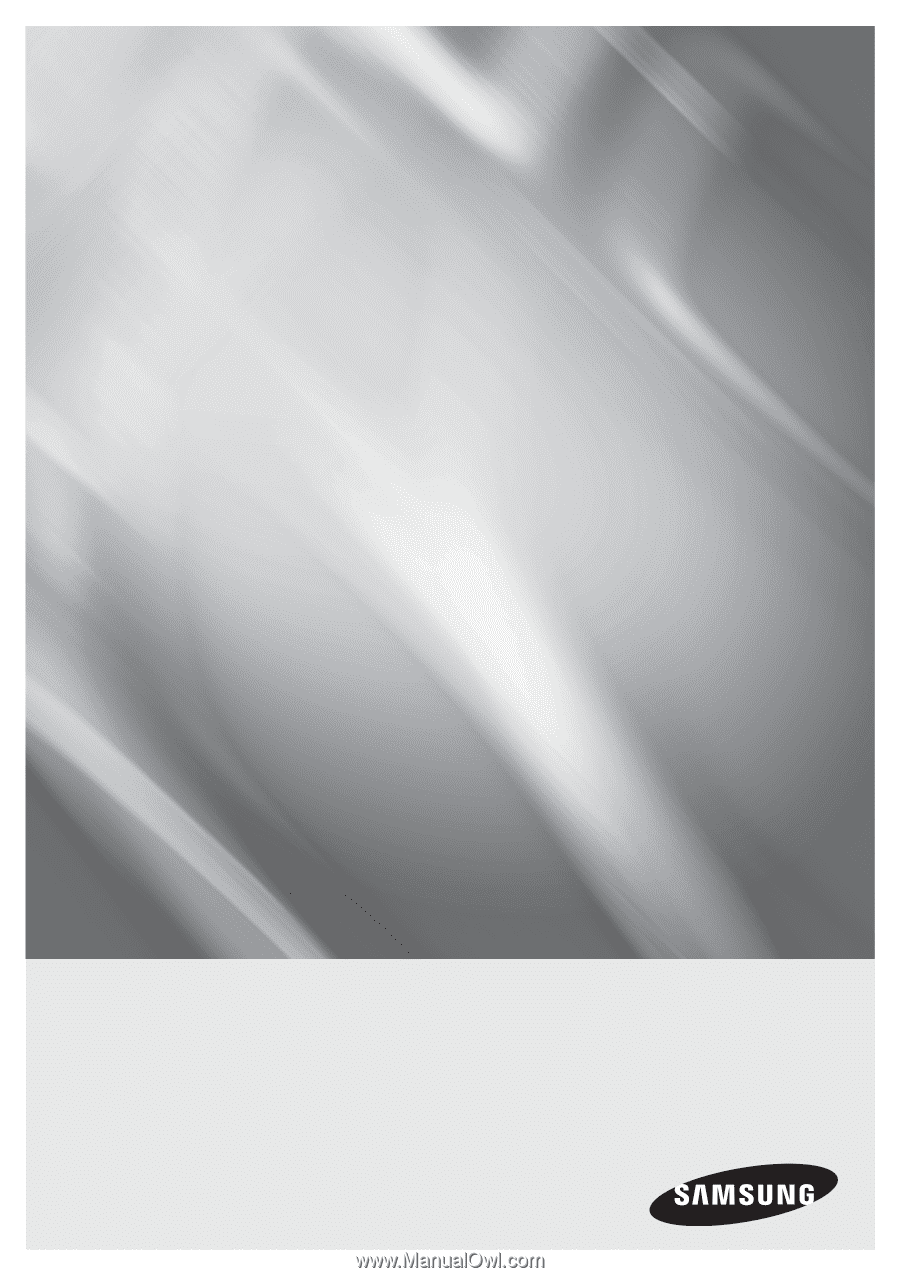
imagine
the possibilities
Thank you for purchasing this Samsung product.
To receive more complete service,
please register your product at
www.samsung.com/register
Blu-ray Disc Player
user manual
BD-C7900