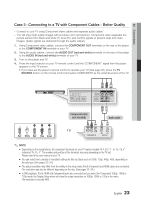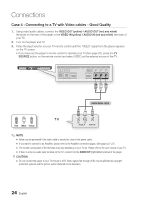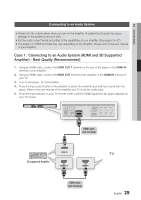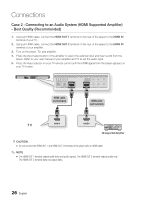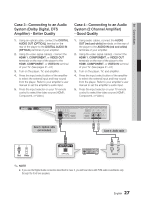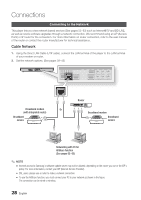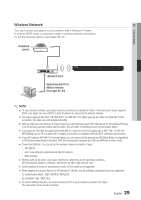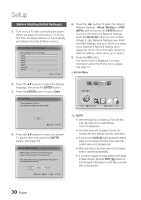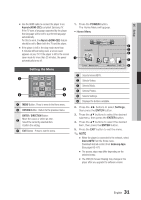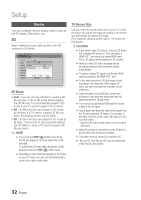Samsung BD-C7900 User Manual (user Manual) (ver.1.0) (English) - Page 27
Case 3 : Connecting to an Audio System (Dolby Digital, DTS Amplifier) - Better Quality
 |
UPC - 036725608375
View all Samsung BD-C7900 manuals
Add to My Manuals
Save this manual to your list of manuals |
Page 27 highlights
04 Connections Case 3 : Connecting to an Audio System (Dolby Digital, DTS Amplifier) - Better Quality 1. Using an optical cable, connect the DIGITAL AUDIO OUT (OPTICAL) terminal on the rear of the player to the DIGITAL AUDIO IN (OPTICAL) terminal of your amplifier. 2. Using the video signal cable(s), connect the HDMI 1, COMPONENT, or VIDEO OUT terminals on the rear of the player to the HDMI, COMPONENT, or VIDEO IN terminal of your TV. (See pages 21~24) 3. Turn on the player, TV, and amplifier. 4. Press the input select button of the amplifier to select the external input and hear sound from the player. Refer to your amplifier's user manual to set the amplifier's audio input. 5. Press the input selector on your TV remote control to select the video source (HDMI1, Component, or Video.) Case 4 : Connecting to an Audio System (2 Channel Amplifier) - Good Quality 1. Using audio cables, connect the AUDIO OUT (red and white) terminals on the rear of the player to the AUDIO IN (red and white) terminals of your amplifier. 2. Using the video signal cable(s), connect the HDMI 1, COMPONENT, or VIDEO OUT terminals on the rear of the player to the HDMI, COMPONENT, or VIDEO IN terminal of your TV. (See pages 21~24) 3. Turn on the player, TV, and amplifier. 4. Press the input select button of the amplifier to select the external input and hear sound from the player. Refer to your amplifier's user manual to set the amplifier's audio input. 5. Press the input selector on your TV remote control to select the video source (HDMI1, Component, or Video.) Case 3 : Optical cable (not included) Case 4 : Audio cable Red White ✎ NOTE ▪ If you use the Digital Audio connection described in Case 3, you will hear discs with PCM audio soundtracks only through the front two speakers. English 27