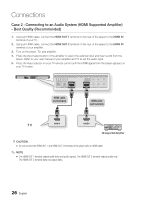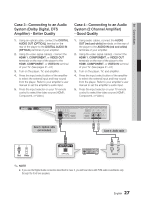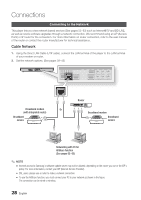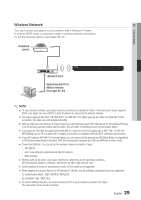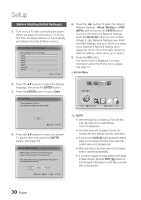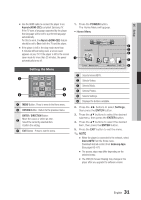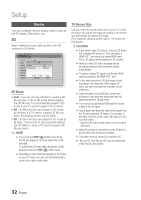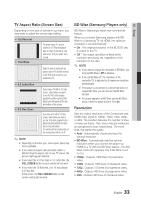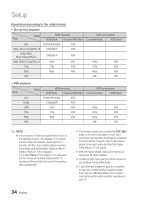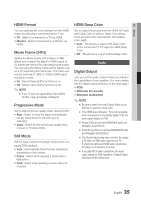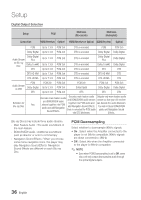Samsung BD-C7900 User Manual (user Manual) (ver.1.0) (English) - Page 31
Setting the Menu - back photo
 |
UPC - 036725608375
View all Samsung BD-C7900 manuals
Add to My Manuals
Save this manual to your list of manuals |
Page 31 highlights
05 Setup ▪ Use the HDMI cable to connect the player to an Anynet+(HDMI-CEC)-compliant Samsung TV. If the TV uses a language supported by the player, that languagPeOWwEilRl be set to TV PaOWpErReferred language automatically. For this to wBoONrUkS,VIEtWhe AnyneStO+UR(CHEDMI-CEC) feature should be set to On in both the TV and the player. ▪ If the player is left in the stop mode more than 5 minutes without being used, a screen saver appears on your TV. If the player is left in the screen saver mode for more than 25 minutes, the power automaticallSyUBtuTITrLnEs off. AUDIO Setting the Menu 1 2 DISC MENU MENU TITLE MENU POPUP TOOLS INFO RETURN EXIT 3 4 INTERNET@ FULL SCREEN REPEAT 1 MENU Button : Press to move to the Home menu. 79 2 RETURN Button : ReMtUuTrEn to the previous menu. VOL CH ENTER / DIRECTION Button : 3 Move the cursor or select an item. AK59-00104R Select the currently selected item. Confirm the setting. 4 EXIT Button : Press to exit the menu. 1. Press the POWER button. The Home Menu will appear. • Home Menu 1 Please activate Interninteertne@t raTdioV serviYcoueTube to enjoy a variety of Internet Services. No Disc a Change Device d View Devices " Enter 2 3 4 5 6 1 Selects Internet@TV. 2 Selects Videos. 3 Selects Music. 4 Selects Photos. 5 Selects Settings. 6 Displays the buttons available. 2. Press the ◄► buttons to select Settings, then press the ENTER button. 3. Press the ▲▼ buttons to select the desired submenu, then press the ENTER button. 4. Press the ▲▼ buttons to select the desired item, then press the ENTER button. 5. Press the EXIT button to exit the menu. ✎ NOTE ▪ When the player is connected to the network, select Internet@TV from the Home menu. Download desired content from Samsung Apps. (See pages 60~61) ▪ The access steps may differ depending on the selected menu. ▪ The OSD (On Screen Display) may change in this player after you upgrade the software version. English 31