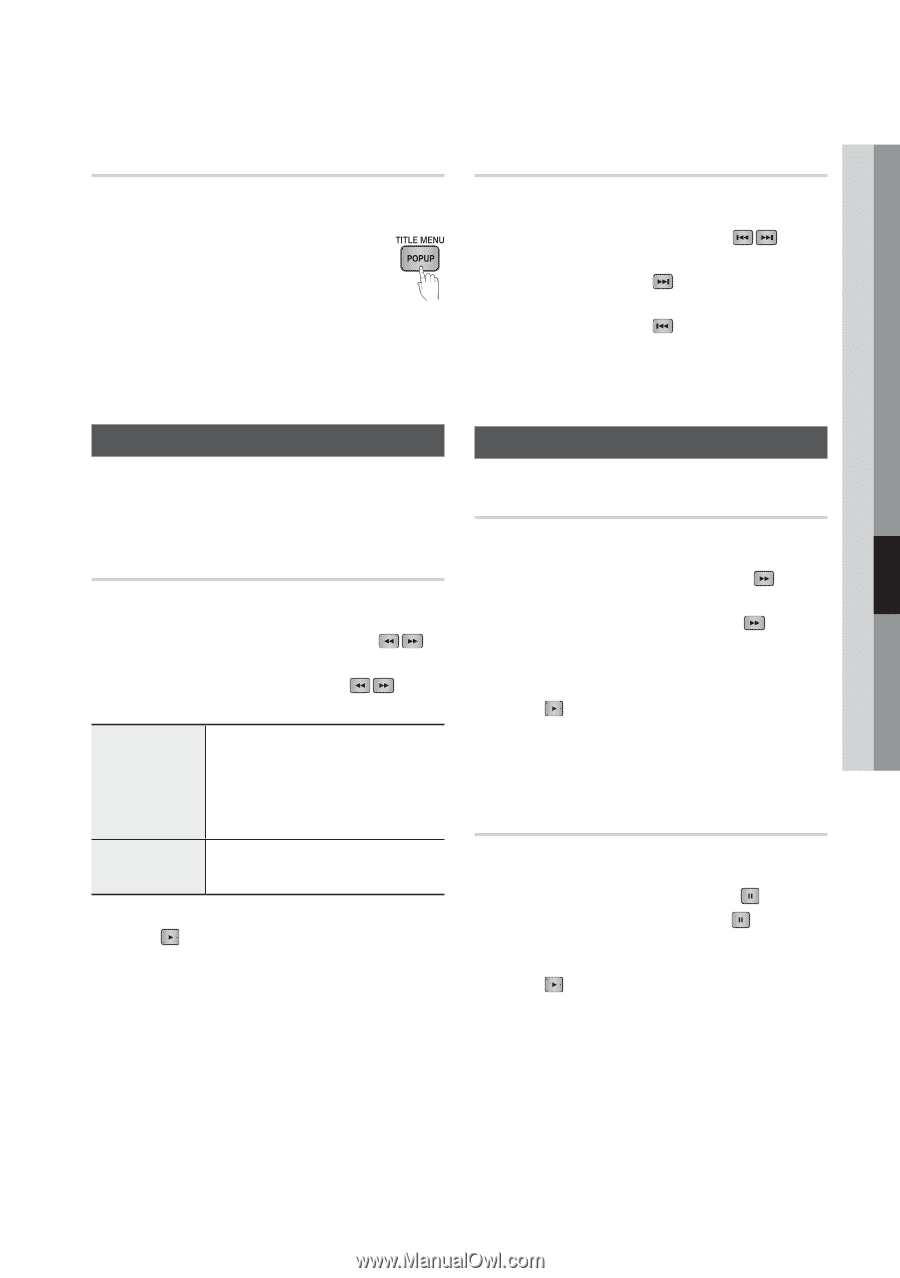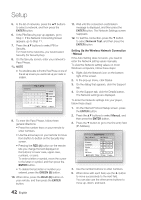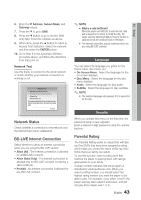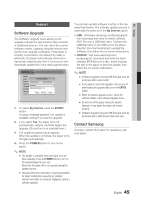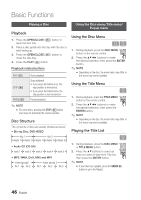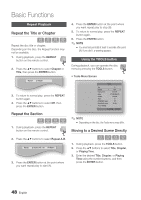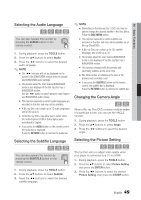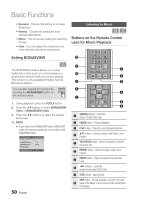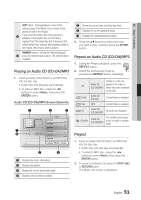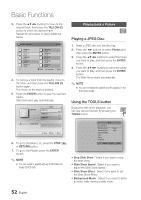Samsung BD-C7900 User Manual (user Manual) (ver.1.0) (English) - Page 47
Using the Popup Menu, Using the Search and Skip Functions, Searching for a Desired Scene
 |
UPC - 036725608375
View all Samsung BD-C7900 manuals
Add to My Manuals
Save this manual to your list of manuals |
Page 47 highlights
06 Basic Functions Using the Popup Menu h 1. During playback, press the POPUP MENU button on the remote control. 2. Press the buttons or ENTER button to select the desired menu. ✎ NOTE ▪ Depending on the disc, the menu items may differ or this menu may not be available. Skipping Chapters hzZyx • During playback, press the SKIP ( ) button. If you press the SKIP ( ) button, the disc moves to the next chapter. If you press the SKIP ( ) button, the disc moves to the beginning of the chapter. One more press makes the disc move to the beginning of the previous chapter. Using the Search and Skip Functions During play, you can search quickly through a chapter or track, and use the skip function to jump to the next selection. Searching for a Desired Scene hzZyx • During playback, press the SEARCH ( ) button. Each time you press the SEARCH ( ) button, the playback speed changes as follows: BD-ROM, BD-RE/-R, DVD-RW/-R, DVD+RW/+R, DVD-VIDEO ) 1 ) 2 ) 3 ) 4 ) 5 ) 6 ) 7 ( 1 ( 2 ( 3 ( 4 ( 5 ( 6 ( 7 DivX, MKV, MP4 ) 1 ) 2 ) 3 ( 1 ( 2 ( 3 • To return to normal speed playback, press the PLAY ( ) button. ✎ NOTE ▪ No sound is played during search mode. Slow Motion Play/Step Motion Play Slow Motion Play hzZyx • In pause mode, press the SEARCH ( ) button. Each time you press the SEARCH ( ) button, the playback speed is reduced as follows: * 1/8 * 1/4 * 1/2 • To return to normal speed playback, press the PLAY ( ) button. ✎ NOTE ▪ No sound is played during slow mode. Step Motion Play hzZyx • In pause mode, press the PAUSE ( ) button. Each time you press the PAUSE ( ) button, a new frame appears. • To return to normal speed playback, press the PLAY ( ) button. ✎ NOTE ▪ No sound is played during step mode. English 47