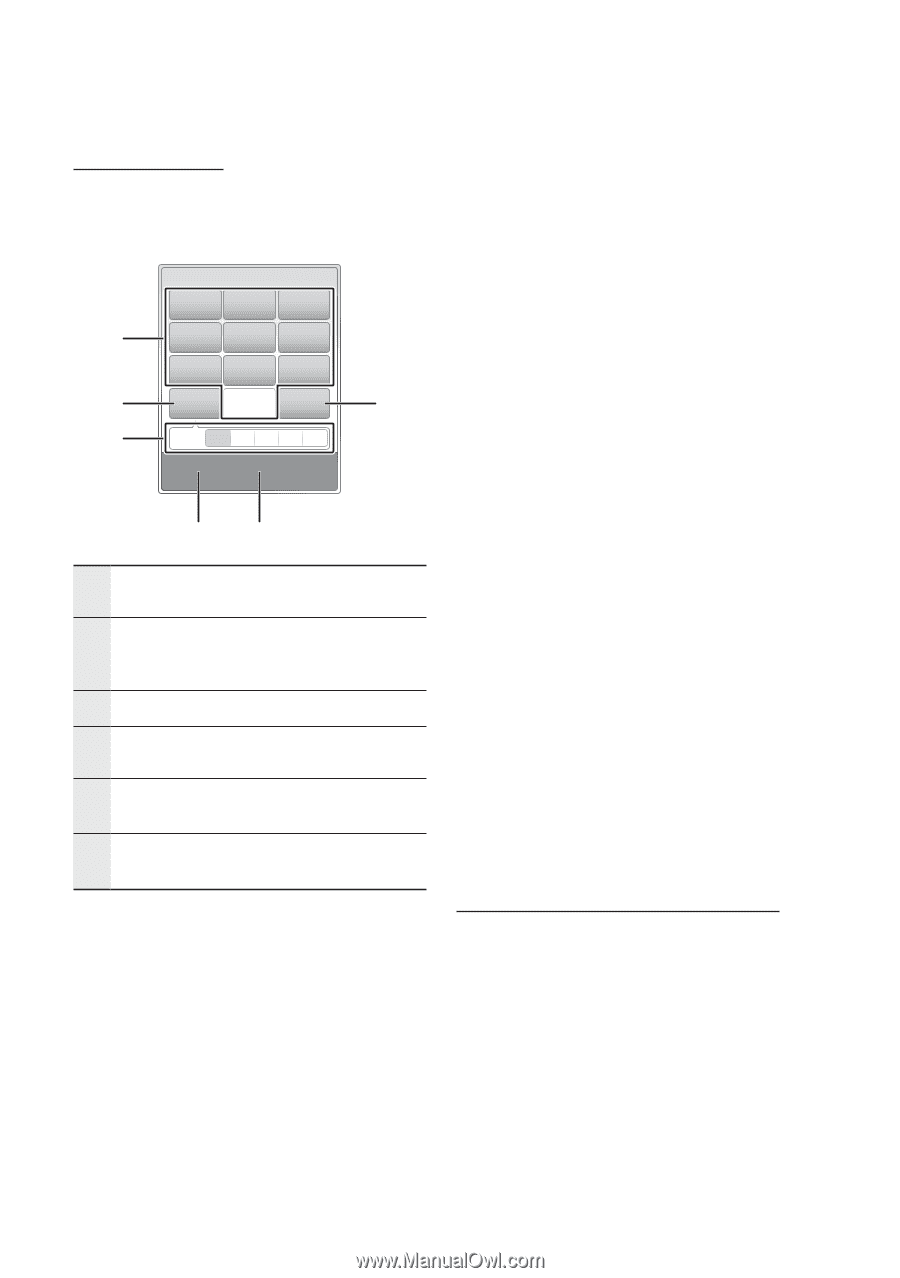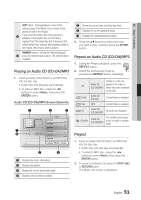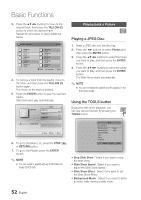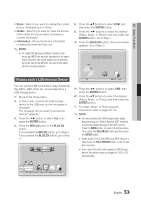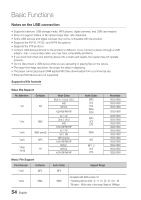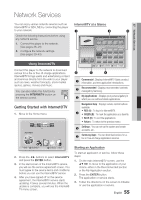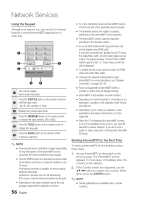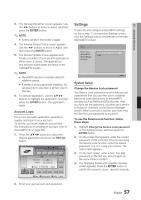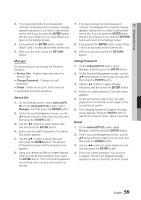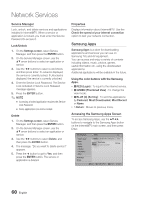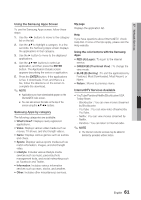Samsung BD-C7900 User Manual (user Manual) (ver.1.0) (English) - Page 56
Using the Keypad, Starting Internet@TV for the First Time, Internet@TV. For more information - discontinued
 |
UPC - 036725608375
View all Samsung BD-C7900 manuals
Add to My Manuals
Save this manual to your list of manuals |
Page 56 highlights
Network Services Using the Keypad Through your remote, you can use the On-Screen Keypad in several Internet@TV applications to enter text. 1 2 3 1 2 . , - abc 4 5 . , - jkl 7 8 pqrs tuv 0 Shift 3 def 6 mno 9 wxyz Delete T9 ab Ab AB 1 b Input Method / Language 6 45 1 The current keypad. Use to enter characters. Press the SUBTITLE button on the remote control to 2 shift the input mode. : ab, Ab, AB, numbers or icons. 3 Displays the current input mode. 4 Press the GREEN (B) button on the remote control to change the input method. (T9 or ABC) Press the TOOLS button on the remote control to 5 change the language. Press the AUDIO button on the remote control 6 to delete a character. ✎ NOTE ▪ Samsung Electronics shall take no legal responsibility for any interruption of the Internet@TV service caused by the service provider for any reasons. ▪ The Internet@TV service is to download and process data via the Internet so that you can enjoy the contents on your TV screen. If the Internet connection is unstable, the service may be delayed or interrupted. Furthermore, the player may turn off automatically. If this occurs, check the Internet connection and try again. ▪ Depending on the region, English may be the only language supported for application services. 56 English ▪ For more information about an Internet@TV service, visit the web site of the applicable service provider. ▪ The provided services are subject to change, depending on the Internet@TV service provider. ▪ The Internet@TV service contents may differ according to the firmware version. ▪ For-a-fee DivX contents with copy protection can only be played using HDMI cable. If you have connected your product to your TV using the Audio/Video cable, the DivX video signal can not output. The popup message "Connect with a HDMI cable to play this file." or "Cannot play current file." will be displayed. ▪ To enable volume control, please remove the HDMI cable and Audio/Video cable. ▪ Configure the network settings before using Internet@TV. For more information, see "Network Connection" on pages 39~43. ▪ Fonts not supported by Internet@TV within a provider's content may not display normally. ▪ Internet@TV is not available in some locations. ▪ Depending on a content provider's circumtances, an application's updates or the application itself may be discontinued. ▪ Depending on your country's regulations, some applications may have limited service or not be supported. ▪ When the TV is displaying the Internet@TV screen or any of its subsidiary menu screens, you have 60 seconds to make a selection. If you don't push a button or make a selection in 60 seconds, Internet@ TV closes. Starting Internet@TV for the First Time To start up Internet@TV for the first time, follow these steps: 1. Access Internet@TV as described on the previous page. The Internet@TV screen appears. In most cases, immediately after, the Country screen appears. 2. If the Country screen has appeared, use the buttons to select your country. When done, press the ENTER button. ✎ NOTE ▪ Certain applications are available only in certain countries.