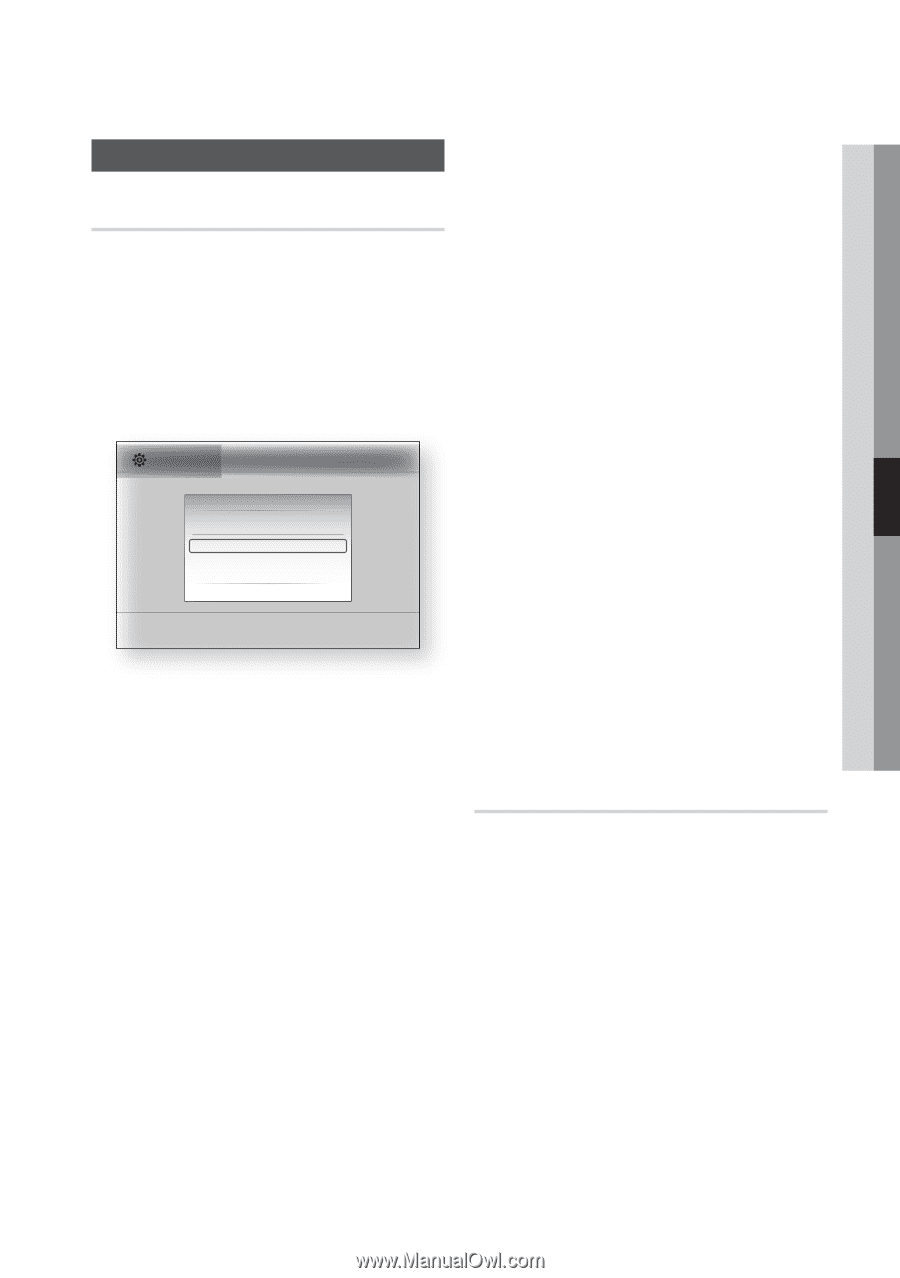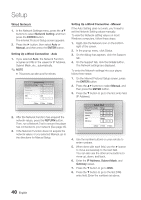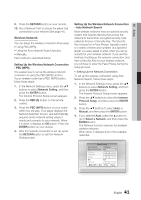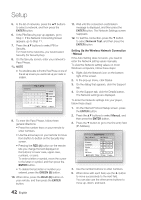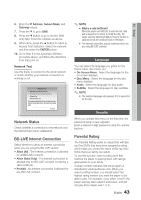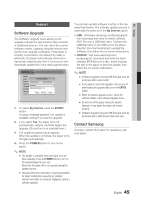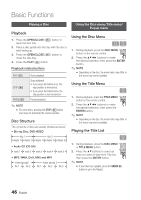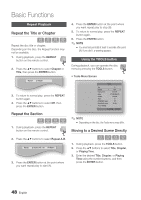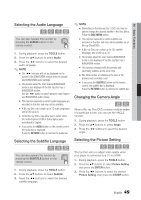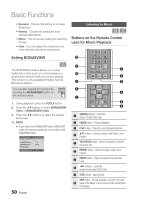Samsung BD-C7900 User Manual (user Manual) (ver.1.0) (English) - Page 45
Support, Software Upgrade, Contact Samsung, Setup, By Internet, ENTER, POWER, CD/DVD
 |
UPC - 036725608375
View all Samsung BD-C7900 manuals
Add to My Manuals
Save this manual to your list of manuals |
Page 45 highlights
05 Setup Support Software Upgrade The Software Upgrade menu allows you to upgrade software for performance improvements or additional services. You can check the current software version, upgrade using the Internet and set the Auto upgrade notification. If the player is properly connected to the network by cable or wirelessly, the player automatically connects to Samsung's website each time it is turned on and downloads update files if any valid upgrade exists. Settings Display Audio Software Upgrade System Current Version : XXX-XXXXXXXXX Network Language By Internet \ Security Auto Upgrade Notification : On General Support > Move " Select ' Return 1. To select By Internet, press the ENTER button. A popup message appears if an update is available, asking if you want to upgrade. 2. If you select Yes, the player turns off automatically, restarts, and then begins the upgrade. (Do not turn it on manually here.) 3. The update progress popup appears. When the update is complete, the player turns off again automatically. 4. Press the POWER button to turn on the player. ✎ NOTE ▪ The Update is complete when the player turns off after restarting. Press the POWER button to turn on the updated player for your use. Never turn the player off or on manually during the update process. ▪ Samsung Electronics shall take no legal responsibility for player malfunction caused by an unstable internet connection or consumer negligence during a software upgrade. You can also update software in either of the two ways listed below. The software update process is essentially the same as in the By Internet option. • USB : Visit www.samsung.com/bluraysupport, then download and store the latest software (RUF file) onto a USB flash drive. Connect the USB flash drive to the USB port of the player (the disc tray must be empty) to update the software, then follow the on-screen instructions. • CD/DVD : Visit www.samsung.com/ bluraysupport, download and write the latest software (RUF file) onto a disc. Insert and play the disc in the player to start the update, then follow the on-screen instructions. ✎ NOTE ▪ Software upgrades using the USB Host jack must be performed with no disc inside. ▪ If you want to cancel the upgrade in the process of downloading the upgrade data, press the ENTER button. ▪ When the system upgrade is done, check the software details in the software Upgrade menu. ▪ Do not turn off the player during the System Upgrade. It may cause the player not to work properly. ▪ Software upgrades using the USB Host jack must be performed with a USB memory flash stick only. Contact Samsung Provides contact information for assistance with your player. English 45