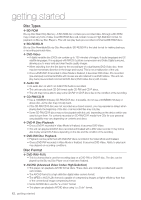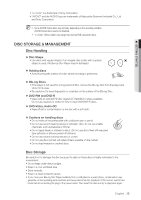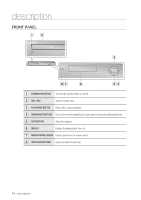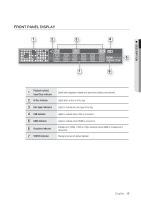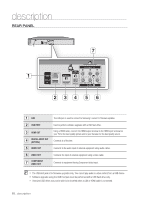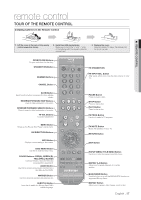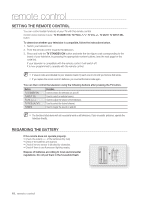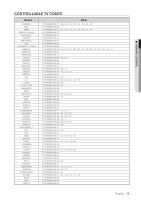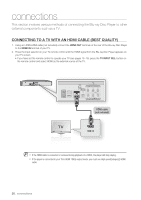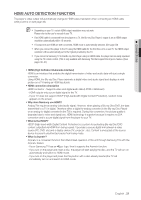Samsung BDP1500 User Manual (ENGLISH) - Page 17
remote control, TOUR OF THE REMOTE CONTROL - support
 |
UPC - 036725607965
View all Samsung BDP1500 manuals
Add to My Manuals
Save this manual to your list of manuals |
Page 17 highlights
remote control TOUR OF THE REMOTE CONTROL Installing batteries in the Remote Control ● REMOTE CONTROL 1. Lift the cover at the back of the remote control upward as shown. 2. Install two AAA size batteries. Make sure to match the "+" and "-" ends of the batteries with the diagram inside the compartment. 3. Replace the cover. Assuming typical TV usage, the batteries last for about one year. OPEN/CLOSE Buttons To open and close the disc tray. STANDBY/ON Button NUMBER Buttons CANCEL Button STANDBY/ON OPEN/ CLOSE TV STANDBY/ON TV STANDBY/ON TV INPUT SEL. Button After setup, allows you to set the input source on your TV. SLOW Button Each time this button is pressed, the disc will play slowly. REVERSE/FORWARD SKIP Buttons Press to skip backwards or forwards. REVERSE/FORWARD SEARCH Buttons Press to search a disc backwards or forwards. TV VOL Buttons TV volume adjustment MENU Button Brings up the Blu-ray Disc Player's setup menu. OK/DIRECTION Buttons INFO Button Displays current setting or disc status. DISC MENU Button Use this to enter the disc menu. COLOR Buttons : RED(A), GREEN (B), YELLOW(C), BLUE(D) Used by the BD-J discs for their own purposes(disc dependent). AUDIO Button Use this to access various audio functions on a disc (Blu-ray Disc/DVD). MARKER Button Use this to bookmark a position while playing a disc. SUBTITLE Button Press this to switch the Blu-ray Disc/DVD's subtitle language. PAUSE OK PAUSE Button Press to pause a disc. STOP Button Press to stop a disc. PLAY Button Press to play a disc. TV PROG Button Use this to select a TV program. TV MUTE Button Mutes the speakers of your TV. RETURN Button EXIT Button POPUP MENU/TITLE MENU Button Use this to enter the popup menu/title menu. REPEAT A-B Button Allows you to repeat playback of a certain section. BONUSVIEW Button Use this to turn on or off the BONUSVIEW function on supported Blu-ray Discs. REPEAT Button Allows you to repeat a title, chapter, track or disc. English _17