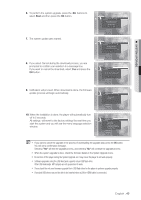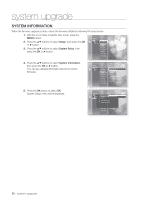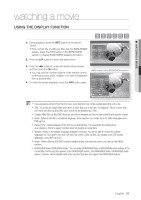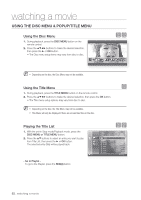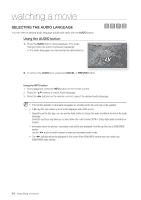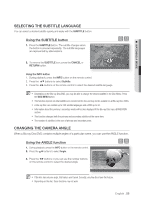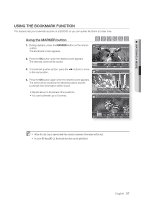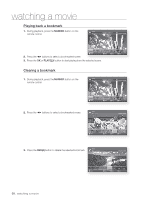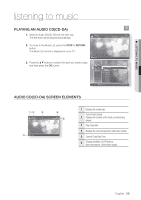Samsung BDP1500 User Manual (ENGLISH) - Page 54
SELECTING THE AUDIO LANGUAGE, Using the AUDIO button
 |
UPC - 036725607965
View all Samsung BDP1500 manuals
Add to My Manuals
Save this manual to your list of manuals |
Page 54 highlights
watching a movie SELECTING THE AUDIO LANGUAGE You can select a desired audio language quickly and easily with the AUDIO button. Using the AUDIO button 1. Press the AUDIO button during playback. The Audio Audio changes when the button is pressed repeatedly. • The audio languages are represented by abbreviations. hgfZ 255/255 ENG DTS Multi CH 2. To remove the AUDIO icon, press the CANCEL or RETURN button. Using the INFO button 1. During playback, press the INFO button on the remote control. 2. Press the ▲▼ buttons to select Audio language. 3. Press the ◄► buttons on the remote control to select the desired audio language. M This function depends on what audio languages are encoded on the disc and may not be available. A Blu-ray Disc can contain up to 32 audio languages and a DVD up to 8. Depending on the disc type, you can use the Audio button to change the audio soundtrack as well as the audio language. Some Blu-ray Discs may allow you to select either the multi-channel LPCM or Dolby digital audio soundtrack in English. Information about the primary / secondary mode will be also displayed if the Blu-ray Disc has a BONUSVIEW section. Use the ◄► button to switch between primary and secondary audio modes. The ◄► indicator will not be displayed on the screen if the BONUSVIEW section does not contain any BONUSVIEW audio settings. 54_ watching a movie