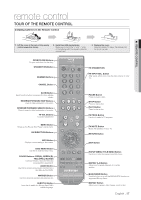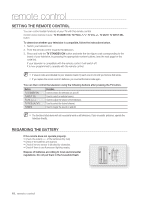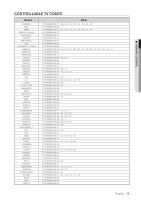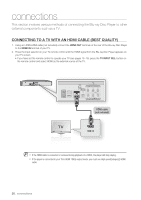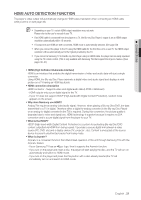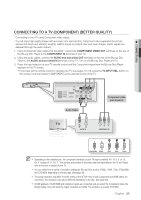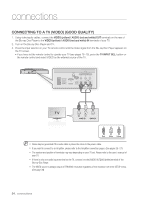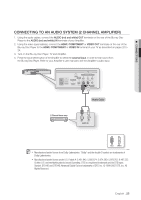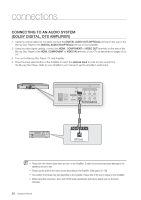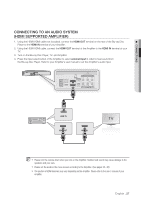Samsung BDP1500 User Manual (ENGLISH) - Page 22
Connecting To A Tv With Dvi Cable (best Quality), Hdmi Out, Dvi In, Audio Red And White Out - lan
 |
UPC - 036725607965
View all Samsung BDP1500 manuals
Add to My Manuals
Save this manual to your list of manuals |
Page 22 highlights
connections CONNECTING TO A TV WITH DVI CABLE (BEST QUALITY) 1. Using the HDMI-DVI cable (not included), connect the HDMI OUT terminal on the rear of the Blu-ray Disc Player to the DVI IN terminal of your TV. 2. Using the audio cables, connect the AUDIO (red and white) OUT terminals on the rear of the Blu-ray Disc Player to the AUDIO (red and white) IN terminals of your TV. Turn on the Blu-ray Disc Player and TV. 3. Press the input selector on your TV remote control until the DVI signal from the Blu-ray Disc Player appears on your TV screen. • If you have set the remote control to operate your TV (see pages 18~19), press the TV INPUT SEL. button on the remote control and select HDMI as the external source of the TV. Connecting the HDMI cable while the Blu-ray Disc Player's power is on will result in the player's video output being changed to HDMI mode automatically (see page 39). M Depending on your TV, certain HDMI output resolutions may not work. Please refer to the user's manual of your TV. If an HDMI-DVI cable is plugged into the TV, the Blu-ray Disc Player's output resolution is set to HDMI automatically within 10 seconds. If Component and HDMI are both connected, HDMI mode is automatically selected. (See page 39) When you connect the player to the TV using the HDMI cable for the first time or to a new TV, the HDMI output resolution will be automatically set to the highest provided by the TV If the HDMI cable is connected or removed during playback of a CDDA, the player will stop playing. COMPONENT OUT DIGITAL B AUDIO OUT LAN HDMI OUT 2 USB HOST OPTICAL AV OUT LAN USB HOST HDMI OUT DIGITAL AUDIO OUT COMPONENT OUT OPTICAL AV OUT HDMI-DVI cable (not included) Audio Cable 22_ connections Red White