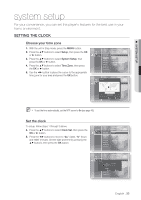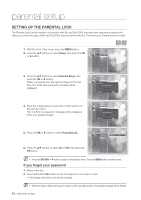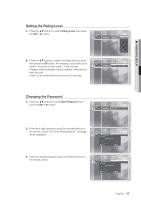Samsung BDP1500 User Manual (ENGLISH) - Page 38
Movie Frame 24 Fs, Resolution, Outputs 1080 lines of progressive videoHDMI only. - 1080p blu ray disc player
 |
UPC - 036725607965
View all Samsung BDP1500 manuals
Add to My Manuals
Save this manual to your list of manuals |
Page 38 highlights
display setup Movie Frame (24 Fs) Movies are usually filmed at 24 frames per second. Some Bluray discs have the capability of playing back at this frame rate. Music Language Setup Audio Setup TV Aspect : 16:9 Wide Setting the Movie Frame (24Fs) feature to ON allows you to Setup Display Setup Movie Frame (24 Fs) : Ofnf No Disc adjust the Blu-ray Disc Player's HDMI output to 24 frames per HDMI Setup Resolution Off : 1080i second for improved picture quality. You can enjoy the Movie Frame (24Fs) feature only on a TV Network Setup Parental Setup Screen Message Front Display : On : Bright supporting this frame rate. This menu can only be selected in 1080i or 1080p HDMI output resolution modes. Depending on the disc, two types of frame rates may be included: Movie material (24 frame) and Video material (30 frame). When the setting switches between Movie( 24 frame) and Video (30 frame), the screen may blink for a few seconds. Resolution Sets the output resolution of the Component and HDMI video signal. • The number in 576i/480i, 576p/480p, 720p, 1080p and 1080i indicates the number of lines of video. The i and p indicate interlace and progressive scan, respectively. No Disc Music Setup - 1080p : Outputs 1080 lines of progressive video(HDMI only). - 1080i : Outputs 1080 lines of interlaced video. - 720p : Outputs 720 lines of progressive video. - 576p/480p : Outputs 576/480 lines of progressive video. - 576i/480i : Outputs 576/480 lines of interlaced video(Component only). Language Setup Audio Setup Display Setup HDMI Setup Network Setup Parental Setup TV Aspect : 16:9 Wide Movie Frame (24 Fs) : Off Resolution Screen Message Front Display : 1080p 1080i : On 720p : B57ri6gph/t480p 576i/480i If the connected TV does not support Movie Frame or the selected resolution, you will see the following message: If you select "Yes" and the resolution is not supported, the TV's screen will be blank. Please wait for 15 seconds and the resolution will be reverted to the previous value automatically. Photo Language Setup Audio Setup TV Aspect : 16:9 Wide Movie Frame (24 Fs) : Off No Disc Setup If DnoisppilcatyuSreestuapre shownRaeftseorluthtieonselection, : 1080p please wait for 15 seconds. And then, ! thHeDreMsoI Sluetitounp will be revSecrtreeden Message : On to the previous value automatically. Parental Setup Front Display : Bright Would you like to make a selection? System Upgrade Yes No M If the screen is blank, press and hold the $ button on the front of the player for more than 5 seconds (no disc inserted). All settings are restored to the factory default. Follow the steps on the previous page to access each mode and select the Display Setup that your TV will support. When the factory default settings are restored, all the user data stored in the persistent storage will be deleted. 38_ display setup