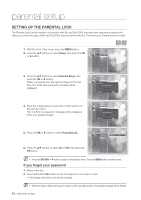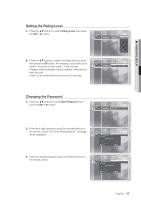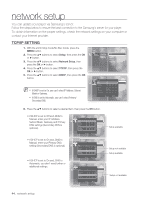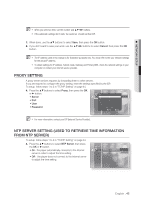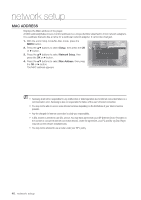Samsung BDP1500 User Manual (ENGLISH) - Page 41
English - blu ray dvd player by
 |
UPC - 036725607965
View all Samsung BDP1500 manuals
Add to My Manuals
Save this manual to your list of manuals |
Page 41 highlights
● HDMI SETUP Anynet+ Functions • One touch play You can power on your Samsung TV and Home Theater, and play the disc in this unit simply by pressing the PLAY button on the TV's remote. • One touch watching Select "Watching Blu-ray Disc Player" or "Connected to Blu-ray Disc Player" (depending on your TV's menu) in the Anynet+ menu on the TV. The Blu-ray Disc Player will automatically turn on and the TV will be switched to HDMI mode. • Remote control Link You can operate this player with your Samsung TV remote control. • Available buttons on the Samsung TV remote: These buttons work the same as this Blu-ray Disc player's remote control. - Playback control buttons : - Menu operation button : OK - Numeric buttons : - Color buttons : A B C D TV Anynet+ Menu When you press the Anynet+ button on your Samsung TV's remote control, the following On-Screen Display (OSD) will be shown. • Blu-ray Disc Player Menu - When playing a movie : brings up the disc's menu (same as DISC MENU button on the Blu-ray Disc Player's remote control) - In Stop mode : brings up the SETUP menu (same as the MENU button on the Blu-ray Disc Player's remote control.) Blu-ray Disc Player n View TV Select Device Record Menu on Device Device Operation Receiver : Off Setup >Move eExit sOK • Blu-ray Disc Player Operation Menu - When playing a DVD VIDEO, DVD-RW/-R, BD-ROM, BD-RE : shows INFO OSD (same as INFO button on the player's remote control) M These menus may look different depending on your Samsung TV. HDMI Format You can optimize the HDMI output for connection to a TV or Monitor. • TV : Select if connected to a TV via HDMI. • Monitor : Select if connected to a Monitor via HDMI. If the player is connected to a TV, the Monitor option is unavailable. Music Audio Setup Display Setup Anynet+ (HDMI-CEC) : On Setup HDMI Setup HDMI Format : TV No Disc Network Setup Monitor Parental Setup M TV or monitor has to be connected to the player before you select this option. English _41