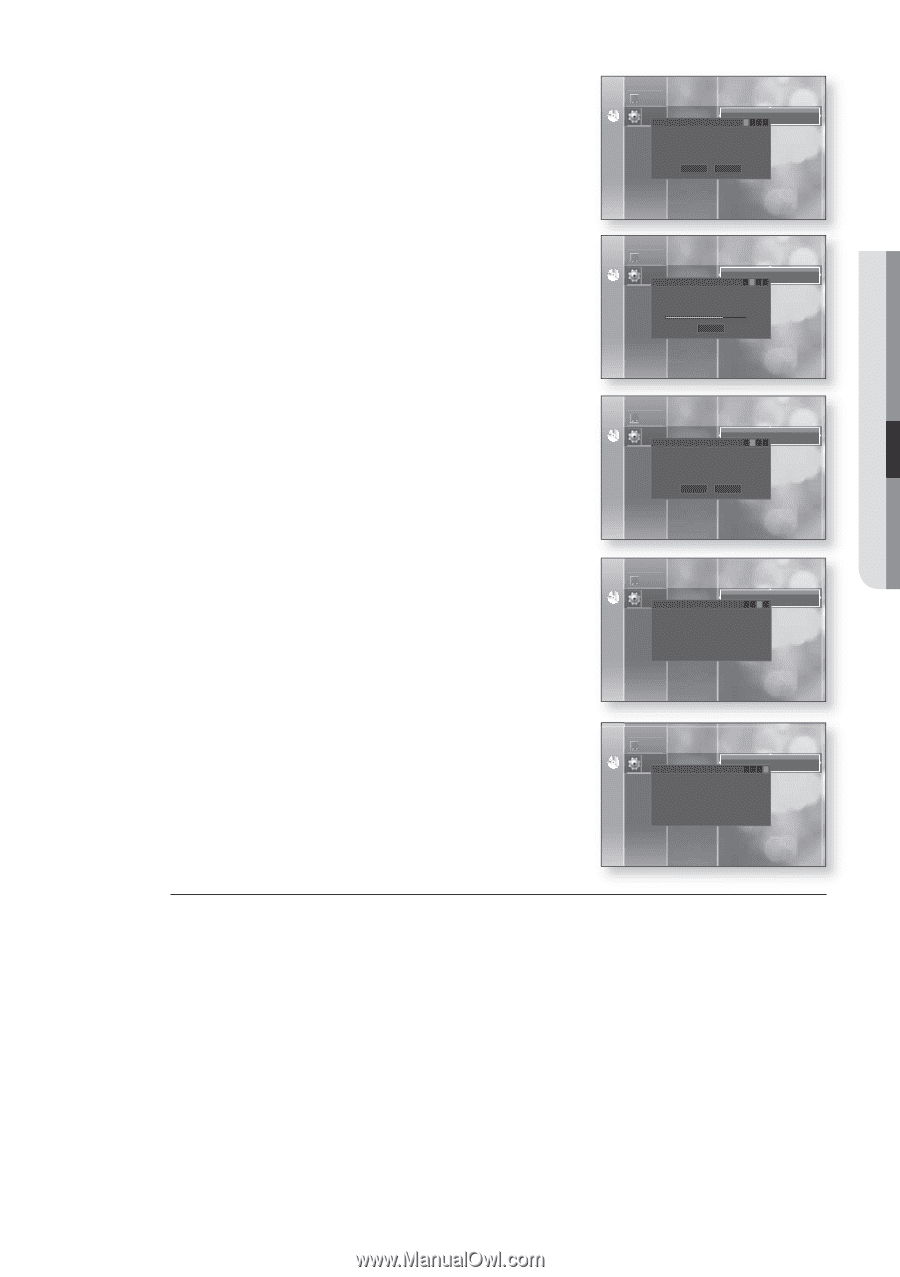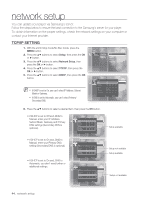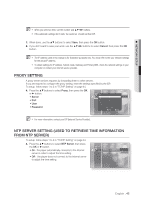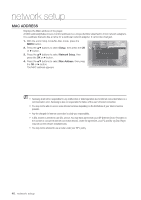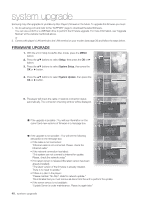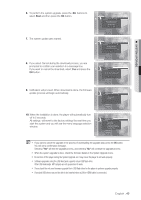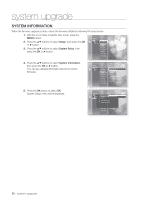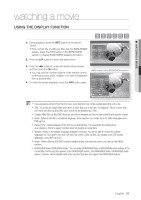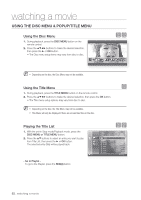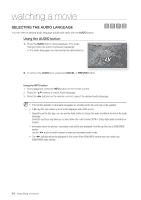Samsung BDP1500 User Manual (ENGLISH) - Page 49
SYSTEM UPGRADE, Start, When the installation is done, the player will automatically turn - firmware upgrade
 |
UPC - 036725607965
View all Samsung BDP1500 manuals
Add to My Manuals
Save this manual to your list of manuals |
Page 49 highlights
● SYSTEM UPGRADE 6. To perform the system upgrade, press the ◄► buttons to select Start and then press the OK button. Music Power On/Off sound : On Persistent Storage Management Setup System Setup System Update No Disc System Update 1234 LTahnegunaegweuSpedtautpe data was found. AudioCuSrerteunpt Version : XXXXX New Version : XXXXX Display Setup HDMI SSetaturpt Cancel Network Setup Parental Setup 7. The system update gets started. Music Power On/Off sound : On Persistent Storage Management Setup System Setup System Update No Disc System Update 1234 Language Setup Downloading update data... APuledaioseS,edtoupnot turn off the power. Display Setup 60% HDMI Setup Cancel Network Setup Parental Setup 8. If you select Cancel during the download process, you are prompted to confirm your selection in a message box. If you want to cancel the download, select Yes and press the OK button. Music Power On/Off sound : On Persistent Storage Management Setup System Setup System Update No Disc System Update 1234 Language Setup Do yoAuuwdaiontSteotucpancel the update operation? Display Setup HDMI SYeetusp No Network Setup Parental Setup 9. Verification will proceed. When download is done, the firmware update process will begin automatically. No Disc Music Power On/Off sound : On Persistent Storage Management Setup System Setup System Update System Update 1234 LanguVaegriefySinegtuuppdate data AudioPSleeatusep wait. Display Setup HDMI Setup Network Setup Parental Setup 10. When the installation is done, the player will automatically turn Power On/Off sound : On off in 5 seconds. Music Persistent Storage Management All settings will revert to the factory settings the next time you Setup System Setup System Update No Disc System Update 1234 LanguFairgmewSaerteupUpdate. start the system and you will see the menu language selection Now, Processing... Audio Setup Please, do not turn off the power. window. DisplaTyheSeptouwper will be off automatically HDMIaSfteetruuppdate is finished. Network Setup Parental Setup M If you want to cancel the upgrade in the process of downloading the upgrade data, press the OK button. You will see a confirmation message. Selecting "Yes" will end the upgrade process, and selecting "No" will continue the upgrade process. When the system upgrade is done, check the firmware details in the System Upgrade menu. Do not turn off the player during the System Upgrade, as it may cause the player to not work properly. Software upgrades using the USB Host jack supports only a USB flash drive. Other USB devices(ex. MP3 player) are not guaranteed to work. There should be only one firmware upgrade file in USB flash drive for the player to perform upgrade properly. Oversized USB drives may not be able to be inserted when a LAN or HDMI cable is connected. English _49