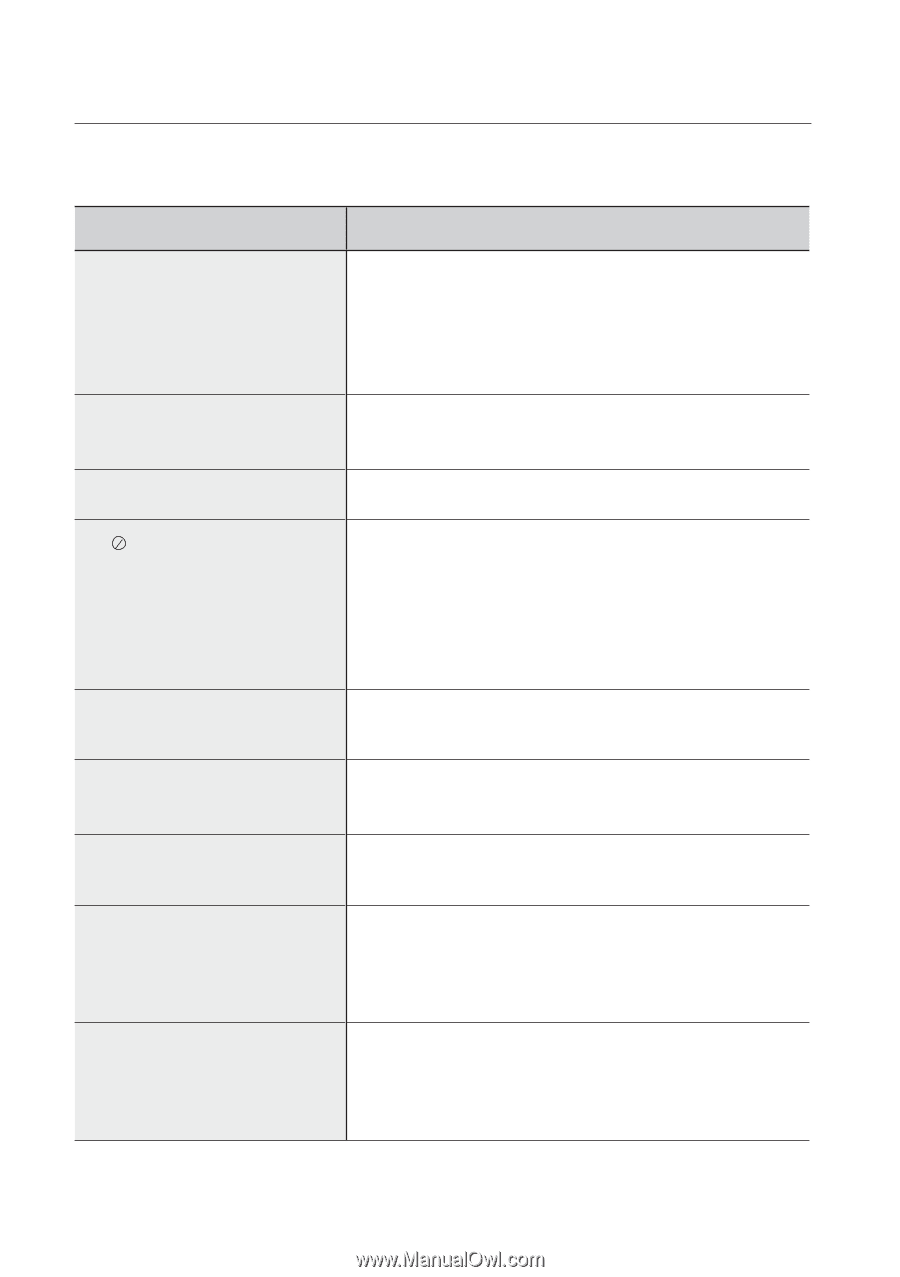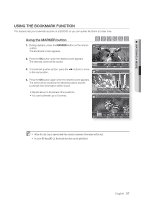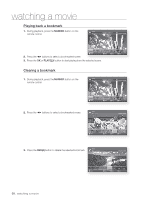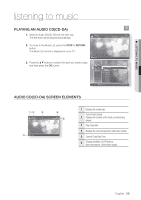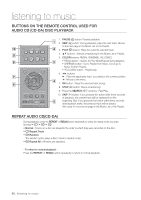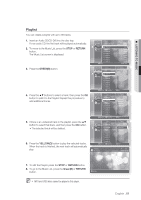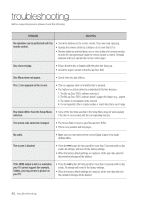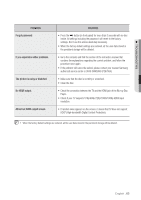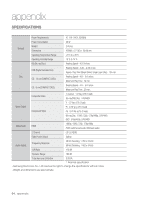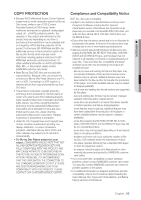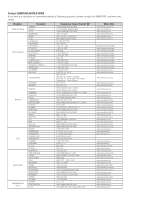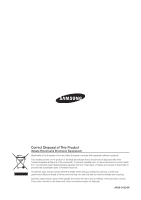Samsung BDP1500 User Manual (ENGLISH) - Page 62
troubleshooting - reset
 |
UPC - 036725607965
View all Samsung BDP1500 manuals
Add to My Manuals
Save this manual to your list of manuals |
Page 62 highlights
troubleshooting Before requesting service, please check the following. PROBLEM SOLUTION No operation can be performed with the remote control. • Check the batteries in the remote control. They may need replacing. • Operate the remote control at a distance of no more than 6.1m. • Remove batteries and hold down one or more buttons for several minutes to drain the microprocessor inside the remote control to reset it. Reinstall batteries and try to operate the remote control again. Disc does not play. • Ensure that the disc is installed with the label side facing up. • Check the region number of the Blu-ray Disc/ DVD. Disc Menu does not appear. • Check if the disc has a Menu. The icon appears on the screen. • This icon appears when an invalid button is pressed. • The features or action cannot be completed at this time because : 1. The Blu-ray Disc/ DVD's software restricts it. 2. The Blu-ray Disc/ DVD's software doesn't support the feature (e.g., angles) 3. The feature is not available at the moment. 4. You've requested a title or chapter number or search time that is out of range. Play mode differs from the Setup Menu • Some of the functions selected in the Setup Menu may not work properly selection. if the disc is not encoded with the corresponding function. The screen ratio cannot be changed. • The Screen Ratio is fixed on your Blu-ray Disc/ DVDs. • This is not a problem with the player. No audio. • Make sure you have selected the correct Digital Output in the Audio Options Menu. The screen is blocked • Press the $ button (in front panel) for more than 5 seconds with no disc inside. All settings will revert to the factory settings. • When the factory default settings are restored, all the user data stored in the persistent storage will be deleted. If the HDMI output is set to a resolution your TV cannot support (for example, 1080p), you may not see a picture on your TV. • Press the $ button (in front panel) for more than 5 seconds with no disc inside. All settings will revert to the factory settings. • When the factory default settings are restored, all the user data stored in the persistent storage will be deleted. 62_ troubleshooting