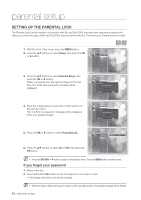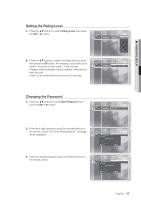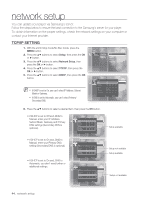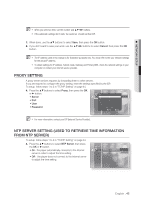Samsung BDP1500 User Manual (ENGLISH) - Page 40
Hdmi Setup, Setting Up The Hdmi Setup Options - remote does not work
 |
UPC - 036725607965
View all Samsung BDP1500 manuals
Add to My Manuals
Save this manual to your list of manuals |
Page 40 highlights
HDMI setup SETTING UP THE HDMI SETUP OPTIONS 1. With the unit in Stop mode, press the MENU button. Audio Setup 2. Press the ▲▼ buttons to select Setup, then press the OK Music Display Setup or ► button. Setup HDMI Setup No Disc 3. Press the ▲▼ buttons to select HDMI Setup, then press the OK or ► button. Network Setup Parental Setup HDMI setup menu will be displayed. 4. Press the ▲▼ buttons to select the desired display option (Anynet or Format), then press the OK or ► button. Anynet+ (HDMI-CEC) (Only Samsung products) When HDMI is set to on, you can operate the Anynet+ function. • On : Anynet+ functions will work. Music Audio Setup Display Setup • Off : Anynet+ function will not work. Setup HDMI Setup Anynet+ (HDMI-CEC) : On No Disc Network Setup HDMI Format Off : TV Parental Setup What is Anynet+? Anynet+ is a convenient function that offers linked operations with other Samsung products with the Anynet+ feature. You can operate this unit using a Samsung TV remote control or power on your Samsung TV and Home theater and start disc playback simply by pressing the PLAY button on the TV's remote. M This function is not available if the HDMI cable does not support CEC. To use Anynet+ 1. Connect the Blu-ray Disc Player to a Samsung TV with an HDMI cable. (See pages 20~21) 2. Set the Anynet+ (HDMI CEC) to "On" on your Blu-ray Disc Player. 3. Set the Anynet+ function on your TV. (See the TV instruction manual for more information.) 40_ HDMI setup