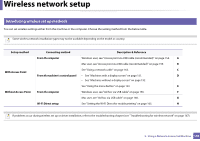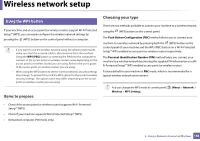Samsung CLP-415N User Manual Ver.1.0 (English) - Page 148
Introducing wireless set up methods
 |
View all Samsung CLP-415N manuals
Add to My Manuals
Save this manual to your list of manuals |
Page 148 highlights
Wireless network setup 13 Introducing wireless set up methods You can set wireless settings either from the machine or the computer. Choose the setting method from the below table. Some wireless network installation types may not be available depending on the model or country. Set up method Connecting method Description & Reference From th computer Windows user, see "Access point via USB cable (recommended)" on page 154. A Mac user, see "Access point via USB cable (recommended)" on page 159. B With Access Point See "Using a network cable" on page 162. C From th machine's control panel • See "Machines with a display screen" on page 151. D • See "Machines without a display screen" on page 152. See "Using the menu button" on page 153. E Without Access Point From th computer Windows user, see "Ad hoc via USB cable" on page 156. F Mac user, see "Ad hoc via USB cable" on page 160. G Wi-Fi Direct setup See "Setting the Wi-Fi Direct for mobile printing" on page 165. H If problems occur during wireless set up or driver installation, refer to the troubleshooting chapter (see "Troubleshooting for wireless network" on page 167). 2. Using a Network-Connected Machine 149