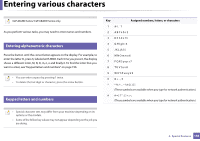Samsung CLP-415N User Manual Ver.1.0 (English) - Page 191
Direct USB, Description, USB Print, File Manage, Check Space
 |
View all Samsung CLP-415N manuals
Add to My Manuals
Save this manual to your list of manuals |
Page 191 highlights
Direct USB Some menus may not appear in the display depending on options or models. If so, it is not applicable to your machine (see "Menu overview" on page 25). If you want to use this feature, you need to insert a USB memory device into the USB memory port on your machine. To change the menu options: • Press (Menu) > Direct USB on the control panel (see "Using USB memory device" on page 48). Item USB Print File Manage Check Space Description You can directly print files stored on a USB memory device. You can delete image files stored on a USB memory device one by one or all at once by reformatting the device. You can check the amount of memory space available for saving documents. 3. Useful Setting Menus 192

192
3.
Useful Setting Menus
Direct USB
Some menus may not appear in the display depending on options or
models. If so, it is not applicable to your machine (see "Menu overview" on
page 25).
If you want to use this feature, you need to insert a USB memory device into the
USB memory port on your machine.
To change the menu options:
•
Press
(
Menu
) >
Direct USB
on the control panel (see "Using USB memory
device" on page 48).
Item
Description
USB Print
You can directly print files stored on a USB memory
device.
File Manage
You can delete image files stored on a USB memory
device one by one or all at once by reformatting the
device.
Check Space
You can check the amount of memory space available
for saving documents.