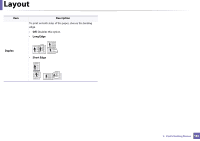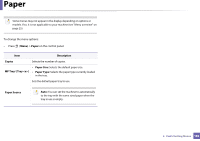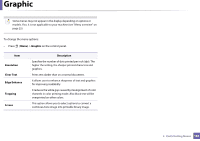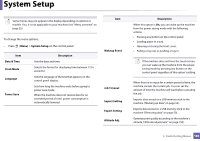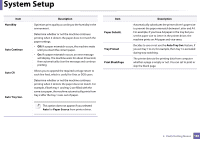Samsung CLP-415N User Manual Ver.1.0 (English) - Page 185
Maintenance, CLR Empty Msg., Supplies Life, TonerLow Alert, Paper Stacking, Ram Disk, Description
 |
View all Samsung CLP-415N manuals
Add to My Manuals
Save this manual to your list of manuals |
Page 185 highlights
System Setup Item Maintenance Description • CLR Empty Msg.: This option appears only when toner cartridge is empty. • Supplies Life: Allows you to check how many pages are printed and how much toner is left in the cartridge. • TonerLow Alert: If toner in the cartridge has run out, a message informing the user to change the toner cartridge appears. You can set the option for this message to appear or not. • Paper Stacking: If you use a machine in a humid area, or you are using the damp print media caused by a high humidity, the print-outs on the output tray may be curled and may not be stacked properly. In this case, you can set the machine to use this function to let print-outs stacked firmly. But, using this function will make the print speed slow. • Ram Disk: Enables/disables RAM disk to manage jobs. Item Eco Setup Vapor Mode Description Allows you to save print resources and enables ecofriendly printing (see "Eco printing" on page 45). • Default Mode: Select whether to turn the Eco mode on or off. On Force: Sets the Eco mode on. If a user wants to turn the Eco mode off, the user needs to enter the password. • Change Temp.: Selects the eco template set from the SyncThru™ Web Service. You can reduce the amount of water vapor produced during printing. • On: Enables vapor mode. • Off: Disables vapor mode. • Auto: Automatically enters vapor mode according to time in high humidity environments. Enabling the Vapor Mode option can make the printing speed slower. 3. Useful Setting Menus 186