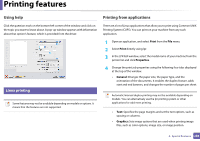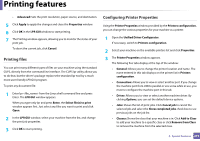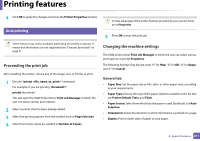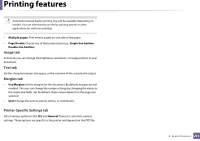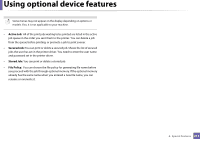Samsung CLP-415N User Manual Ver.1.0 (English) - Page 208
Using help, Printing from applications, Linux printing
 |
View all Samsung CLP-415N manuals
Add to My Manuals
Save this manual to your list of manuals |
Page 208 highlights
Printing features Using help Printing from applications Click the question mark on the bottom-left corner of the window and click on the topic you want to know about. A pop-up window appears with information about that option's feature, which is provided from the driver. There are a lot of Linux applications that allow you to print using Common UNIX Printing System (CUPS). You can print on your machine from any such application. 8 Linux printing Some features may not be available depending on models or options. It means that the features are not supported. 1 Open an application, and select Print from the File menu 2 Select Print directly using lpr. 3 In the LPR GUI window, select the model name of your machine from the printer list and click Properties. 4 Change the print job properties using the following four tabs displayed at the top of the window. • General: Changes the paper size, the paper type, and the orientation of the documents. It enables the duplex feature, adds start and end banners, and changes the number of pages per sheet. Automatic/manual duplex printing may not be available depending on models. You can alternatively use the lpr printing system or other applications for odd-even printing. • Text: Specifies the page margins and set the text options, such as spacing or columns. • Graphics: Sets image options that are used when printing image files, such as color options, image size, or image position. 4. Special Features 209