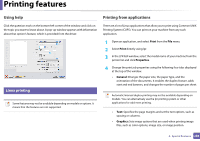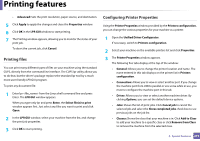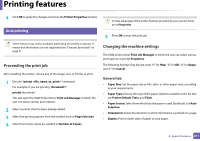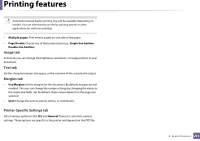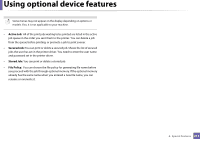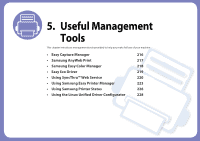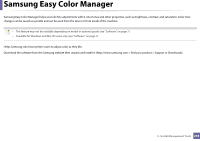Samsung CLP-415N User Manual Ver.1.0 (English) - Page 212
Using optional device features
 |
View all Samsung CLP-415N manuals
Add to My Manuals
Save this manual to your list of manuals |
Page 212 highlights
Using optional device features • CLP-68xND Series/ CLP-68xDW Series only. • Some features may not be available depending depending on model or optional goods (see "Variety feature" on page 8). 3 Select your printer driver from the Select Printer list. 10 From the printer driver If you install the optional device, you can use advanced printing features, such as proofing a job and printing a private job in the Print window. Check the mass storage (HDD) or RAM disk option in Device Options, then you can select the various features from Print Mode (see "Setting Device Options" on page 68). 1 Open the document you want to print. 2 Select Print from the File menu. The Print window appears. 4 Click Properties or Preferences . 5 Click the each tab then select Print Mode. 6 Select the option you want (see "Understanding special printer features" on page 199). 11 From the control panel If your machine has optional mass storage device (HDD) or ram disk, you can use these features from the (Menu) button> System Setup > Job Manage. 4. Special Features 213