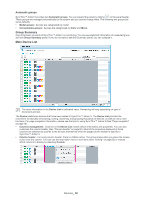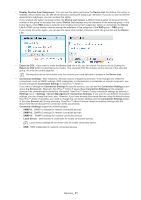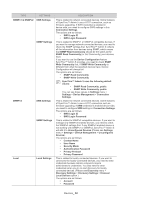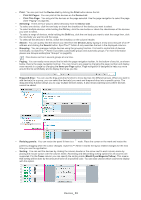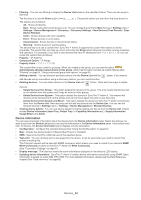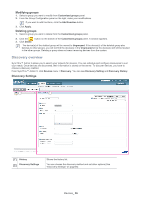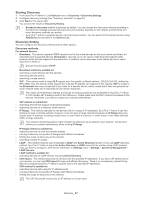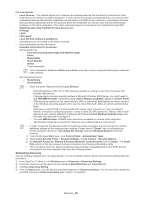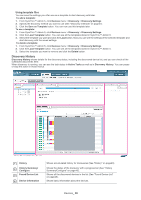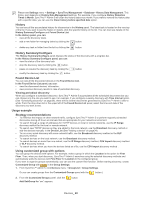Samsung CLP 610ND SyncThru 5.0 Guide (ENGLISH) - Page 35
Group Settings, Adding groups
 |
UPC - 635753720587
View all Samsung CLP 610ND manuals
Add to My Manuals
Save this manual to your list of manuals |
Page 35 highlights
COLUMN Status MAC Network Name Location Serial Number Toner OID 1.3.6.1.2.1.25.3.2.1.5 (hrDeviceStatus) • 1.3.6.1.2.1.2.2.1.3 • 1.3.6.1.2.1.2.2.1.6 1.3.6.1.2.1.1.5 (sysName) 1.3.6.1.2.1.1.6 (sysLocation) 1.3.6.1.2.1.43.5.1.1.17 (prtGeneralSerialNumber) 1.3.6.1.2.1.43.11 (prtMarkerSupplies) DESCRIPTION • unknown(1) ==> Normal status • running(2) ==> Normal status • warning(3) ==> Warning status • testing(4) ==> Normal status • down(5) ==> Error status Percent left. This toner information is estimated value. Remaining will vary depending on type of documents printed Group Settings You can add, modify or delete groups. You can also manage groups from any group list, but the main group setting is here. From SyncThru™ Admin 5, click Devices menu > Group/List > Group Settings. Adding groups 1. Click the button on the bottom of the Customized groups panel. A window appears. 2. Enter a Group Name. Description is optional. If you want to create a group with options, check "Using customized group with options" on page 40). If you want to add more options, click Add Function. 3. Click OK. and configure the criteria (See "Filtering" on page 34, If you want to add devices to a specified group, select the devices you want to add in the Device List and drag and drop the devices into the group. If you drag and drop the devices from another customized group, the devices will be copied, not moved to the group. Devices_ 35