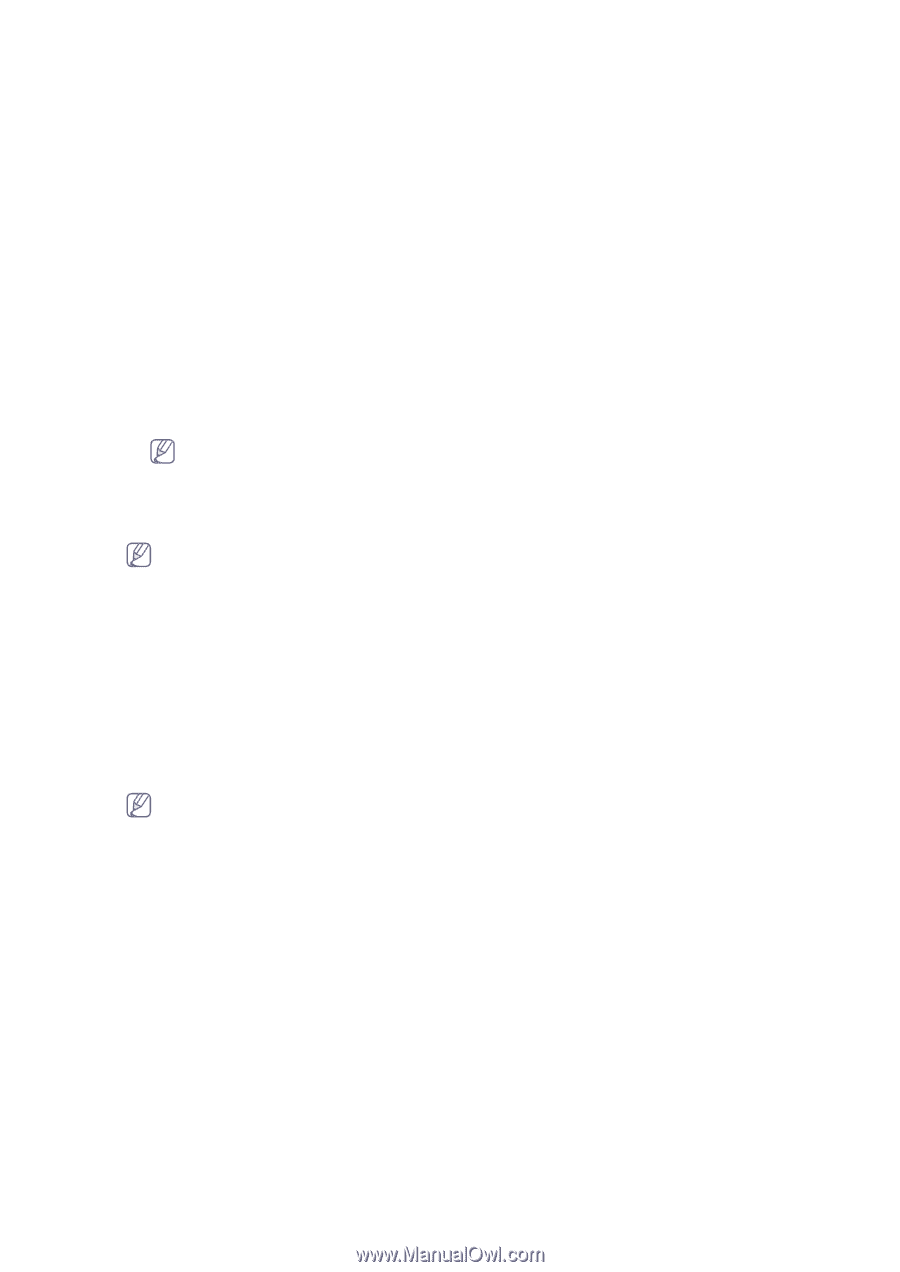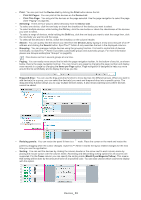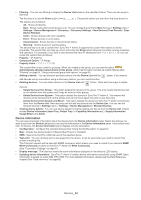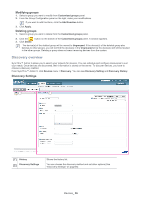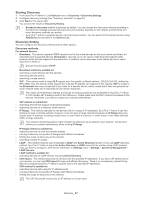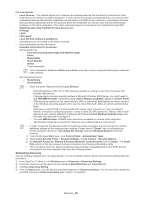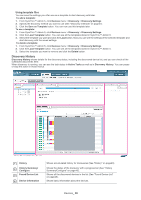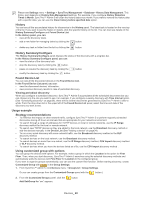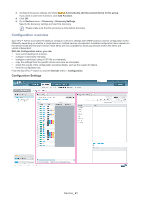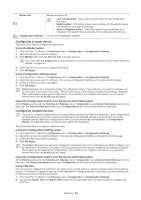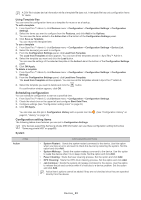Samsung CLP 610ND SyncThru 5.0 Guide (ENGLISH) - Page 38
Scheduling discovery - printer toner
 |
UPC - 635753720587
View all Samsung CLP 610ND manuals
Add to My Manuals
Save this manual to your list of manuals |
Page 38 highlights
For local devices • Local Devices: This method allows you to discover and manage devices that are directly connected to client machines on the network via USB connections. In order to discover locally connected devices, you need to enter credentials because administrator credentials are required to use WMI on the computers. Local device accounts and local device passwords are for this purpose. Enter the credentials of a domain user that has administrator privileges on the client computers. If the client computers respond, local device list is obtained through WMI. Supported discovery methods for local devices are: - IP Range - LDAP - CSV Import Local Devices method is suitable for: - detecting devices connected to the client machines. - obtaining detailed device information. Available information for al devices: - Samsung Devices - Counters including total usage and detailed usage - Alerts - Model Name - Serial Number - Status - Toner information Toner information, Count and Alerts are available only when a device supports Samsung's customized USB interface. - Non-Samsung Devices - Model Name - Serial Number • Client Computer Requirements for Local Devices: - Microsoft Windows 2000, XP or 2003 operating system is running on the client computers with enabled WMI service. - If remote client computer operating system is Microsoft Windows 2003 Server, you might need to add "MSI WMI Provider" component using "Add or Remove programs" applet of "Control Panel". - WMI should be enabled on the client machine. WMI is enabled by defaGuestult for newer versions of the Windows operating system and is used by many Microsoft utilities to perform administrative tasks. - WMI service uses DCOM to communicate with remote client computer so if you use network firewall, it should be configured properly in order to allow DCOM connectivity. Please, refer to User Manual of your network firewall (for Windows XP/Vista embedded Windows Firewall please use Windows User Manual) to configure it. - To install WMI Provider, ADMIN$ share should be accessible on remote client computers - Administrator credential is required for discovery and update properties local devices • In order to discover the devices locally connected to remote computers that are not part of a domain, additional settings on the computers are required (Please check if "Guest" user is not blocked on remote computer. Moreover, "Use simple file sharing" setting in Windows Explorer should be cleared.): 1) From the Windows Start menu, click Control Panel > Administrator Tools. 2) Select Local Security Policy > Security Settings > Local Policies > Security Options. 3) Set Network Access for Sharing & Security Model for Local Accounts item to Classic. The Guest Only option on this item prevents remote connections from having administrator rights. • The local device discovery feature supports all plug-and-play compatible printers and MFPs directly connected to the client machines that meet the following criteria: Scheduling discovery you can schedule discoveries to run automatically. You can schedule multiple, distinct discoveries by editing discovery schedules. 1. From SyncThru™ Admin 5, click Devices menu > Discovery > Discovery Settings. 2. Check the check box on the upper left and configure Start Date/Time and Time Interval. 3. Configure Discovery Setting. 4. Click the Start button. You can see the scheduled discovery in Discovery History. You can also edit or delete the specified schedule in Discovery History (See "History" on page 40). Devices_ 38