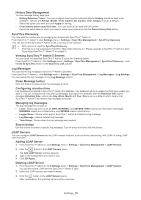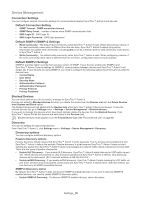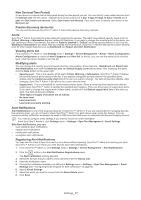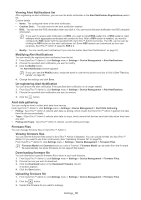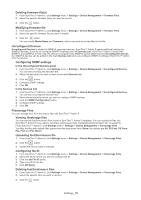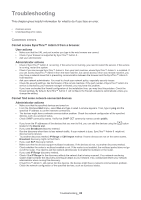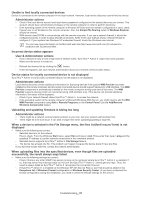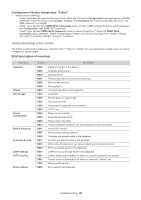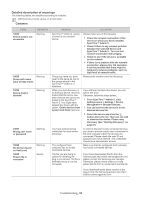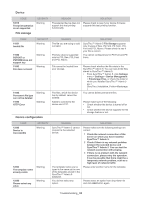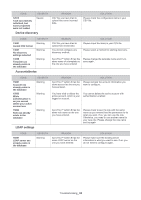Samsung CLP 610ND SyncThru 5.0 Guide (ENGLISH) - Page 80
Troubleshooting
 |
UPC - 635753720587
View all Samsung CLP 610ND manuals
Add to My Manuals
Save this manual to your list of manuals |
Page 80 highlights
Troubleshooting 7. This chapter gives helpful information for what to do if you face an error. • Common errors • Understanding error codes Common errors Cannot access SyncThru™ Admin 5 from a browser. User actions • Make sure that the URL and port number you type in the web browser are correct. • Check if your browser is supported by SyncThru™ Admin 5 . • Ask your administrator. Administrator actions • Check if SyncThru™ Admin 5 is running. If the server is not running, you need to restart the service. If the service is running, restart the system. • Check if you can access SyncThru™ Admin 5 from your host machine, where SyncThru™ Admin 5 is installed. If you can access SyncThru™ Admin 5 from the host machine, but cannot access it from any remote machine, you may have a network issue that is preventing communication between the browser and the SyncThru™ Admin 5 host machine. - Ask your network administrator. You need to check your network policy, especially security issues. - Check the security settings, like the firewall, of the remote machine. If the port number of SyncThru™ Admin 5's service is blocked by your network manager or firewall, you may have this problem. - If you have unchecked the firewall configuration at the installation time, you may face this problem. Check the firewall settings. By default, SyncThru™ Admin 5 will configure the firewall exceptions automatically unless you change the setting. Cannot find some network-connected devices Administrator actions • Make sure that the specified devices are turned on. - From the Windows Start menu, select Run and type in cmd. A window appears. Then, type in ping and the specified IP address to confirm network connectivity. • The devices might have a network communication problem. Check the network configuration of the specified devices, such as a protocol status. - Check SNMP community names. Verify that SNMP GET community names contain public. • If you know the IP addresses of the devices that you want to find, you can add the devices using the button located in the Device List. • If you used Broadcast discovery method, - Run the discovery when there is less network traffic. If your network is busy, SyncThru™ Admin 5 might not discover some devices. - Try another discovery method, IP Range or CSV Import method. If some devices are not on the same subnet, Broadcast discovery might not find them. • If you used SLP discovery method, - Make sure that the devices support multicast broadcasts. If the devices do not, try another discovery method. - Check whether the router is multicast-enabled or not. If the router is not enabled, the multicast packet does not go out of the router. You need to ask the network administrator to enable the multicast on the router. • If you used IP Range discovery method, - Check if the IP Range for the discovery reflects the network that is being scanned. Your network monitoring system might consider the discovery as being an attack to your network. If so, contact and inform your network administrator when running this discovery. - If SyncThru™ Admin 5 still cannot find the devices, the devices might have a network communication problem. Check the network configuration of the specified devices, such as a protocol status. Troubleshooting_ 80