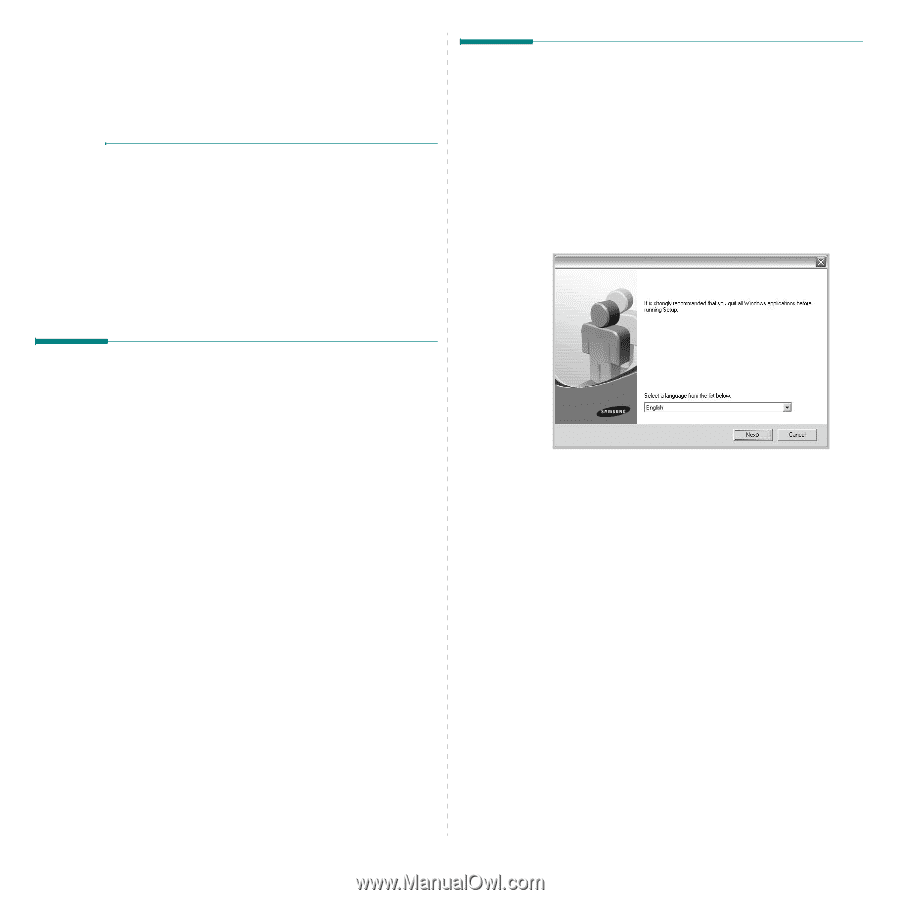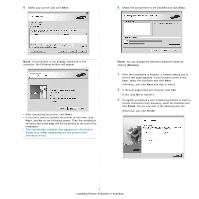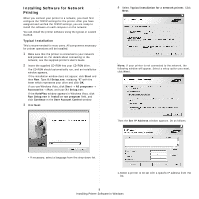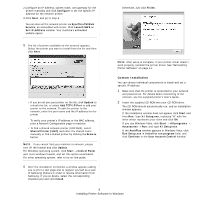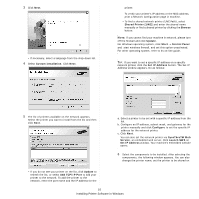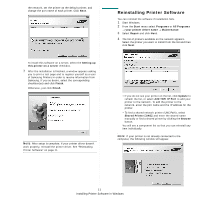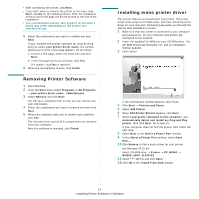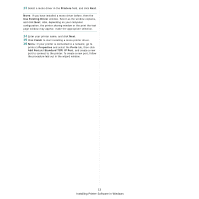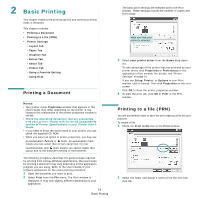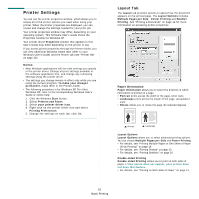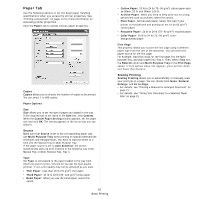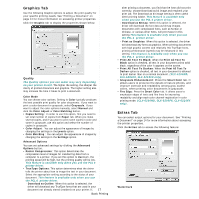Samsung CLX 6210FX User Manual (ENGLISH) - Page 124
Removing Printer Software, Installing mono printer driver, Select a Printer Port
 |
UPC - 635753721072
View all Samsung CLX 6210FX manuals
Add to My Manuals
Save this manual to your list of manuals |
Page 124 highlights
• After connecting the printer, click Next. • If you don't want to connect the printer at this time, click Next, and No on the following screen. Then the installation will start and a test page will not be printed at the end of the installation. • The reinstallation window that appears in this User's Guide may differ depending on the printer and interface in use. 5 Select the components you want to reinstall and click Next. If you installed the printer software for local printing and you select your printer driver name, the window asking you to print a test page appears. Do as follows: a. To print a test page, select the check box and click Next. b. If the test page prints out correctly, click Yes. If it doesn't, click No to reprint it. 6 When the reinstallation is done, click Finish. Removing Printer Software 1 Start Windows. 2 From the Start menu select Programs or All Programs → your printer driver name → Maintenance. 3 Select Remove and click Next. You will see a component list so that you can remove any item individually. 4 Select the components you want to remove and then click Next. 5 When your computer asks you to confirm your selection, click Yes. The selected driver and all of its components are removed from your computer. After the software is removed, click Finish. Installing mono printer driver This printer features a monochrome only printer. This mono driver limits output to th black toner. You must install the mono driver on your computer. Following steps guide you through the step by step installation process. 1 Make sure that the printer is connected to your computer and powered on. Or your computer and printer are connected to the network. 2 Insert the supplied CD-ROM into your CD-ROM drive. The CD-ROM should automatically run, and an installation window appears. 3 Click Cancel. If the confirmation window appears, click Finish. 4 Click Start → Printers and Faxes. 5 Select Add Printer. 6 When Add Printer Wizard appears, click Next. 7 Select Local printer attached to this computer, and Automatically detect and install my Plug and Play printer, then click Next. Go to step 13. If your computer does not find the printer, then follow the next step. 8 Select Next in the Select a Printer Port window. 9 In the Select a Printer Port window, select Have Disk.... 10 Click Browse to find a mono driver for your printer. ex) Windows XP 32 bit Select CD-ROM drive → Printer → PC_MONO → WINXP_2000_VISTA-32 11 Select ***.inf file and click Open. 12 Click OK in the Install From Disk window. 12 Installing Printer Software in Windows