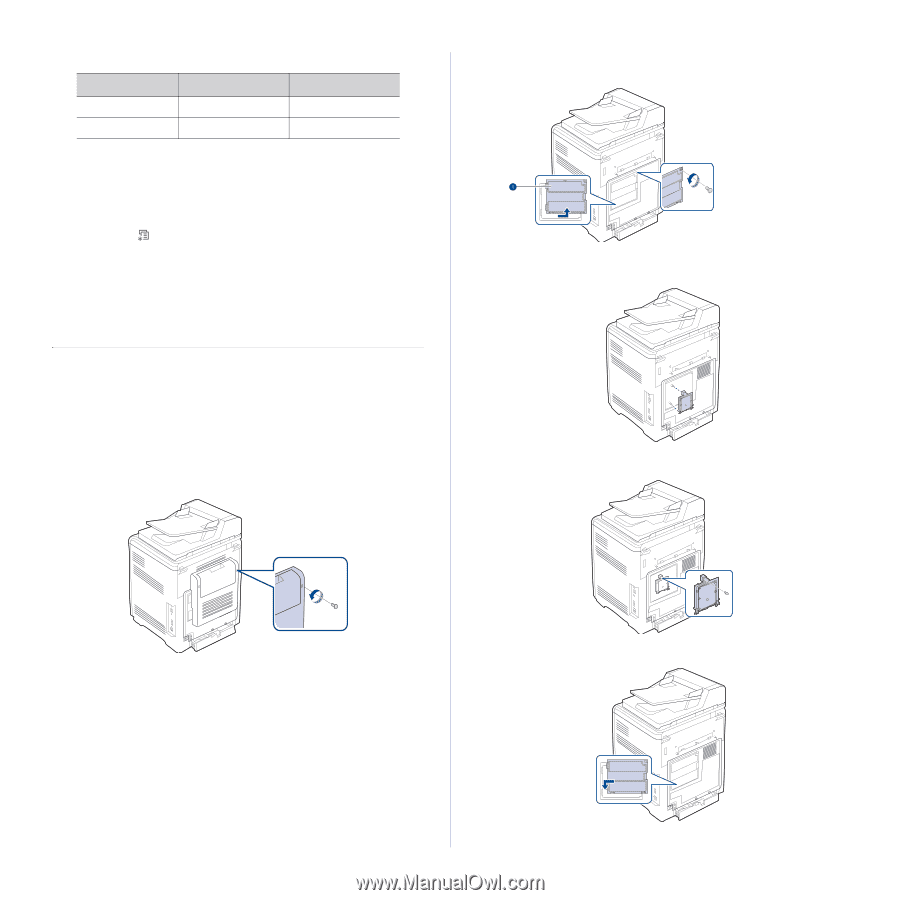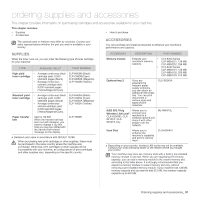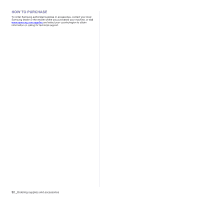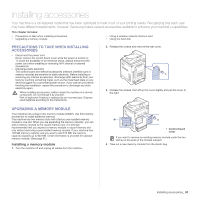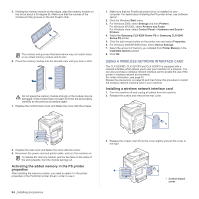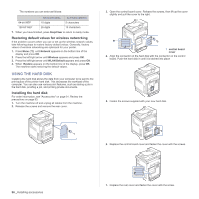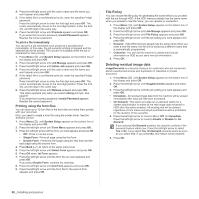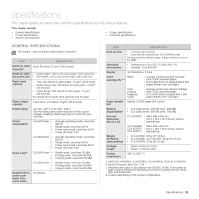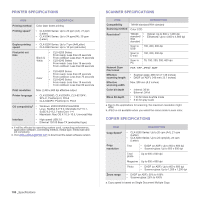Samsung CLX 6210FX User Manual (ENGLISH) - Page 96
Restoring default values for wireless networking, Using the hard disk - reviews
 |
UPC - 635753721072
View all Samsung CLX 6210FX manuals
Add to My Manuals
Save this manual to your list of manuals |
Page 96 highlights
The numbers you can enter as follows: 64-bit WEP 128-bit WEP HEXADECIMAL 10 digits 26 digits ALPHANUMERIC 5 characters 13 characters 7. When you have finished, press Stop/Clear to return to ready mode. Restoring default values for wireless networking If the problem occurrs when you use or set up the wireless network values, take following stops to restore factory default values. Generally, factory values of wireless networking are optimized for your printer. 1. Press Menu ( ) until Network appears on the bottom line of the display and press OK. 2. Press the left/right arrow until Wireless appears and press OK. 3. Press the left/right arrow until WLAN Default appears and press OK. 4. When Restore appears on the bottom line of the display, press OK. The machine starts restoring the default values. USING THE HARD DISK Installing the hard disk allows the data from your computer to be sent to the print queue of the printer hard disk. This decreases the workload of the computer. You can also use various print features, such as storing a job in the hard disk, proofing a job, and printing private documents. Installing the hard disk For order information, see "Accessories" on page 91. Review the precautions on page 93. 1. Turn the machine off and unplug all cables from the machine. 2. Release the screws and remove the rear cover. 3. Open the control board cover. Release the screws, then lift up the cover slightly and pull the cover to the right. 1 control board cover 4. Align the connector on the hard disk with the connector on the control board. Push the hard disk in until it is latched into place . 5. Fasten the screws supplied with your new hard disk. 6. Replace the control board cover and fasten the cover with the screws. 96 _Installing accessories 7. Replace the rear cover and fasten the cover with the screw.