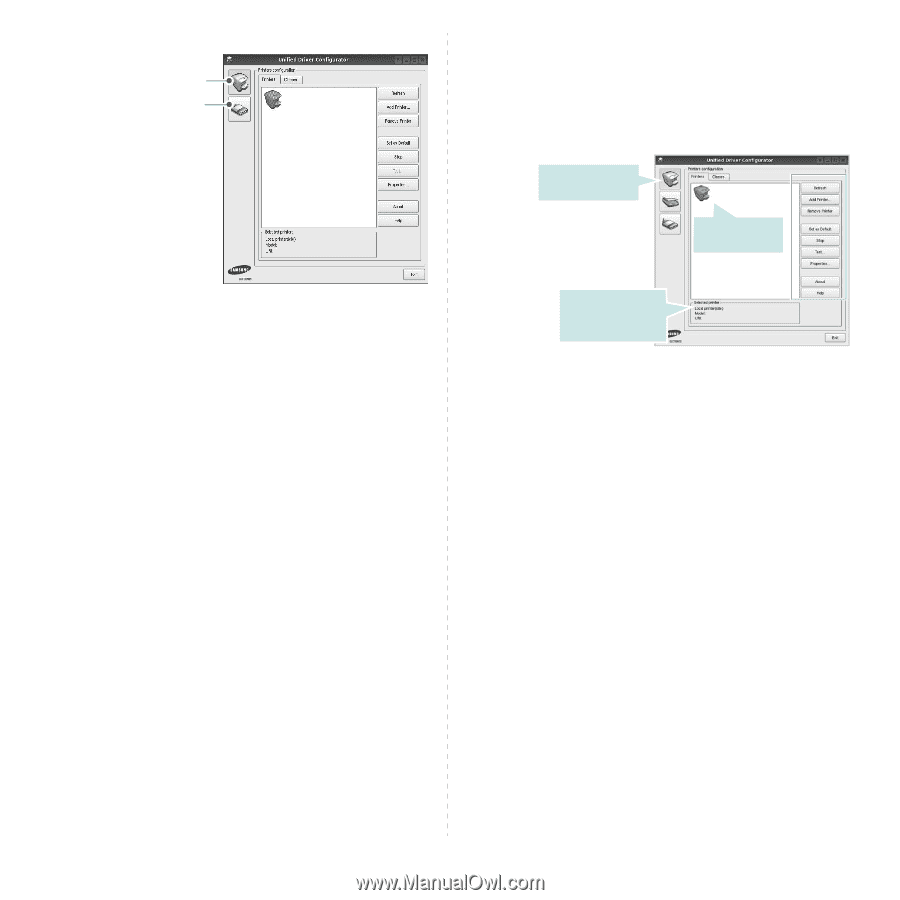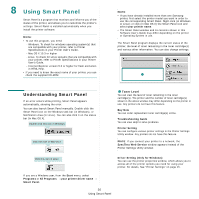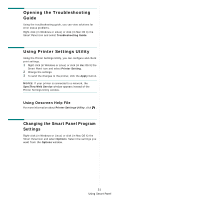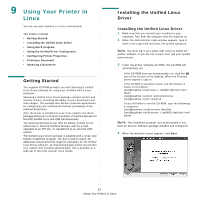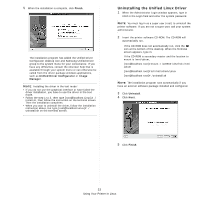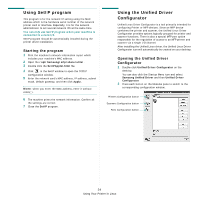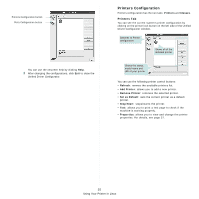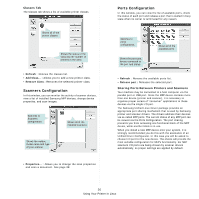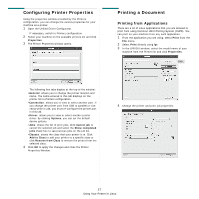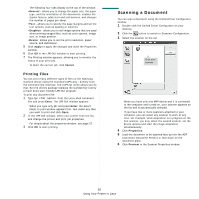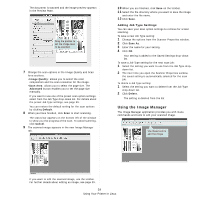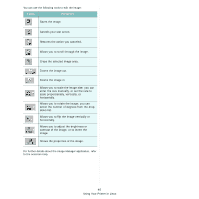Samsung CLX 6210FX User Manual (ENGLISH) - Page 147
Printers Configuration, Printers Tab
 |
UPC - 635753721072
View all Samsung CLX 6210FX manuals
Add to My Manuals
Save this manual to your list of manuals |
Page 147 highlights
Printers Configuration button Ports Configuration button You can use the onscreen help by clicking Help. 3 After changing the configurations, click Exit to close the Unified Driver Configurator. Printers Configuration Printers configuration has the two tabs: Printers and Classes. Printers Tab You can see the current system's printer configuration by clicking on the printer icon button on the left side of the Unified Driver Configurator window. Switches to Printer configuration. Shows all of the installed printer. Shows the status, model name and URI of your printer. You can use the following printer control buttons: • Refresh: renews the available printers list. • Add Printer: allows you to add a new printer. • Remove Printer: removes the selected printer. • Set as Default: sets the current printer as a default printer. • Stop/Start: stops/starts the printer. • Test: allows you to print a test page to check if the machine is working properly. • Properties: allows you to view and change the printer properties. For details, see page 37. 35 Using Your Printer in Linux