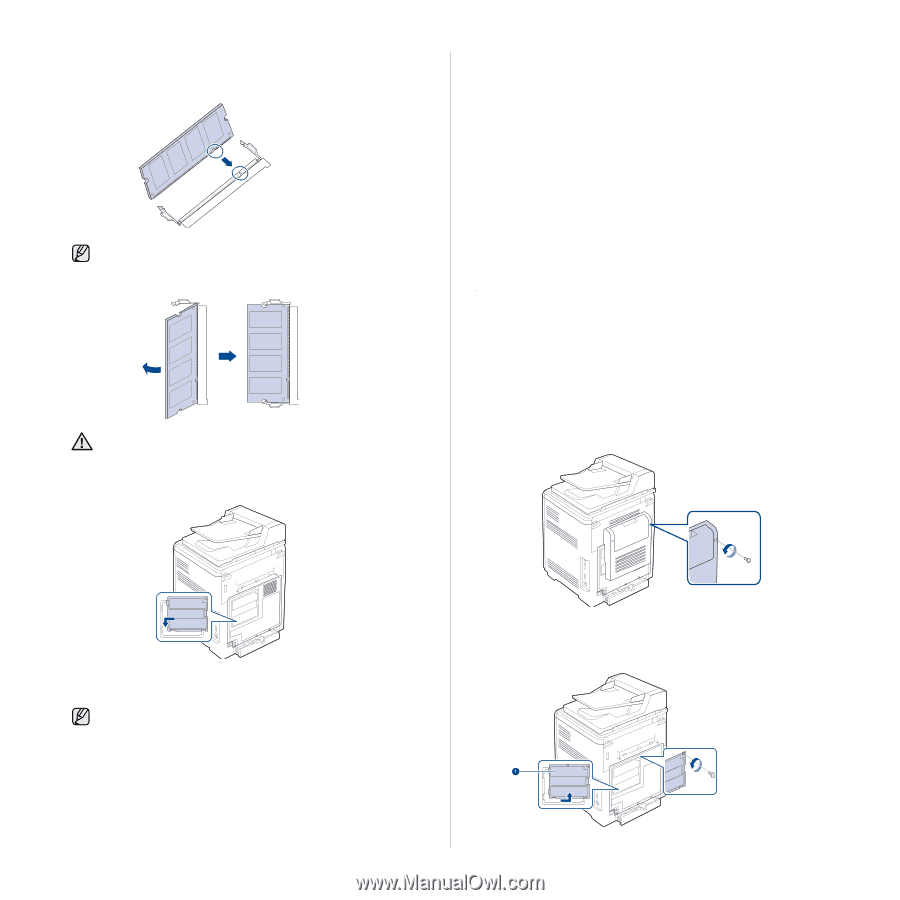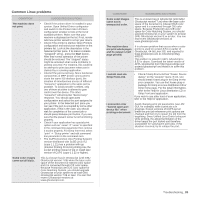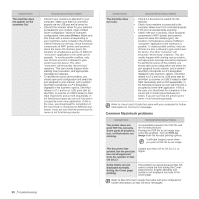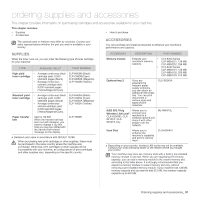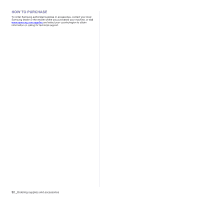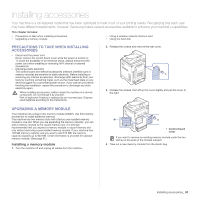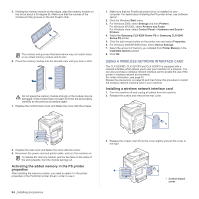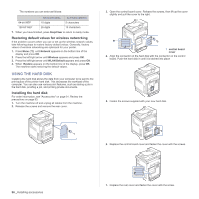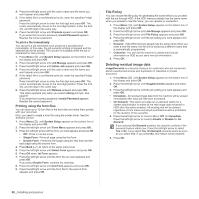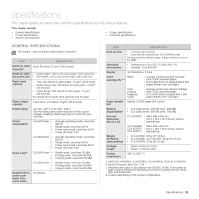Samsung CLX 6210FX User Manual (ENGLISH) - Page 94
Activating the added memory in the PS printer properties, Using a wireless network interface card - review
 |
UPC - 635753721072
View all Samsung CLX 6210FX manuals
Add to My Manuals
Save this manual to your list of manuals |
Page 94 highlights
5. Holding the memory module by the edges, align the memory module on the slot at about a 30-degree tilt. Make sure that the notches of the module and the grooves on the slot fit each other. The notches and grooves illustrated above may not match those on an actual memory module and its slot. 6. Press the memory module into the slot with care until you hear a 'click'. Do not press the memory module strongly or the module may be damaged. If the module does not seem to fit into the slot properly, carefully try the previous procedure again. 7. Replace the control board cover and fasten the cover with the screws. 1. Make sure that the PostScript printer driver is installed on your computer. For details about installing the PS printer driver, see Software secion. 2. Click the Windows Start menu. 3. For Windows 2000, select Settings and then Printers. For Windows XP/2003, select Printers and Faxes. For Windows Vista, select Control Panel > Hardware and Sound > Printers. 4. Select the Samsung CLX-6200 Series PS or Samsung CLX-6240 Series PS printer. 5. Click the right mouse button on the printer icon and select Properties. 6. For Windows 2000/XP/2003/Vista, select Device Settings. 7. Select the amount of memory you installed from Printer Memory in the Installable Options section. 8. Click OK. USING A WIRELESS NETWORK INTERFACE CARD The CLX-6200ND, CLX-6210FX and CLX-6240FX is equipped with a network interface which allows you to use your machine on a network. You can also purchase a wireless network interface card to enable the use of the printer in wireless network environments For order information, see page 91 Review the precautions on page 93 and then follow this procedure to install the wireless network interface card in your machine. Installing a wireless network interface card 1. Turn the machine off and unplug all cables from the machine. 2. Release the screws and remove the rear cover. 8. Replace the rear cover and fasten the cover with the screw. 9. Reconnect the power cord and printer cable, and turn the machine on. To release the memory module, pull the two tabs on the sides of the slot outwards, then the module springs out. Activating the added memory in the PS printer properties After installing the memory module, you need to select it in the printer properties of the PostScript printer driver in order to use it. 94 _Installing accessories 3. Release the screws, then lift up the cover slightly and pull the cover to the right. 1 Control board cover