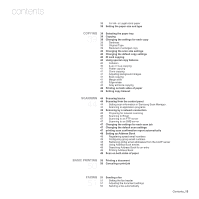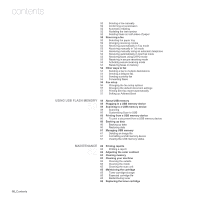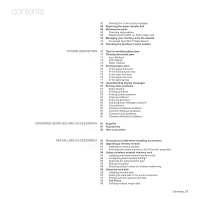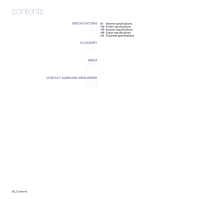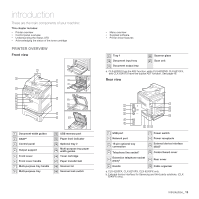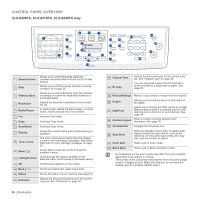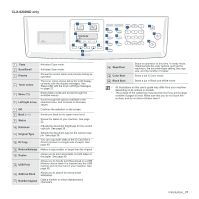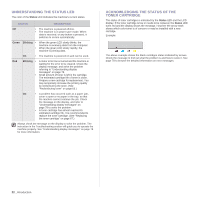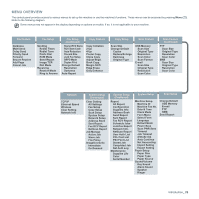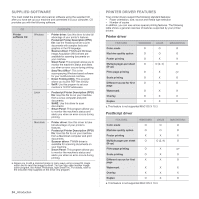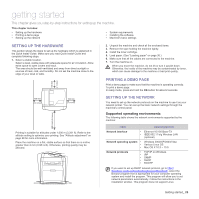Samsung CLX 6210FX User Manual (ENGLISH) - Page 20
Control panel overview, CLX-6200FX, CLX-6240FX only - black toner
 |
UPC - 635753721072
View all Samsung CLX 6210FX manuals
Add to My Manuals
Save this manual to your list of manuals |
Page 20 highlights
CONTROL PANEL OVERVIEW CLX-6200FX, CLX-6210FX, CLX-6240FX only 1 Speed buttons 2 Shift 3 Address Book 4 Resolution 5 Redial/Pause 6 Fax 7 Copy 8 Scan/Email 9 Display 10 Toner colors 11 Menu ( ) 12 Left/right arrow 13 OK 14 Back ( ) 15 Status 16 Darkness Allows you to store frequently-dialed fax numbers and enter them with the touch of a few buttons. Allows you to shift the speed buttons to access numbers 16 through 30. Allows you to store frequently used fax numbers in memory or search for stored fax numbers or email addresses. Adjusts the document resolution for the current fax job. In ready mode, redials the last number, or in Edit mode, inserts a pause into a fax number. Activates Fax mode. Activates Copy mode. Activates Scan mode. Shows the current status and prompts during an operation. The toner colors shown below the LCD display co-works with the display messages. See Status LED with the toner cartridge messages on page 22. Enters Menu mode and scrolls through the available menus. Scroll through the options available in the selected menu, and increase or decrease values. Confirms the selection on the screen. Sends you back to the upper menu level. Shows the status of your machine. See page 22. Adjusts the document brightness for the current copy job. See "Darkness" on page 39 20 _Introduction 17 Original Type 18 ID Copy Selects the document type for the current copy job. See "Original Type" on page 39 You can copy both sides of the ID Card like a driver's license to a single side of paper. See page 40. 19 Reduce/Enlarge Makes a copy smaller or larger than the original. 20 Duplex Allows you to print documents on both sides of the paper. 21 USB Print Allows you to directly print files stored on a USB Memory device when it is inserted into the USB memory port on the front of your machine. See page 59. 22 Number keypad Dials a number or enters alphanumeric characters. See page 30. 23 On Hook Dial Engages the telephone line. 24 Stop/Clear Stops an operation at any time. In ready mode, clears/cancels the copy options, such as the darkness, the document type setting, the copy size, and the number of copies. 25 Color Start Starts a job in Color mode. 26 Black Start Starts a job in Black and White mode. • All illustrations on this user's guide may differ from your machine depending on its options or models. • The surface of the output tray may become hot if you print a large number of pages at once. Make sure that you do not touch the surface, and do not allow children near it.