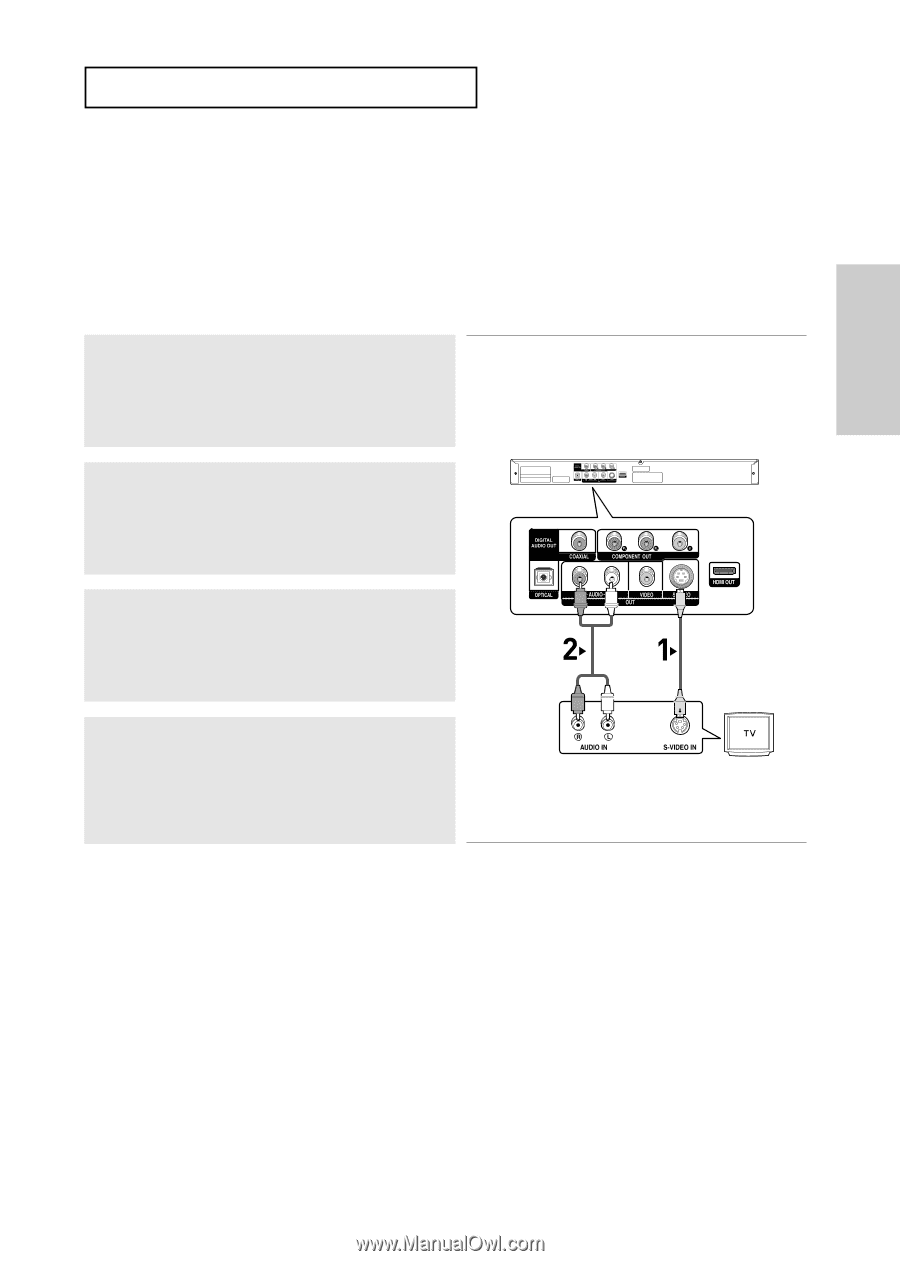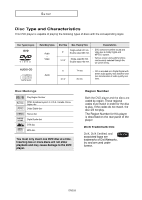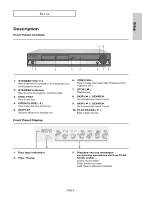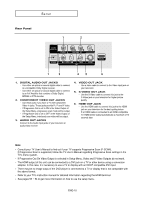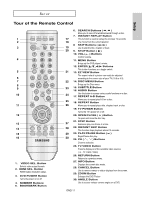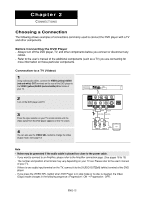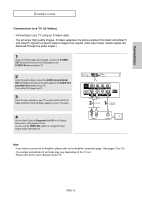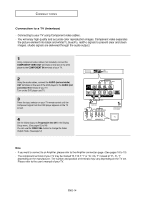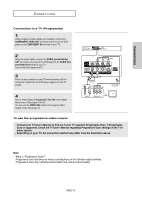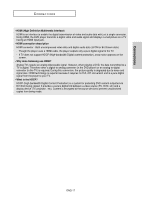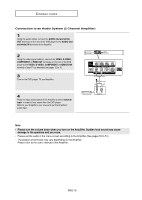Samsung DVD-HD960 User Manual (ENGLISH) - Page 13
Connections, Connection to a TV S-Video - remote
 |
UPC - 036725609600
View all Samsung DVD-HD960 manuals
Add to My Manuals
Save this manual to your list of manuals |
Page 13 highlights
Connections CONNECTIONS Connection to a TV (S-Video) - Connecting to your TV using an S-Video cable. - You will enjoy high quality images. S-Video separates the picture element into black and white(Y) and color(C) signals to present clearer images than regular video input mode. (Audio signals are delivered through the audio output.) 1 Using an S-Video cable (not included), connect the S-VIDEO OUT terminal on the rear of the DVD player to the S-VIDEO IN terminal of your TV. 2 Using the audio cables, connect the AUDIO (red and white) OUT terminals on the rear of the DVD player to the AUDIO (red and white) IN terminals of your TV. Turn on the DVD player and TV. 3 Press the input selector on your TV remote control until the SVideo signal from the DVD player appears on your TV screen. 4 Set the Video Output to Progessive Out Off in the Display Setup menu. (See pages 52 to 54) You can use the VIDEO SEL. button to change the Video Output mode. (See page 12) RED WHITE Audio Cable RED WHITE S-Video Cable (not included) Note - If you want to connect to an Amplifier, please refer to the Amplifier connection page. (See pages 18 to 19) - The number and position of terminals may vary depending on the TV set. Please refer to the user's manual of your TV. ENG-13