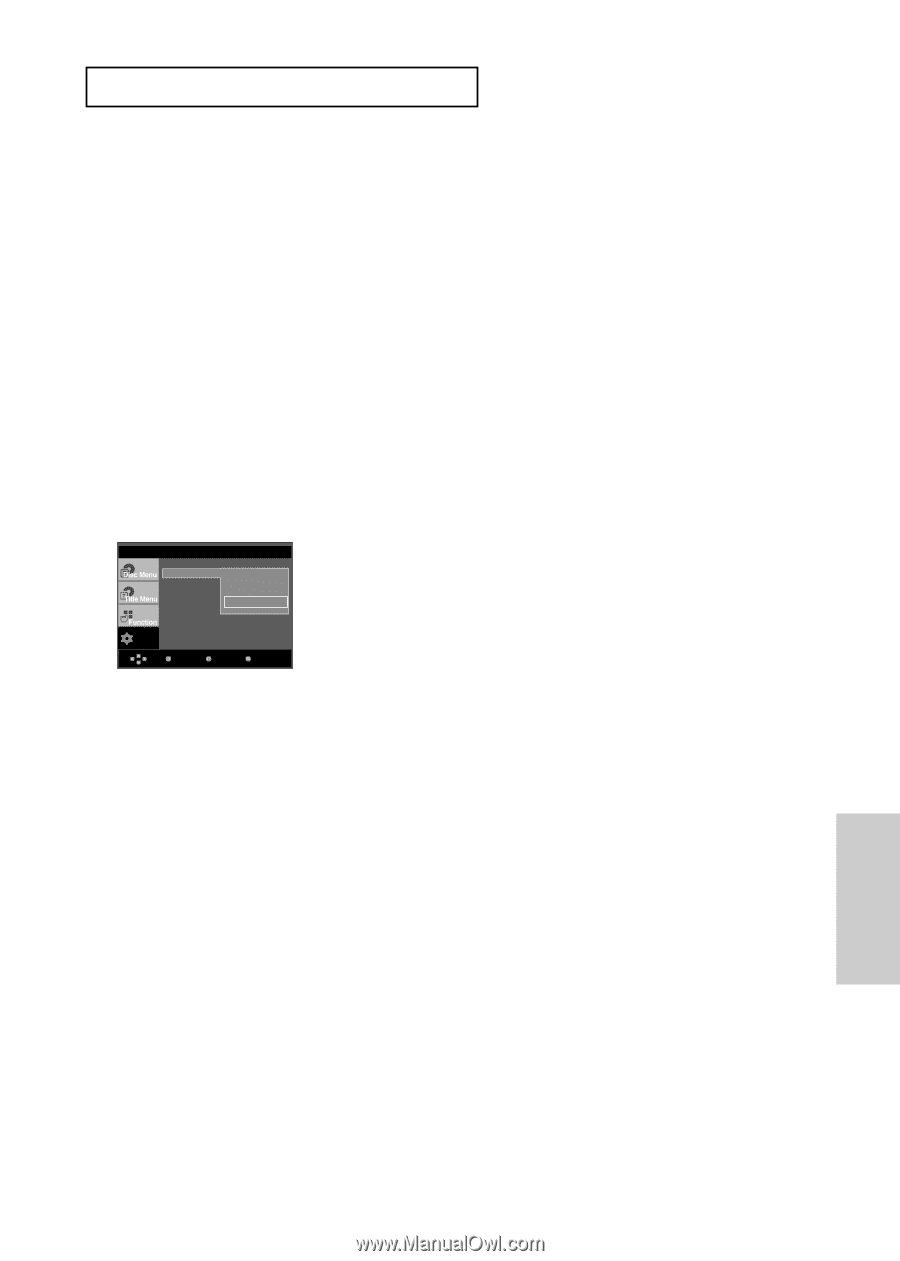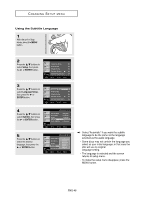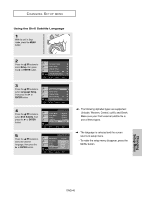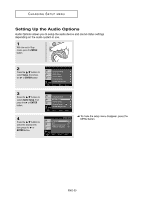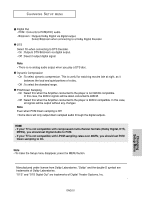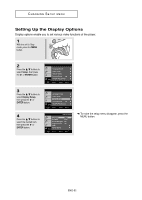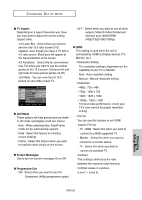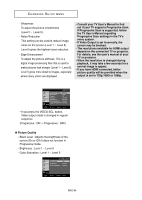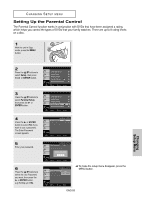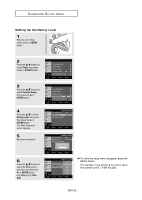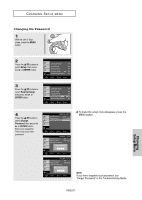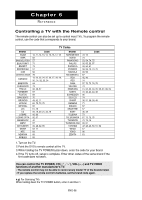Samsung DVD-HD960 User Manual (ENGLISH) - Page 53
TV Aspect, Still Mode, Screen Messages, Progressive Out, Auto : When selecting Auto, Field/Frame
 |
UPC - 036725609600
View all Samsung DVD-HD960 manuals
Add to My Manuals
Save this manual to your list of manuals |
Page 53 highlights
CHANGING SETUP MENU ❶ TV Aspect Depending on a type of television you have, you may want to adjust the screen setting (aspect ratio). - 4:3 Letter Box : Select when you want to see the total 16:9 ratio screen DVD supplies, even though you have a TV with a 4:3 ratio screen. Black bars will appear at the top and bottom of the screen. - 4:3 Pan&Scan : Select this for conventional size TVs when you want to see the central portion of the 16:9 screen. (Extreme left and right side of movie picture will be cut off.) - 16:9 Wide : You can view the full 16:9 picture on your wide screen TV. DISPLAY SETUP ATsVpeAcst pReatciot : 146::39 LWeidtteer Box Still Mode 4:3 Pan&Scan Screen Messag √ 16:9 Wide Progressive O HDMI ❿ Setup Picture Quality ❿ Enter Return Menu ❷ Still Mode These options will help prevent picture shake in still mode and display small text clearer. - Auto : When selecting Auto, Field/Frame mode will be automatically ajusted. - Field : Select this feature to minimize screen shaking. - Frame : Select this feature when you want to read text more clearly on the screen . ❸ Screen Messages Use to turn on-screen messages On or Off. ❹ Progressive Out - ON : Select when you want to use the Component (480p) progressive output. - OFF : Select when you want to use all other outputs (Video/S-Video/Component interlace scan (480i)/HDMI (480p/720p/1080i/1080p)). ❺ HDMI This setting is used when the unit is connected by HDMI to Display devices (TV, Monitor, etc.). - Resolution Setting The resolution setting is dependent on the capability of your TV or Monitor. - Auto : Auto resolution setting - Manual : Manual resolution setting - Resolution • 480p : 720 x 480 • 720p : 1280 x 720 • 1080i : 1920 x 1080 • 1080p : 1920 x 1080 For best video performance, check your TV's user manual for proper resolution setting. - Format You can use this function to set HDMI output's Format. - TV - RGB : Select this when you want to connect to a RGB supported TV. - Monitor : Select this when you want to connect to a monitor device. - TV : Select this when you want to connect to standard TV. - Contrast This setting is defined as the ratio between the maximum and minimum Contrast values in a picture. (Level 1~ Level 5). ENG-53 Changing Setup Menu