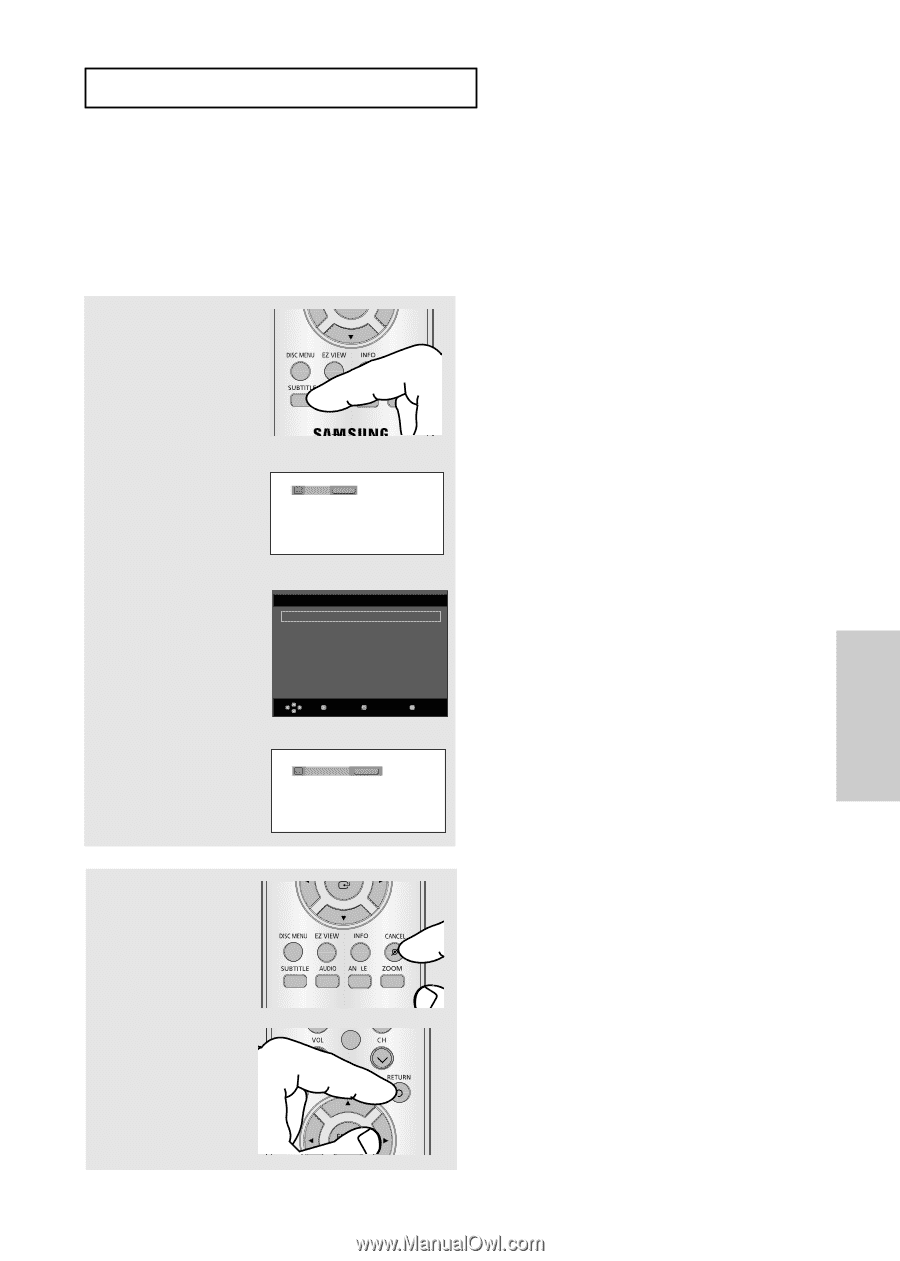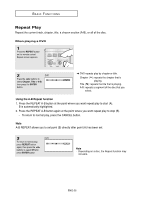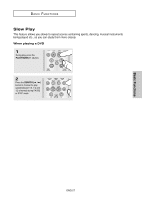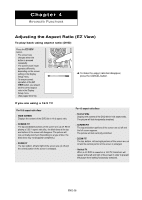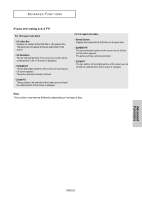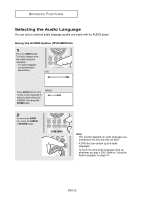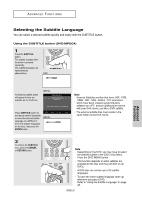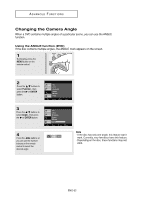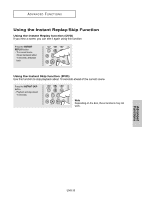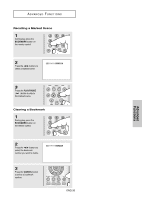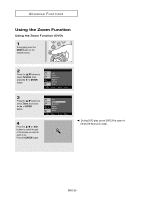Samsung DVD-HD960 User Manual (ENGLISH) - Page 31
Selecting the Subtitle Language, Using the SUBTITLE button DVD/MPEG4
 |
UPC - 036725609600
View all Samsung DVD-HD960 manuals
Add to My Manuals
Save this manual to your list of manuals |
Page 31 highlights
ADVANCED FUNCTIONS Advanced Functions Selecting the Subtitle Language You can select a desired subtitle quickly and easily with the SUBTITLE button. Using the SUBTITLE button (DVD/MPEG4) 1 Press the SUBTITLE button. The subtitle changes when the button is pressed repeatedly. The subtitle languages are represented by abbreviations. G DVD Off SUBTITLE An External subtitle option will appear if there are subtitles on the DivX Disc. MPEG4 Subtitle Selection External Subtitle Off readme.TXT Non-standard fonts are not supported Press SUBTITLE button on Enter Return Menu the remote control repeatedly to select the desired subtitle MPEG4 language on a MPEG4 (if there are multiple languages Off SUBTITLE on the disc), then press the ENTER button. Note - External Subtitles are files that have .ASF, .PSB, .SAMI, .SRT, .SSA, .SUB or .TXT extensions which have been created using third party software on a PC and are displayed on screen with your DivX movie, just like a DVD subtitle. - The external subtitle files must reside in the same folder as the DivX movie. 2 To remove the SUBTITLE icon, press the CANCEL or RETURN button. G / - Note - Depending on the DVD, you may have to select the desired subtitle in the DVD's Disc Menu. Press the DISC MENU button. - This function depends on what subtitles are encoded on the disc and may not work on all DVDs. - A DVD disc can contain up to 32 subtitle languages. - To have the same subtitle language come up whenever you play a DVD; Refer to "Using the Subtitle Language" on page 48. ENG-31