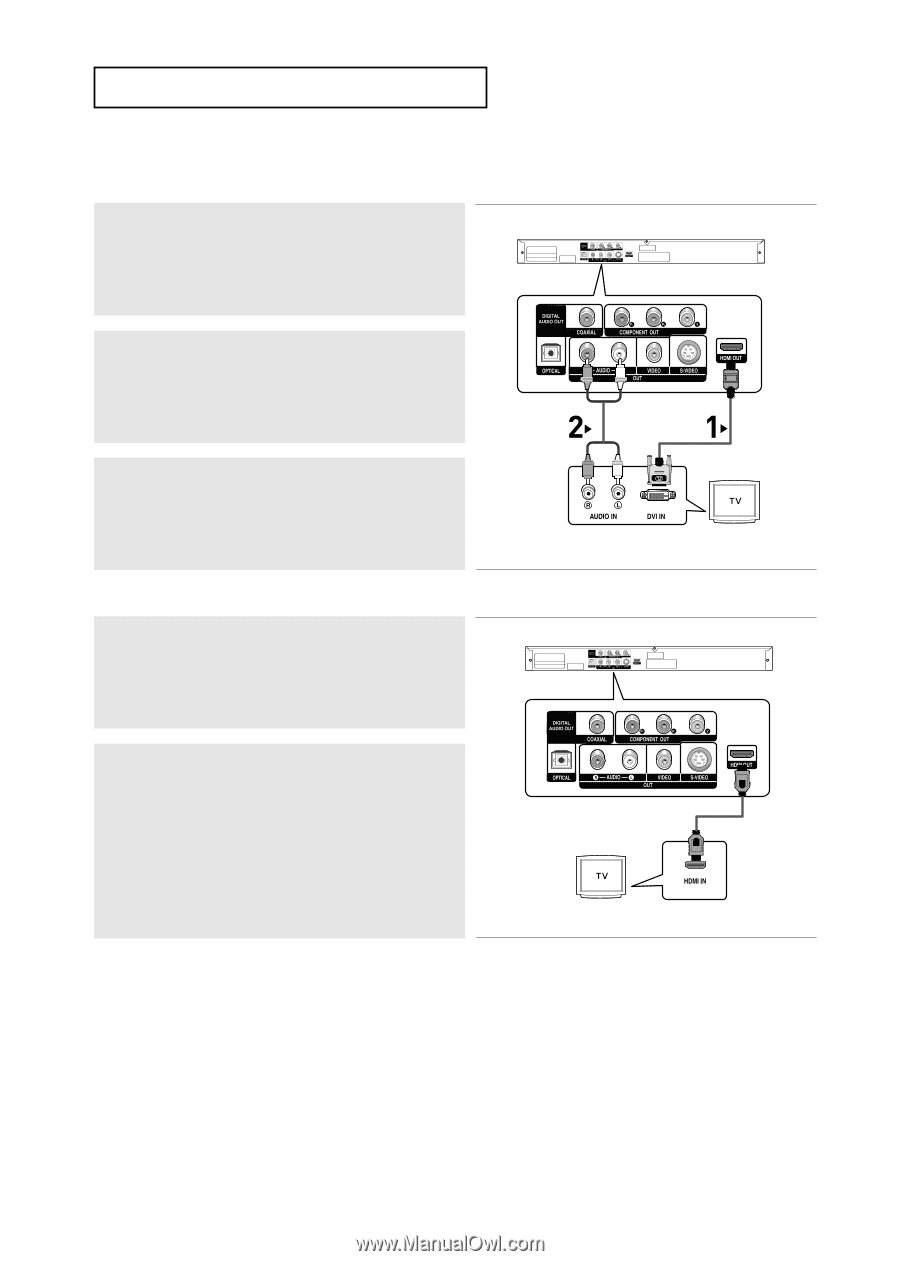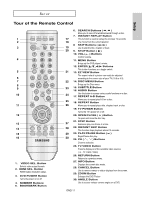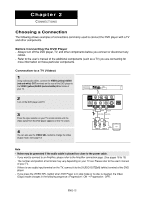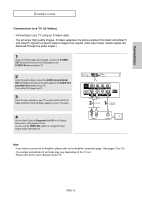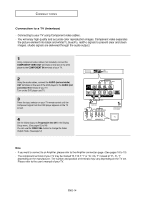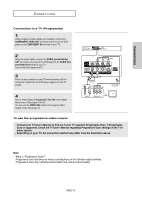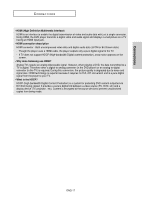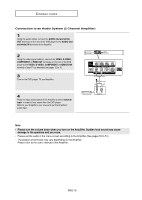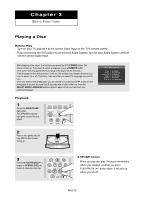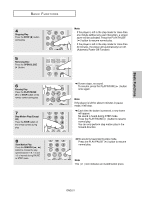Samsung DVD-HD960 User Manual (ENGLISH) - Page 16
Connecting to a TV with DVI Jack, HDMI VIDEO Specifications, HDMI SEL., DVI IN, AUDIO red and white - 1080p
 |
UPC - 036725609600
View all Samsung DVD-HD960 manuals
Add to My Manuals
Save this manual to your list of manuals |
Page 16 highlights
CONNECTIONS Connecting to a TV with DVI Jack 1 Using the HDMI-DVI cable (not included), connect the HDMI OUT terminal on the rear of the DVD player to the DVI IN terminal of your TV. 2 Using the audio cables, connect the AUDIO (red and white) OUT terminals on the rear of the DVD player to the AUDIO (red and white) IN terminals of your TV. Turn on the DVD player and TV. 3 Press the input selector on your TV remote control until the DVI signal from the DVD player appears on your TV screen. Connecting to a TV with HDMI Jack 1 Using the HDMI-HDMI cable connect the HDMI OUT terminal on the rear of the DVD player to the HDMI IN terminal of your TV. 2 Press the input selector on your TV remote control until the HDMI signal from the DVD player appears on your TV screen. RED WHITE Audio Cable RED WHITE HDMI-DVI cable (Not Included) HDMI cable HDMI VIDEO Specifications When you press the HDMI SEL. button, 480p, 720p, 1080i and 1080p are selected in order. The first press of the HDMI SEL. button brings up the current resolution. The second press changes the HDMI output resolution to the next setting. - Depending on your TV, certain HDMI output resolutions may not work. - Please refer to the user's manual of your TV. - If HDMI or HDMI-DVI cable is plugged into TV, the DVD player's output is set to HDMI/DVI automatically about 10 seconds later. - For better picture quality, set the HDMI output resolution to 720p or 1080i/1080p. - If your TV cannot support the HDMI resolution you selected, the resolution is set to 480p automatically. ENG-16