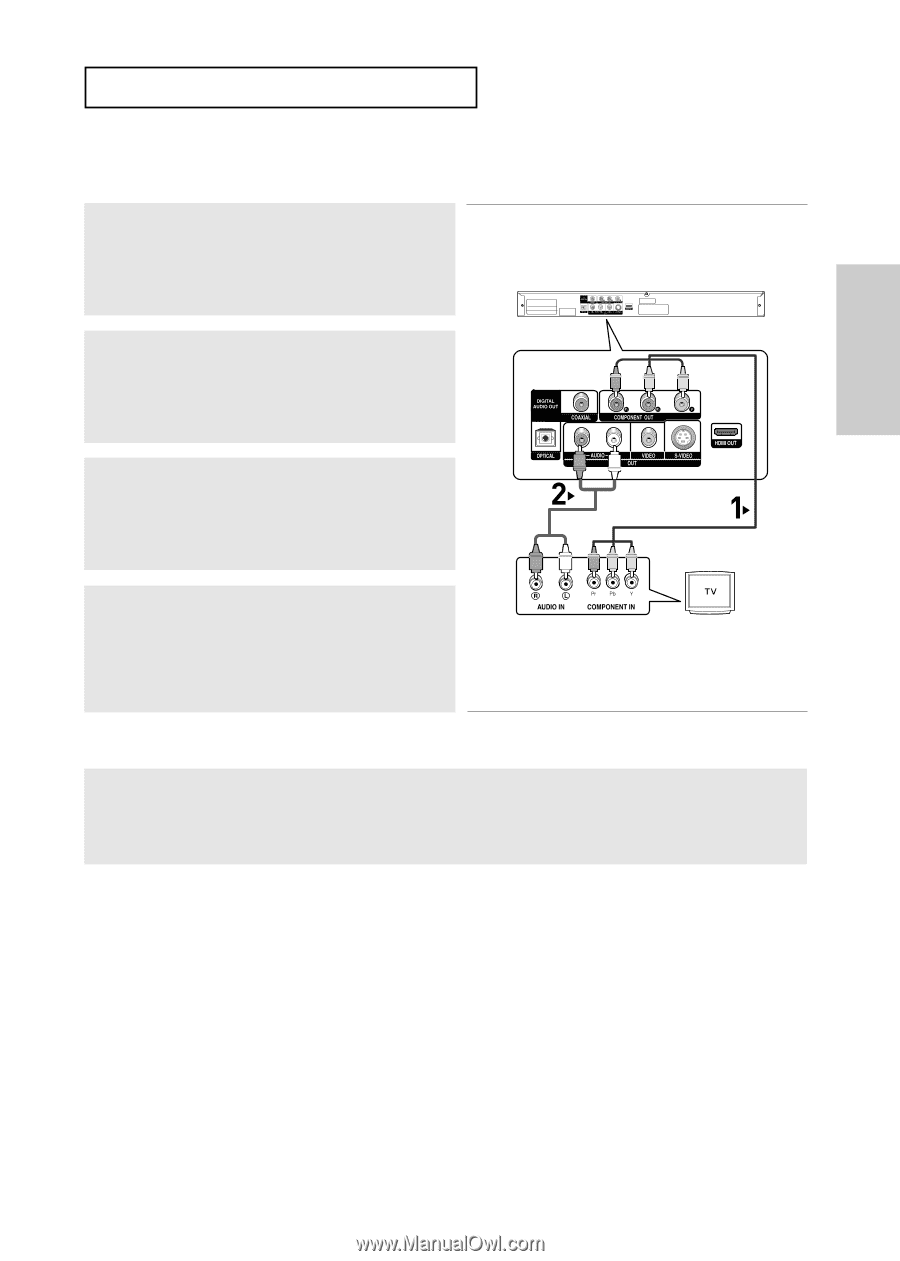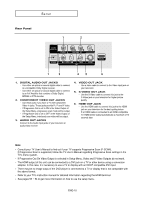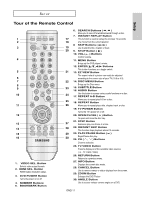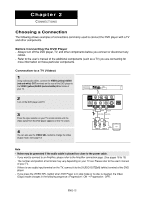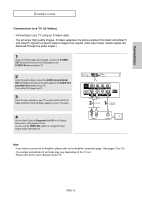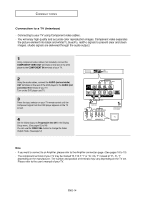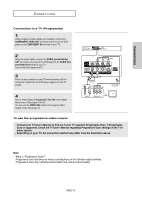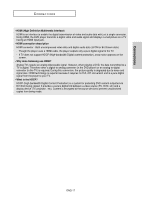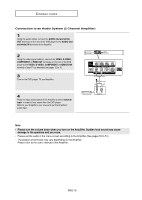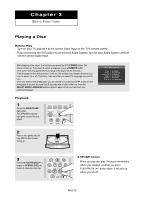Samsung DVD-HD960 User Manual (ENGLISH) - Page 15
Connection to a TV Progressive, Consult your TV User
 |
UPC - 036725609600
View all Samsung DVD-HD960 manuals
Add to My Manuals
Save this manual to your list of manuals |
Page 15 highlights
Connections CONNECTIONS Connection to a TV (Progressive) 1 Using component video cables (not included), connect the COMPONENT VIDEO OUT terminals on the rear of the DVD player to the COMPONENT IN terminals of your TV. 2 Using the audio cables, connect the AUDIO (red and white) OUT terminals on the rear of the DVD player to the AUDIO (red and white) IN terminals of your TV. Turn on the DVD player and TV. 3 Press the input selector on your TV remote control until the Component signal from the DVD player appears on the TV screen. 4 Set the Video Output to Progressive Out ON in the Display Setup menu. (See pages 52 to 54) You can use the VIDEO SEL. button to change the Video Output mode. (See page 12) RED BLUE GREEN RED WHITE Audio Cable RED WHITE RED BLUE GREEN Component cable (not included) To see the progressive video output, - Consult your TV User's Manual to find out if your TV supports Progressive Scan. If Progressive Scan is supported, follow the TV User's Manual regarding Progressive Scan settings in the TV's menu system. - Depending on your TV, the connection method may differ from the illustration above. Note - What is "Progressive Scan"? Progressive scan has twice as many scanning lines as the interlace output method. Progressive scanning method provides better and clearer picture quality. ENG-15