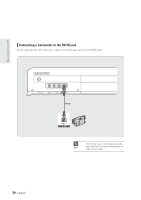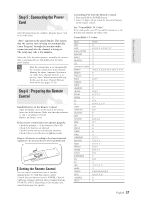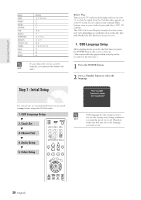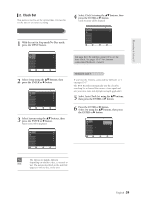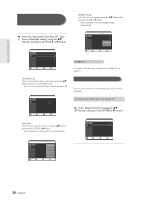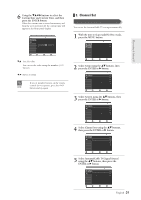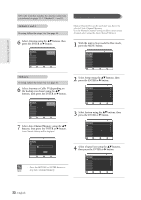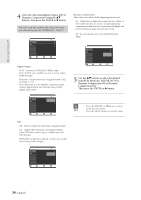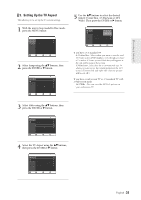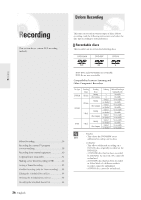Samsung DVD-R120 Quick Guide (easy Manual) (ver.1.0) (English) - Page 31
Channel Set, Select Antenna/Cable TVSignal Source - recorder manual
 |
View all Samsung DVD-R120 manuals
Add to My Manuals
Save this manual to your list of manuals |
Page 31 highlights
Connecting & Setting UP 6 Using the buttons to select the Current Date and Current Time, and then press the ENTER button. When the current time is stored in memory and then the set is powered off, the current time will appear in the front panel display. No Disc Timer Rec. Setup Manual Clock Set Date (mm/dd/yy) Time 01 / 01 / 2005 SAT 12 : 00 AM MOVE SELECT RETURN EXIT †... : Sets the value You can set the value using the number (0~9) buttons. œ √: Moves to items s If any of number buttons on the remote control do not operate, press the DVD NOTE button and try again. 3. Channel Set Auto Channel Memory You can set the Antenna/Cable TV settings automatically. 1 With the unit in Stop mode/No Disc mode, press the MENU button. No Disc Timer Record Timer Rec. Timer Record √ Setup Scheduled Record List √ MOVE SELECT RETURN EXIT 2 Select Setup using the ...† buttons, then press the ENTER or √ button. No Disc Timer Rec. Setup System Language Audio Video Parental Control Setup MOVE SELECT RETURN EXIT 3 Select System using the ...† buttons, then press the ENTER or √ button. No Disc Timer Rec. Setup System Language Audio Video Parental Control Setup MOVE SELECT RETURN EXIT 4 Select Channel set using the ...† buttons, then press the ENTER or √ button. No Disc Timer Rec. Setup Clock Set Channel Set CM Skip Time EP Mode Time Chapter Creator System √ √ : 15 Sec √ : 6Hours √ : Off √ MOVE SELECT RETURN EXIT 5 Select Antenna/Cable TV(Signal Source) using the ...† buttons, then press the ENTER or √ button. No Disc Channel Set Timer Rec. Antenna/Cable TV : Cable TV √ Setup Auto Channel Memory √ Channel Add/Delete √ MOVE SELECT RETURN EXIT English -31