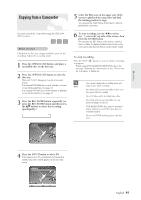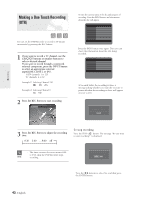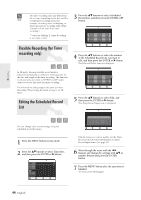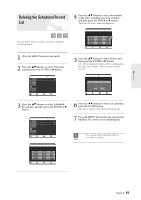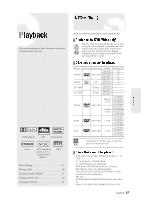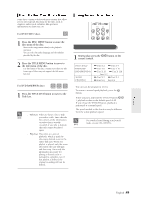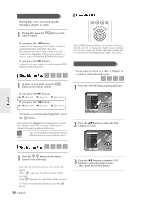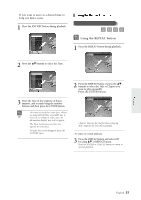Samsung DVD-R120 Quick Guide (easy Manual) (ver.1.0) (English) - Page 46
Recording the Scheduled Record List, To stop Recording
 |
View all Samsung DVD-R120 manuals
Add to My Manuals
Save this manual to your list of manuals |
Page 46 highlights
Recording Recording the Scheduled Record List To stop Recording Press the STOP( ) button, and a message that asks whether to end recording or not will be displayed. 1 When the start time set in the Scheduled Record List arrives, if the set is powered off, the set will be automatically powered on and starts recording. If the set is already powered on, a message asking to confirm to proceed or cancel the timer recording appears. Do you want to stop recording? Yes No q When "Yes" is selected: Recording stops q When "No" is selected: Recording continues Timer Recording is going to be started soon. Do you want to cancel timer recording? Yes No s If there is not enough disc space or a NOTE copy prevention signal is received during recording, recording will stop. q When "Yes" is selected: Cancel q When "No" is selected: Recording s If you are not present to set Yes or No, recording will still begin automatically. NOTE 2 Thirty seconds before the stop time, a message that asks whether to automatically power off or not after recording is displayed. You cannot record copy protected movie. s If there is no free disc space or the disc is not recordable, recording will not operate. (You can record after replacing the disc.) Timer Recording is going to be ended soon and power will be turned off automatically. Press [ENTER] to continue to use DVD-Recorder. OK q When "OK" is selected: Power on after recording q If there is no entry: Auto power off s If you are not present to select OK, the unit will power off automatically after the NOTE recording finishes. 46- English