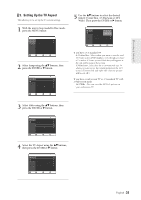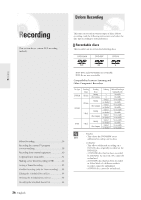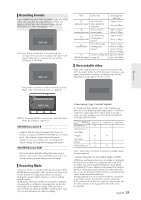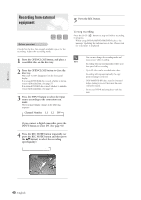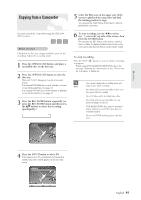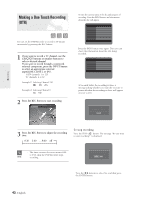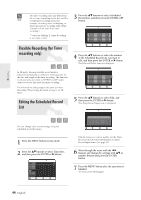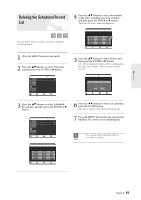Samsung DVD-R120 Quick Guide (easy Manual) (ver.1.0) (English) - Page 40
Recording from external equipment, Channel Number
 |
View all Samsung DVD-R120 manuals
Add to My Manuals
Save this manual to your list of manuals |
Page 40 highlights
Recording Recording from external equipment 5 Press the REC button. Before you start Check that the disc has enough available space for the recording. Adjust the recording mode. 1 Press the OPEN/CLOSE button, and place a recordable disc on the disc tray. 2 Press the OPEN/CLOSE button to close the disc tray. Wait until "LOAD" disappears from the front panel display. If an unused DVD-RAM disc is used, whether to format or not will be asked first. (See page 37) If an unused DVD-RW disc is used, whether to initialize or not will be asked first. (See page 37) 3 Press the INPUT button to select the input source according to the connection you made. The front panel display changes in the following sequence: © Channel Number © L1 © L2 © DV To stop recording Press the STOP ( ) button to stop or finish a recording in progress. q When using DVD-RAM/DVD-RW/DVD-R discs, the message 'Updating the information of disc. Please wait for a moment' is displayed s You can not change the recording mode and input source while recording. NOTE s Recording will stop automatically if there is no free space left for recording. s Up to 99 titles can be recorded onto a disc. s Recording will stop automatically if a copy protected image is selected. s DVD-RAM/DVD-RW discs must be formatted before starting to record. Most new discs are sold unformatted. s Do not use DVD-R authoring discs with this unit. If you connect a digital camcorder, press the INPUT button to select DV. (See page 41) 4 Press the REC MODE button repeatedly, (or press the REC MODE button and then press the ...† button) to select the recording speed(quality). © SP © LP © EP © XP Record Mode SP (02:12) 40- English