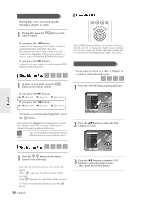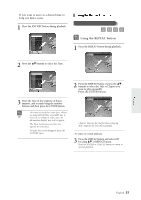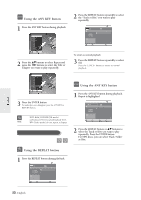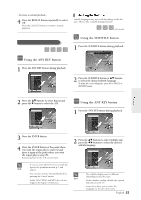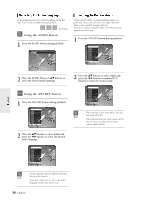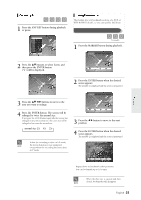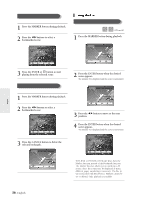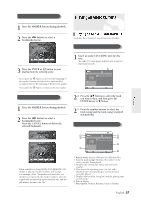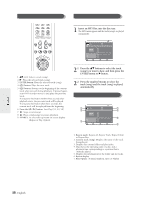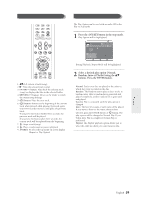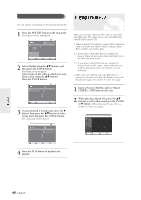Samsung DVD-R120 Quick Guide (easy Manual) (ver.1.0) (English) - Page 55
Zooming-In, Using Bookmarks, buttons to select Zoom,
 |
View all Samsung DVD-R120 manuals
Add to My Manuals
Save this manual to your list of manuals |
Page 55 highlights
Zooming-In 1 Press the ANY KEY button during playback or pause. DVD-VIDEO Title 1/10 Chapter 1/40 Time 00:01:45 Subtitle Off Audio ENG D 5.1CH Repeat Off Angle 1/1 Zoom Off MOVE CHANGE Using Bookmarks This feature lets you bookmark sections of a DVD or DVD-R/-RW(V mode), so you can quickly find them. Bookmarking with a DVD-Video/DVD-RW(Video mode)/DVD-R disc (V mode) 1 Press the MARKER button during playback. Bookmark 2 Press the ...† buttons to select Zoom, and then press the ENTER button. ( ) will be displayed. MOVE SELECT RETURN Playback 2 Press the ENTER button when the desired scene appears. The number 1 is displayed and the scene is memorized. 3 Press the buttons to move to the area you want to enlarge. 4 Press the ENTER button. The screen will be enlarged to twice the normal size. If you press the ENTER button again after the screen was enlarged to twice the normal size, the screen size will be enlarged to four times the normal size. © normal size 2X © 4X © 2X s When the recording is done in EP mode, NOTE the Zoom function is not supported except when the recording has been done in V mode. Bookmark 1 MOVE PLAY CANCEL RETURN 3 Press the œ √ button to move to the next position. 4 Press the ENTER button when the desired scene appears. The number 2 is displayed and the scene is memorized. Bookmark 1 2 MOVE PLAY CANCEL RETURN q Repeat above to bookmark other positions. q You can bookmark up to 10 scenes. s When the disc tray is opened and then closed, bookmarks will disappear. NOTE English -55