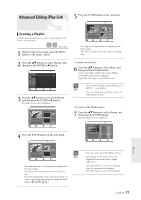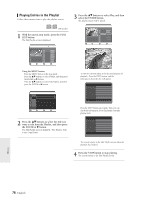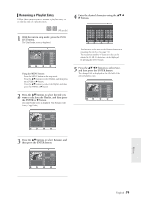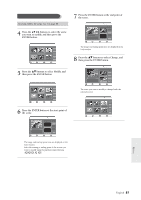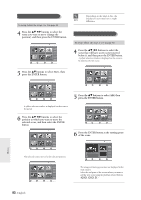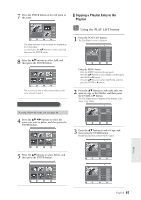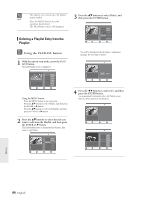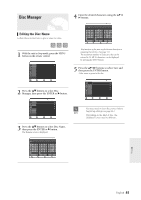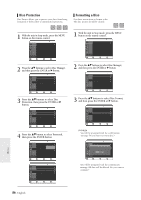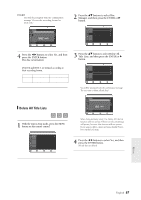Samsung DVD-R120 Quick Guide (easy Manual) (ver.1.0) (English) - Page 82
Press the, buttons to select Add, then, press the ENTER button., selected scene
 |
View all Samsung DVD-R120 manuals
Add to My Manuals
Save this manual to your list of manuals |
Page 82 highlights
Moving a Scene (Changing the Position of a Scene) To setup, follow the steps 1 to 3 in page 80. 4 Press the buttons to select the scene you want to move (change the position), and then press the ENTER button. DVD-RAM(VR) Scene No. 3/7 01 00:00:26 02 00:00:07 03 Edit Scene Playlist No. 3 Play 00:00:04 Modify Move Add 04 00:00:03 05 00:00:11 06 00:00:04 Delete MOVE SELECT RETURN EXIT 5 Press the ...† buttons to select Move, then press the ENTER button. DVD-RAM(VR) Scene No. 3/7 01 00:00:26 02 00:00:07 03 Edit Scene Playlist No. 3 Play 00:00:04 Modify Move Add 04 00:00:03 05 00:00:11 06 00:00:04 Delete MOVE SELECT RETURN EXIT q A yellow selection window is displayed on the scene to be moved. 6 Press the buttons to select the position to which you want to move the selected scene, and then select the ENTER button. DVD-RAM(VR) Scene No. 6/7 01 00:00:26 02 00:00:07 03 Edit Scene Playlist No. 3 Play 00:00:04 Modify Move Add 04 00:00:03 05 00:00:11 06 00:00:04 Delete MOVE SELECT RETURN EXIT q The selected scene is moved to the selected position. DVD-RAM(VR) Scene No. 5/7 Edit Scene Playlist No. 3 Play Modify 01 00:00:26 02 00:00:07 03 00:00:04 Move Add 04 00:00:03 05 00:00:11 06 00:00:04 Delete MOVE SELECT RETURN EXIT s Depending on the kind of disc, the NOTE displayed screen may have a slight difference. Adding a Scene To setup, follow the steps 1 to 3 in page 80. 4 Press the buttons to select the scene that will have a new scene inserted before it, and then press the ENTER button. A yellow selection window is displayed on the scene to be added as the new scene. DVD-RAM(VR) Scene No. 4/7 01 00:00:26 02 00:00:07 03 Edit Scene Playlist No. 3 Play 00:00:04 Modify Move Add 04 00:00:00 05 00:00:11 06 00:00:04 Delete MOVE SELECT RETURN EXIT 5 Press the ...† buttons to select Add, then press the ENTER button. DVD-RAM(VR) Scene No. 4/7 01 00:00:26 02 00:00:07 03 Edit Scene Playlist No. 3 Play 00:00:04 Modify Move Add 04 00:00:00 05 00:00:11 06 00:00:04 Delete MOVE SELECT RETURN EXIT 6 Press the ENTER button at the starting point of the scene. DVD-RAM(VR) Add Scene Scene No. 004 Start 00:00:15 Sclence APR/23/2005 06:43 AM Start 00:00:15 End 00:00:00 End Add Cancel MOVE SELECT RETURN EXIT q The image and starting point time are displayed in the Start window. q Select the end point of the section where you want to add the new scene using the playback related buttons Editing 82- English